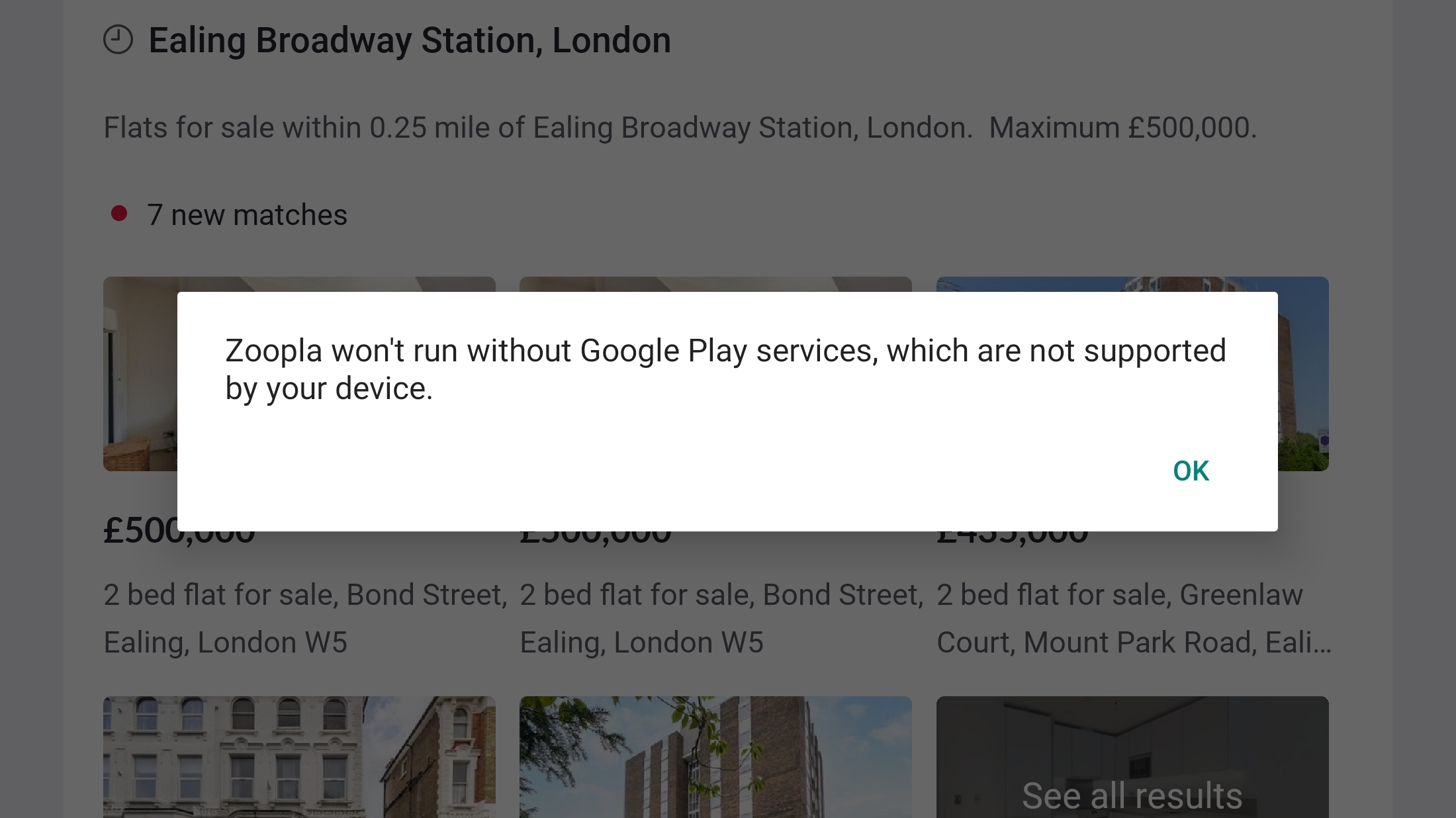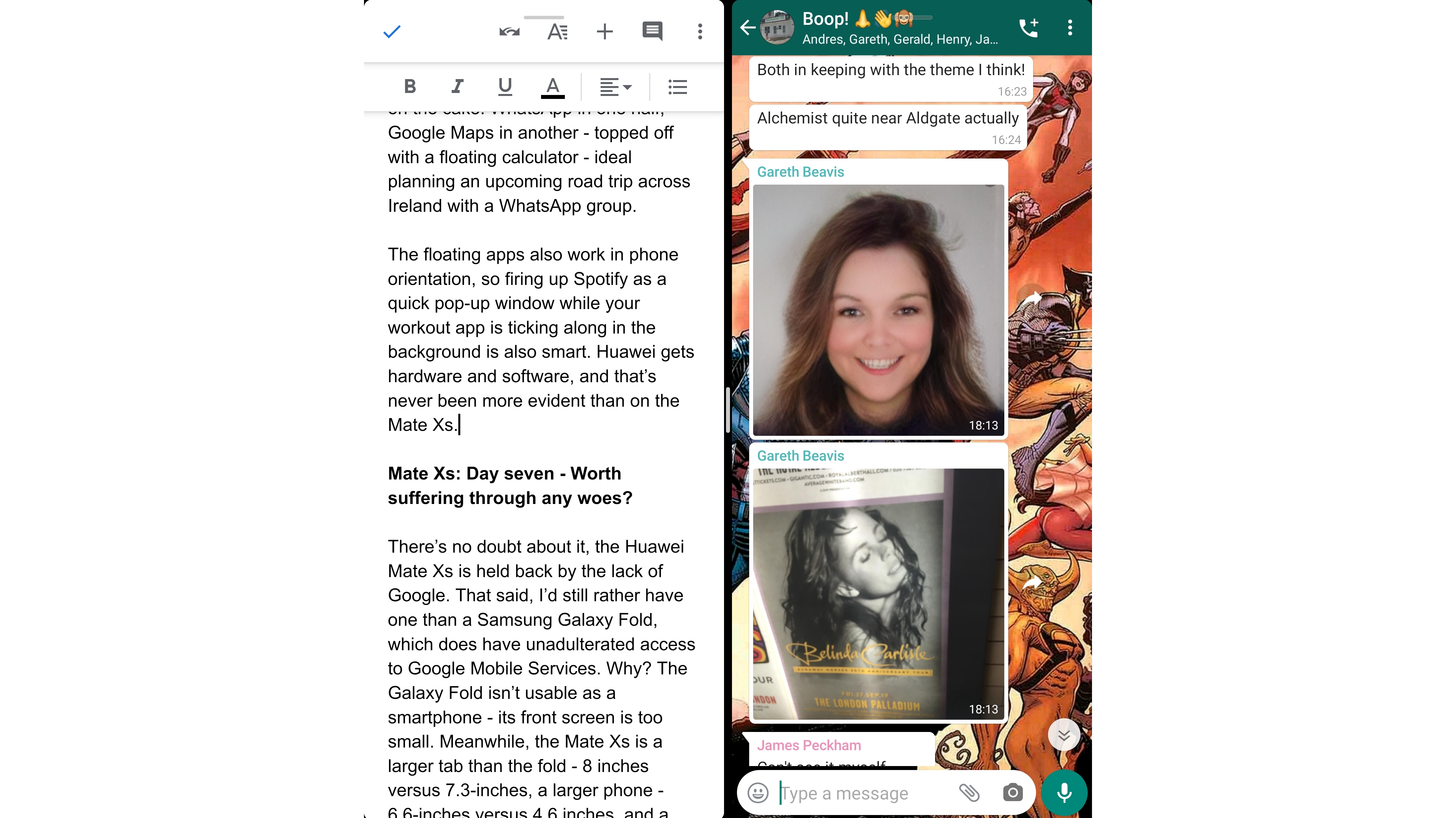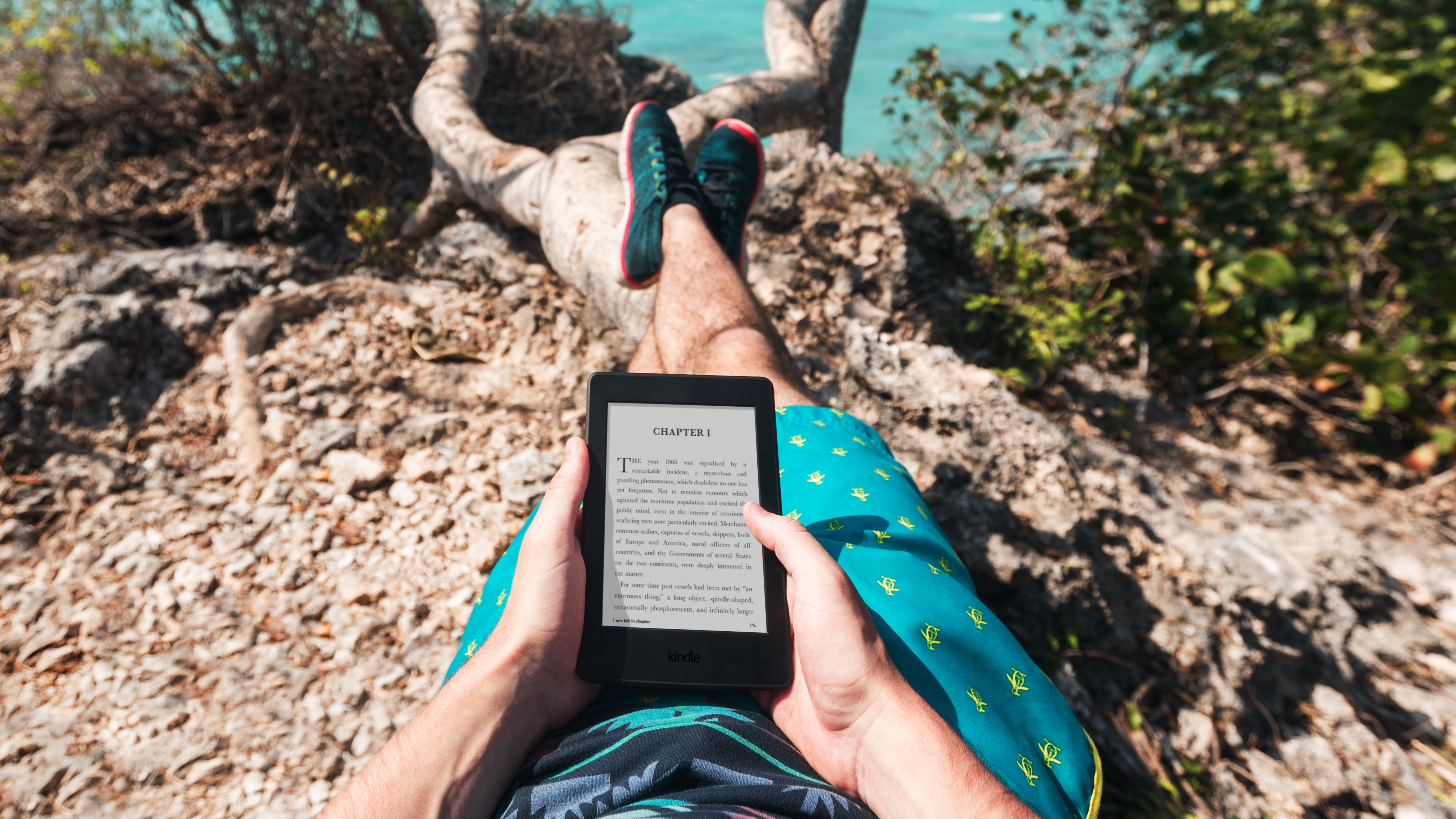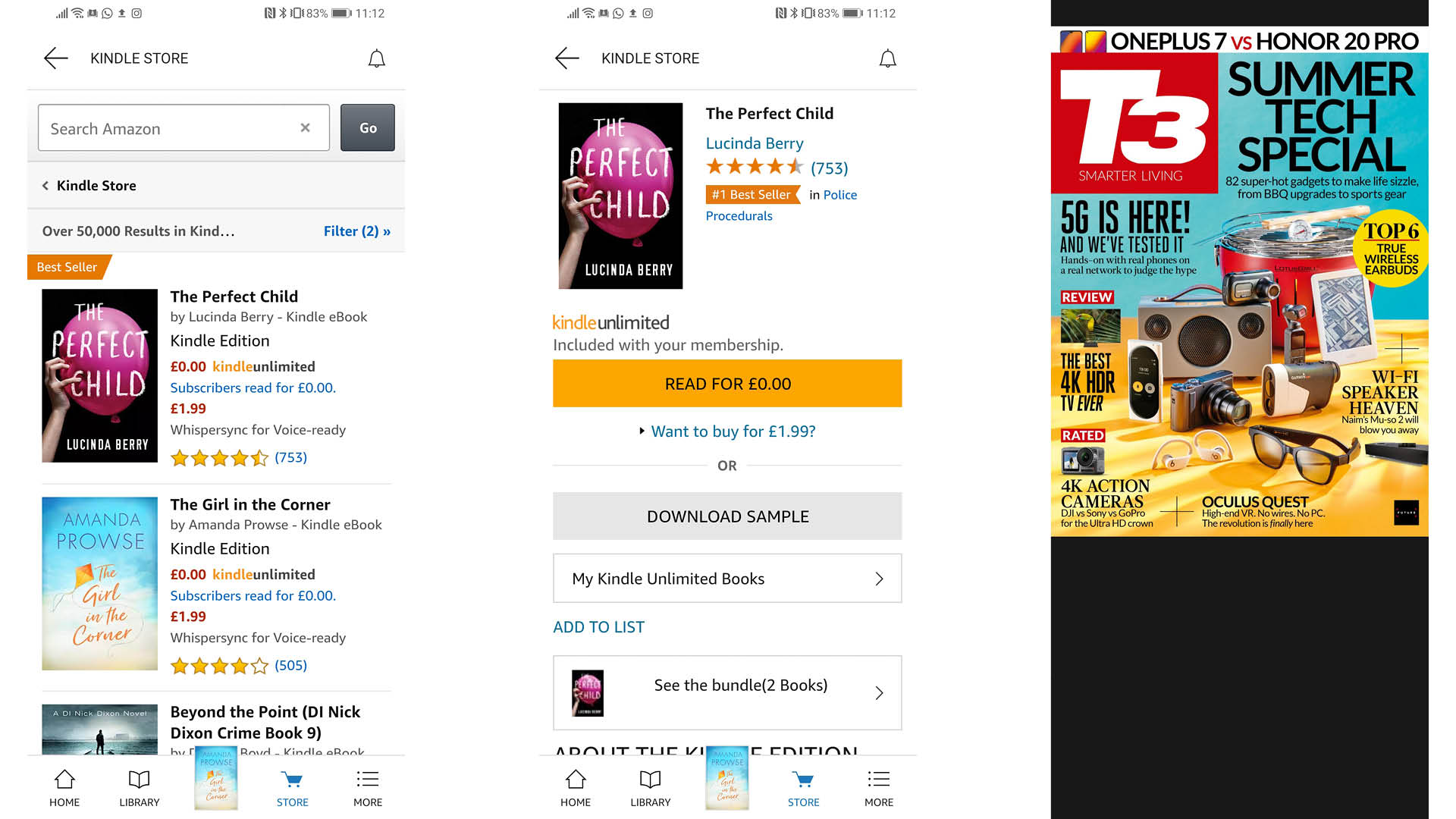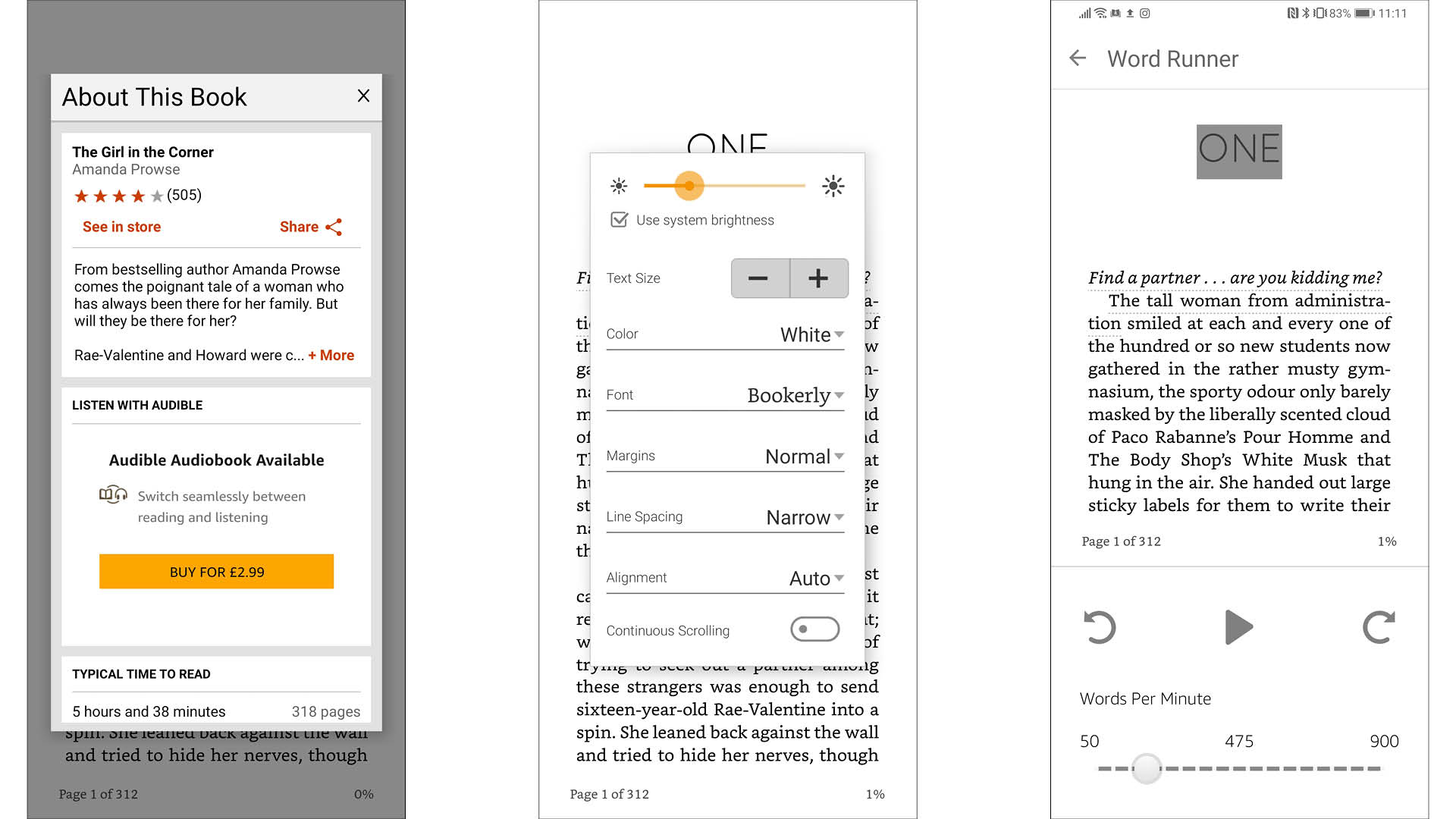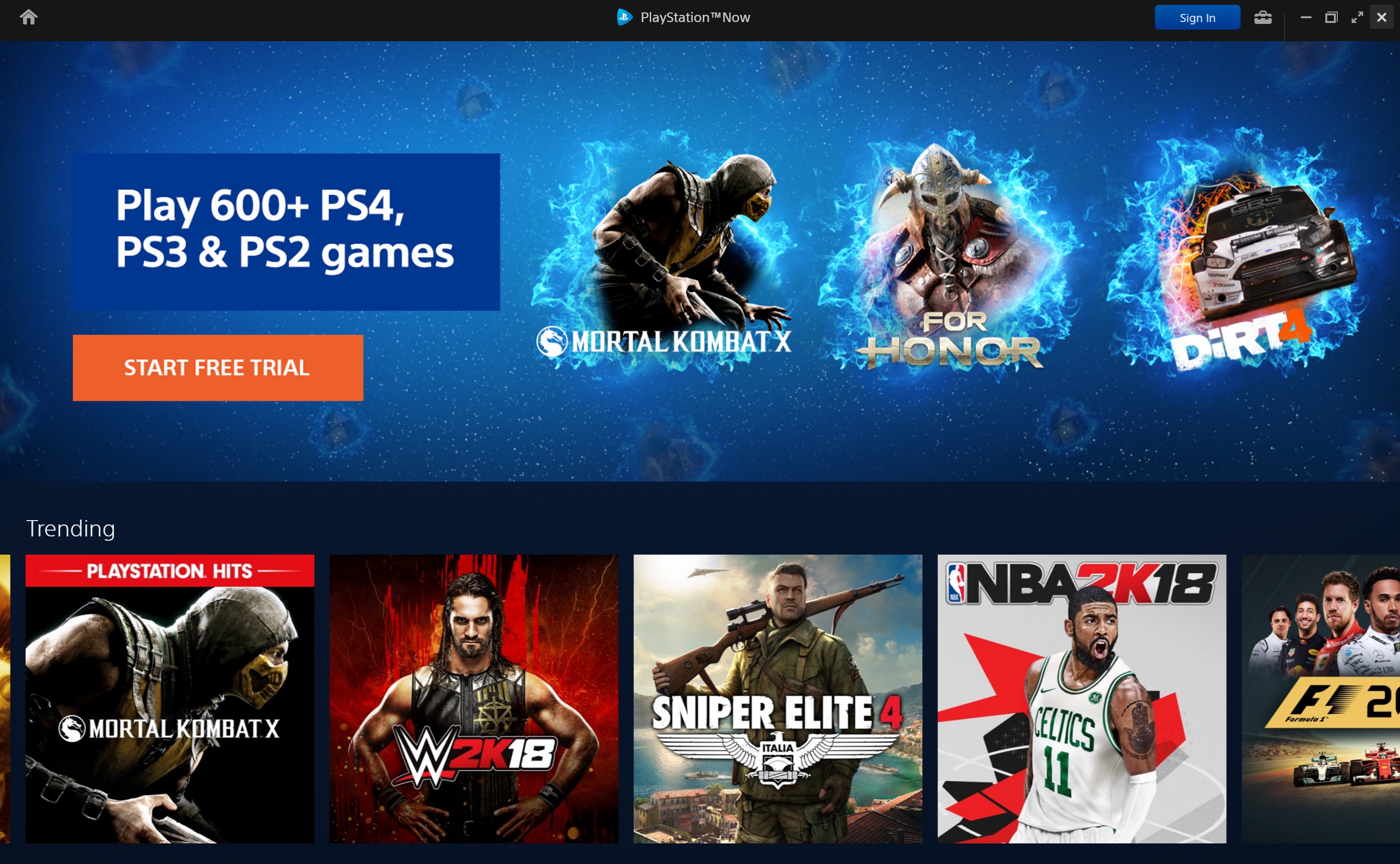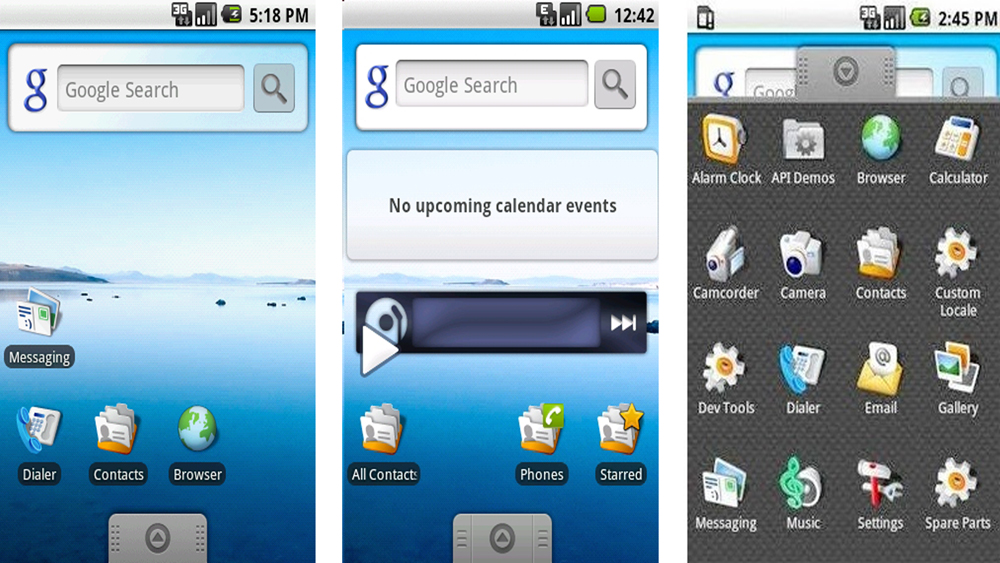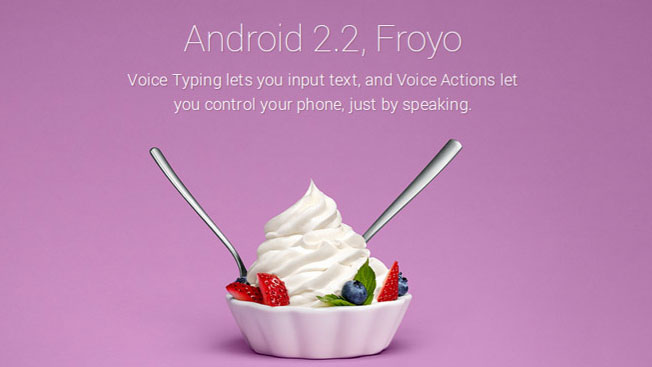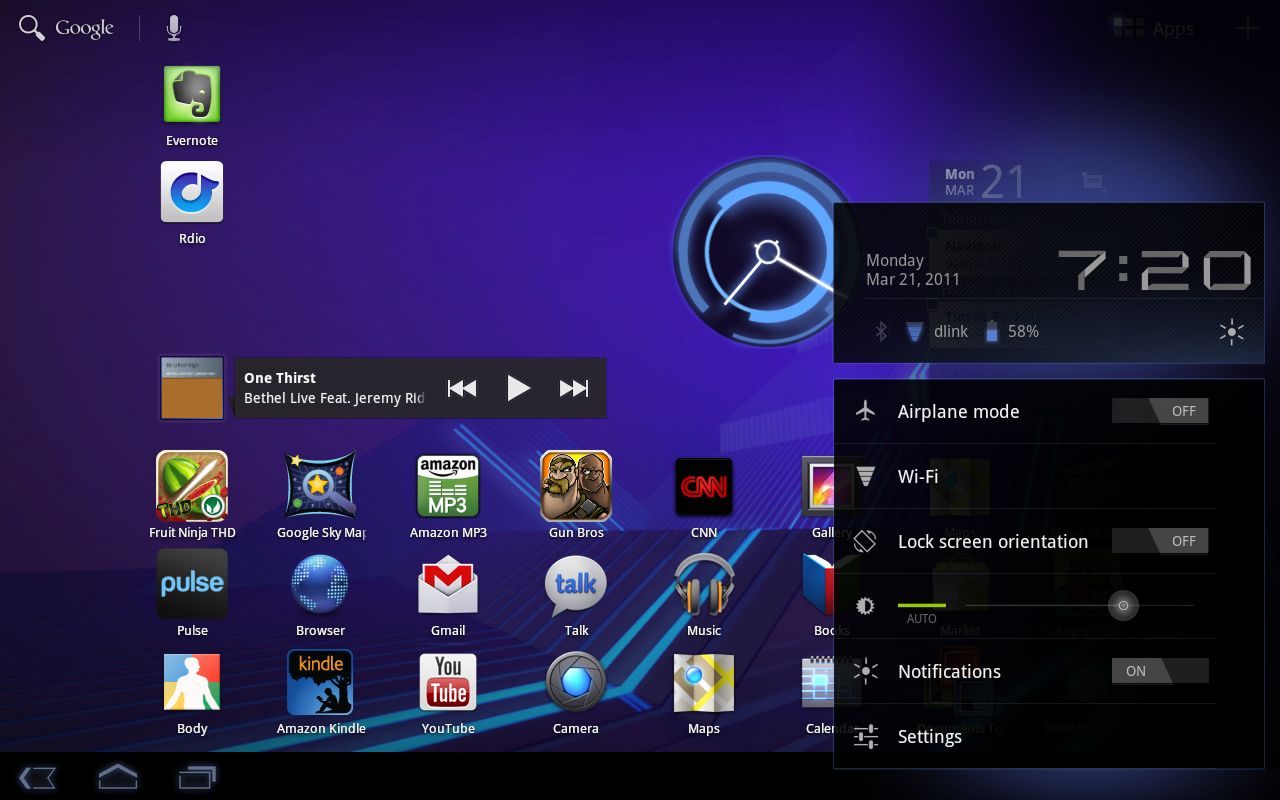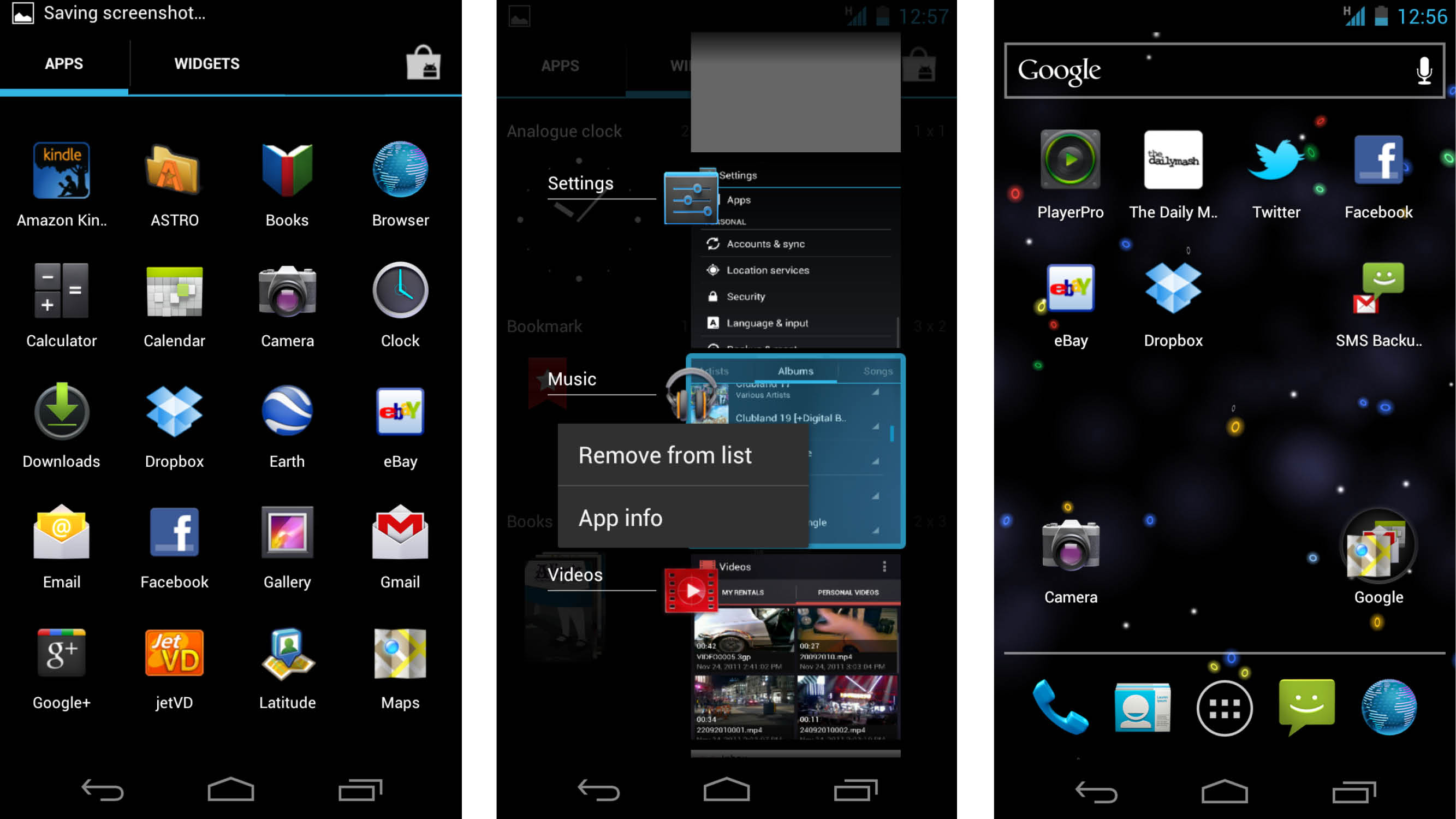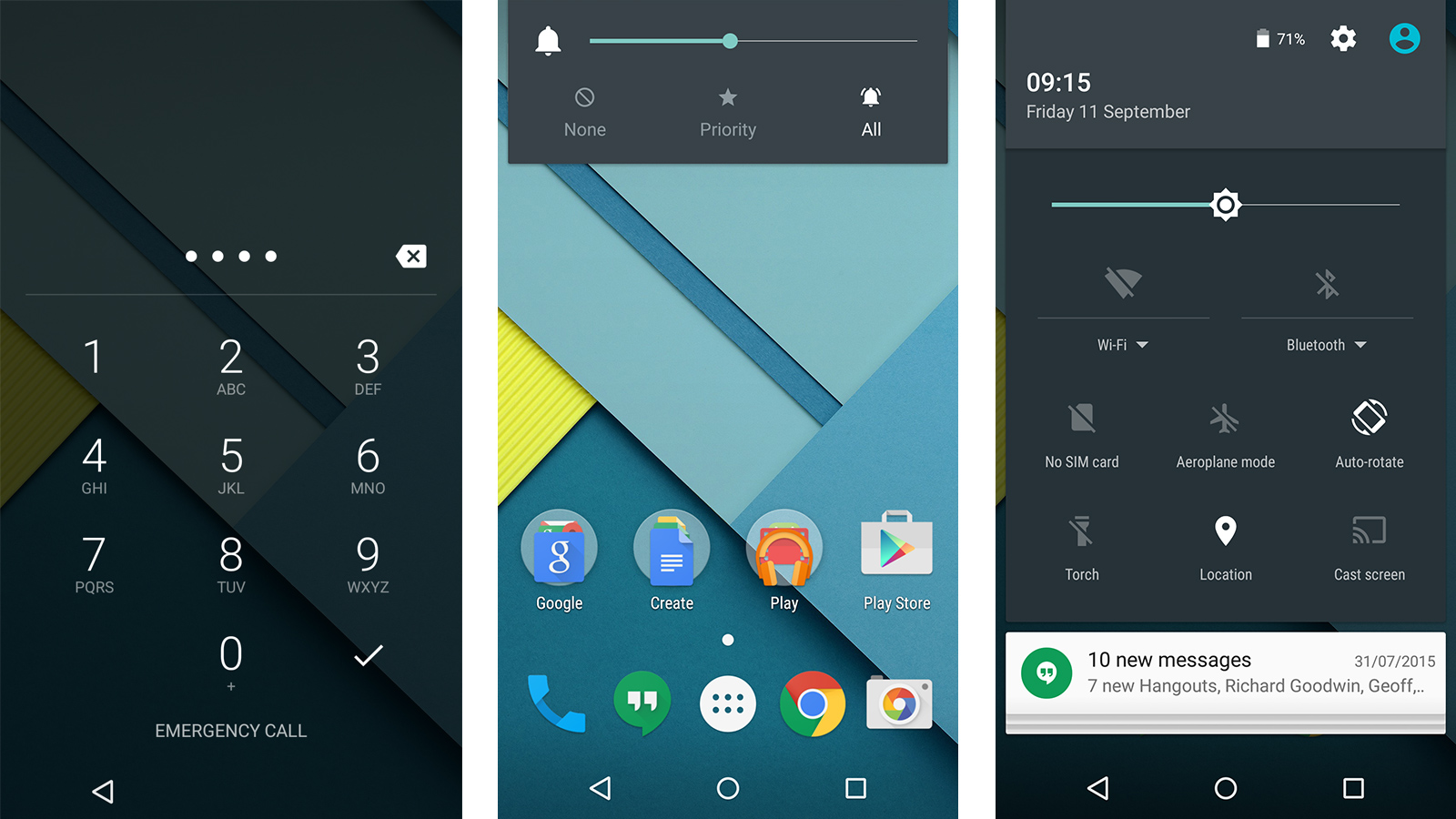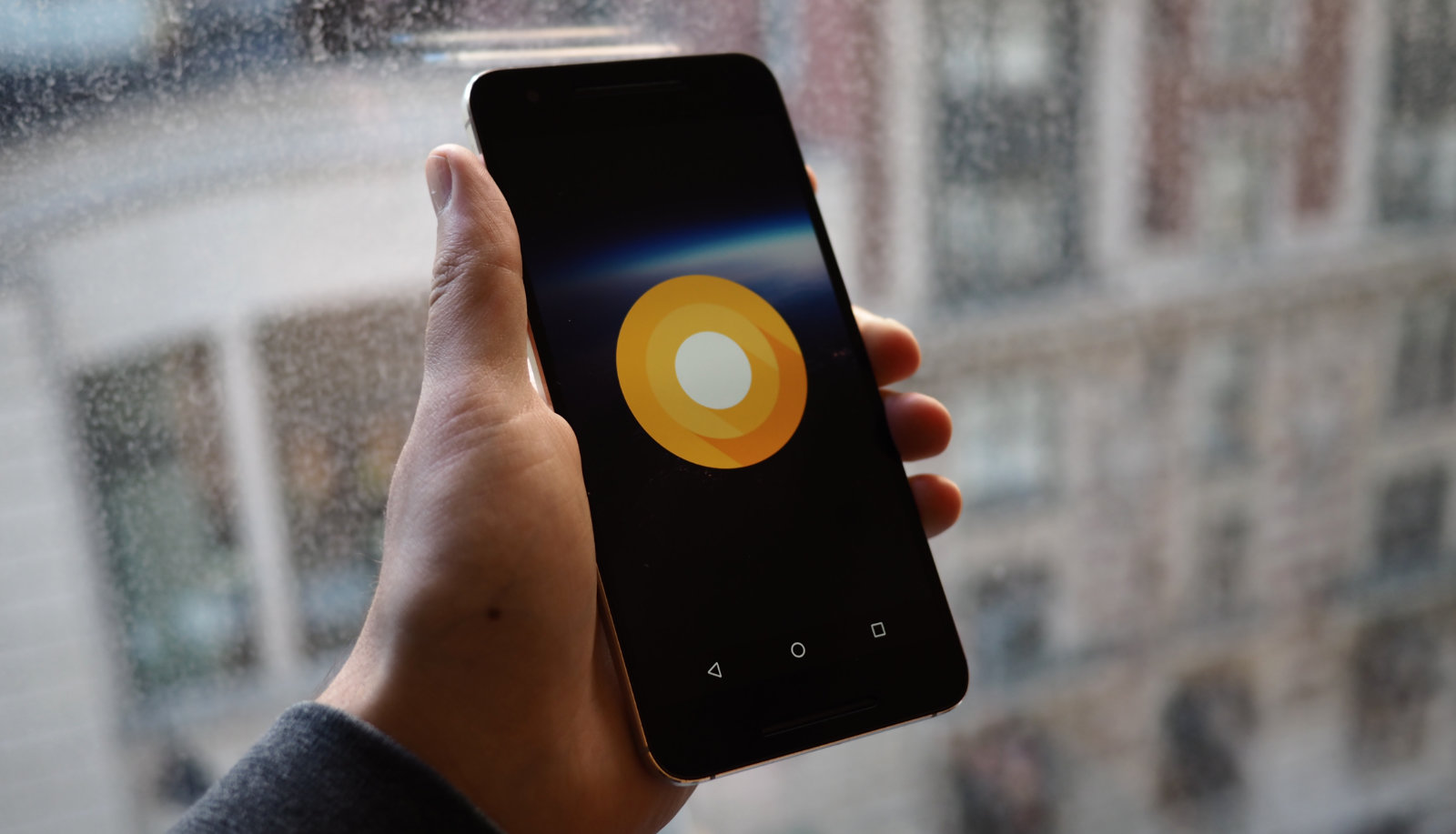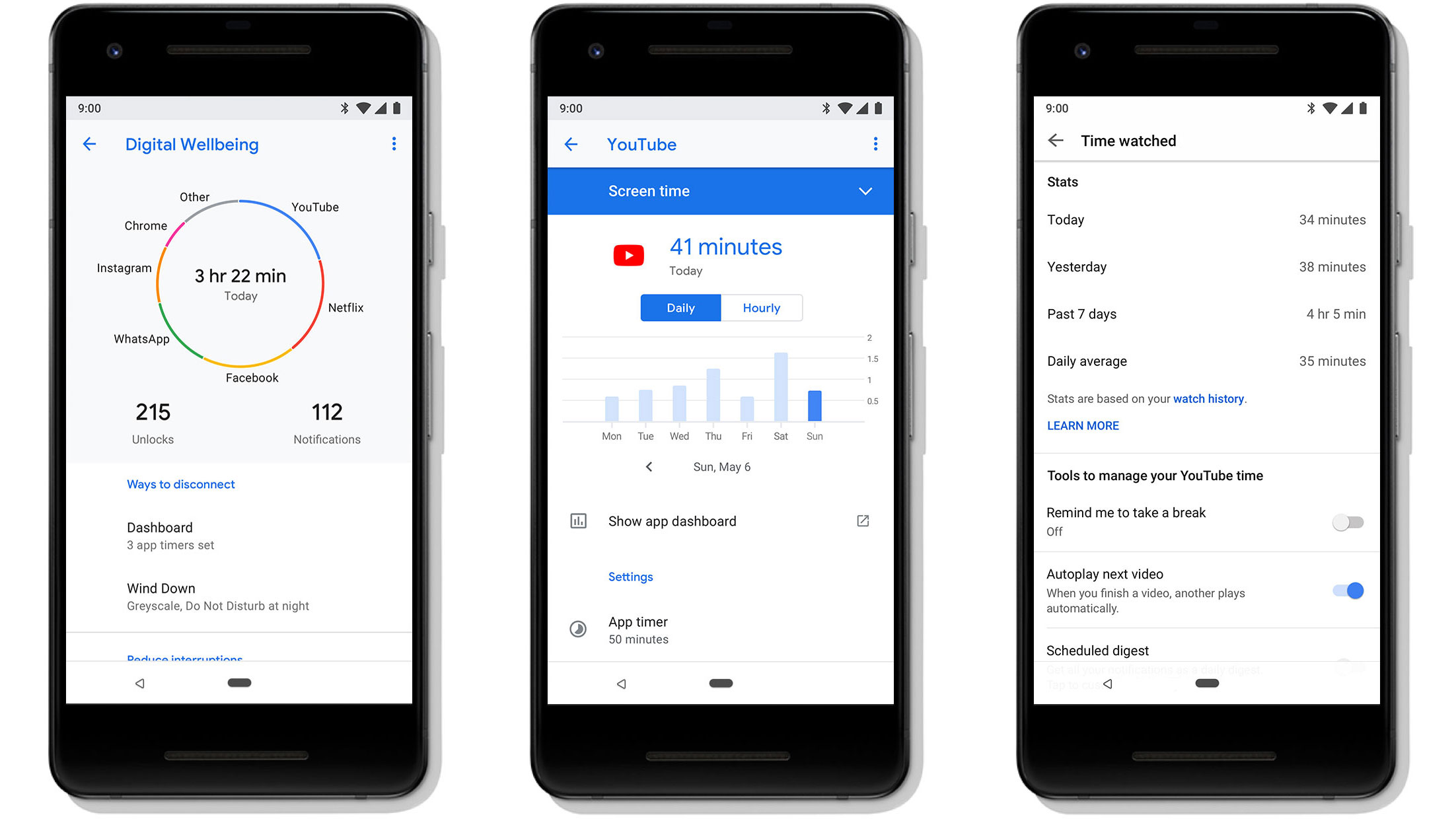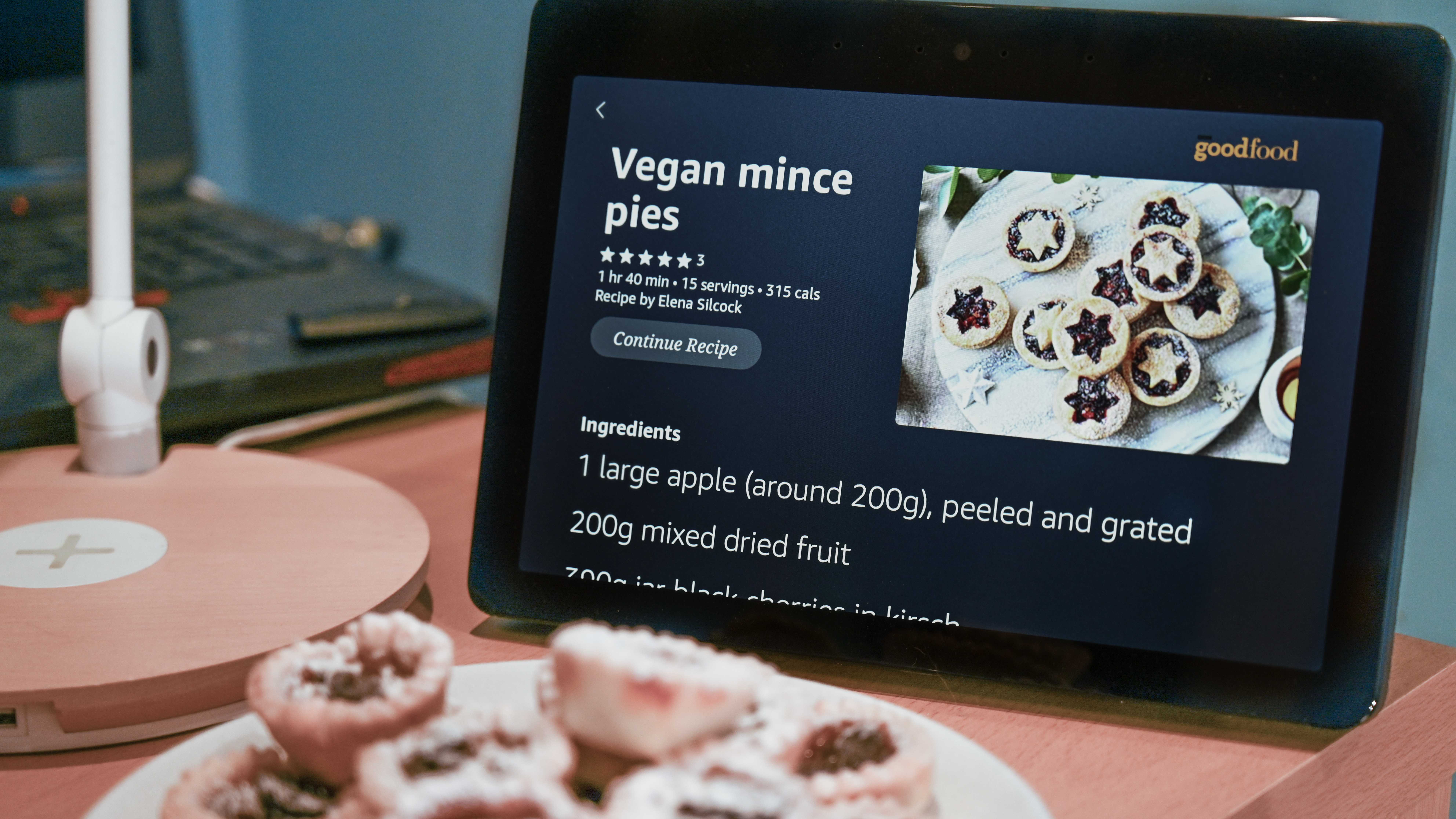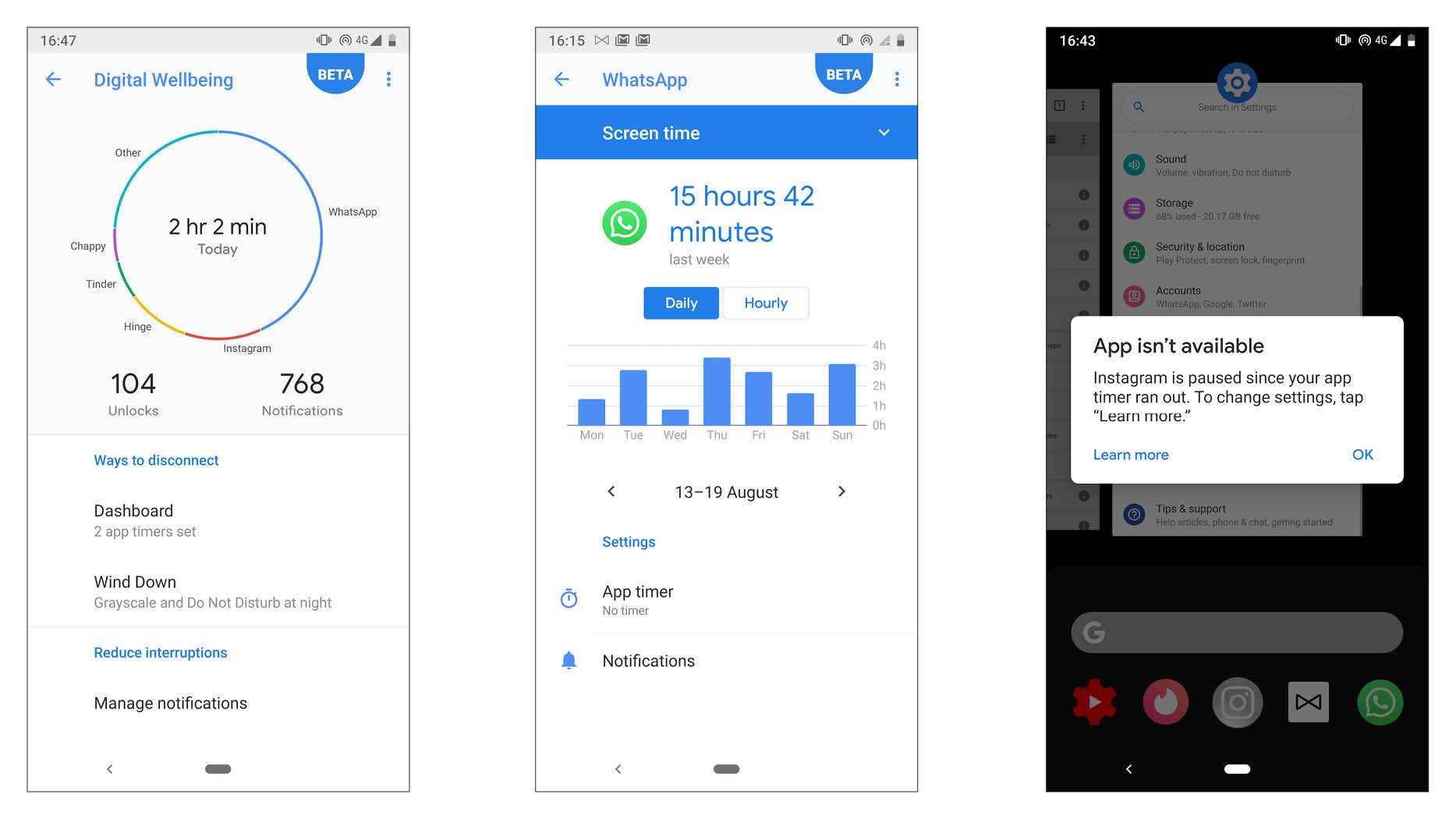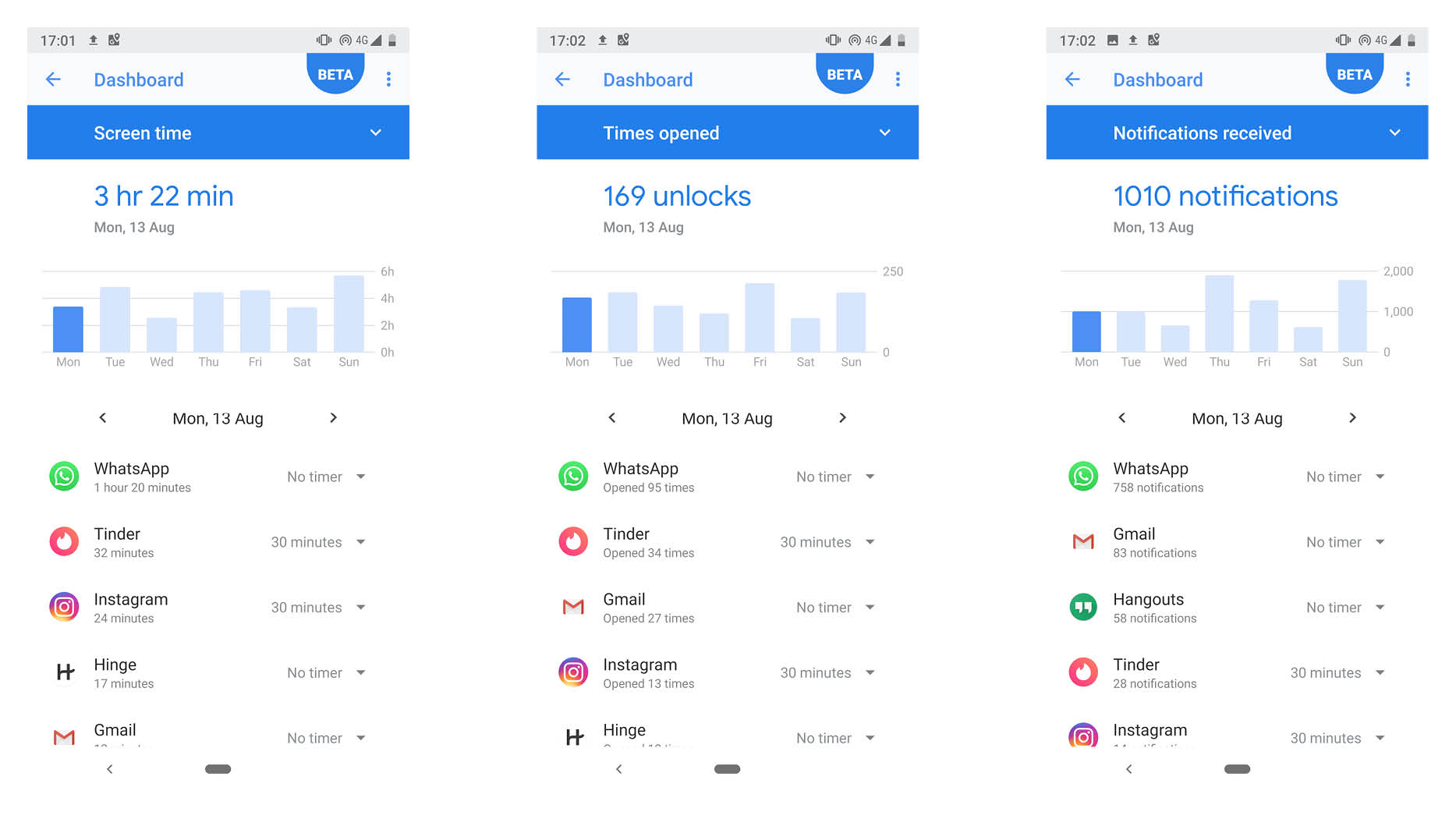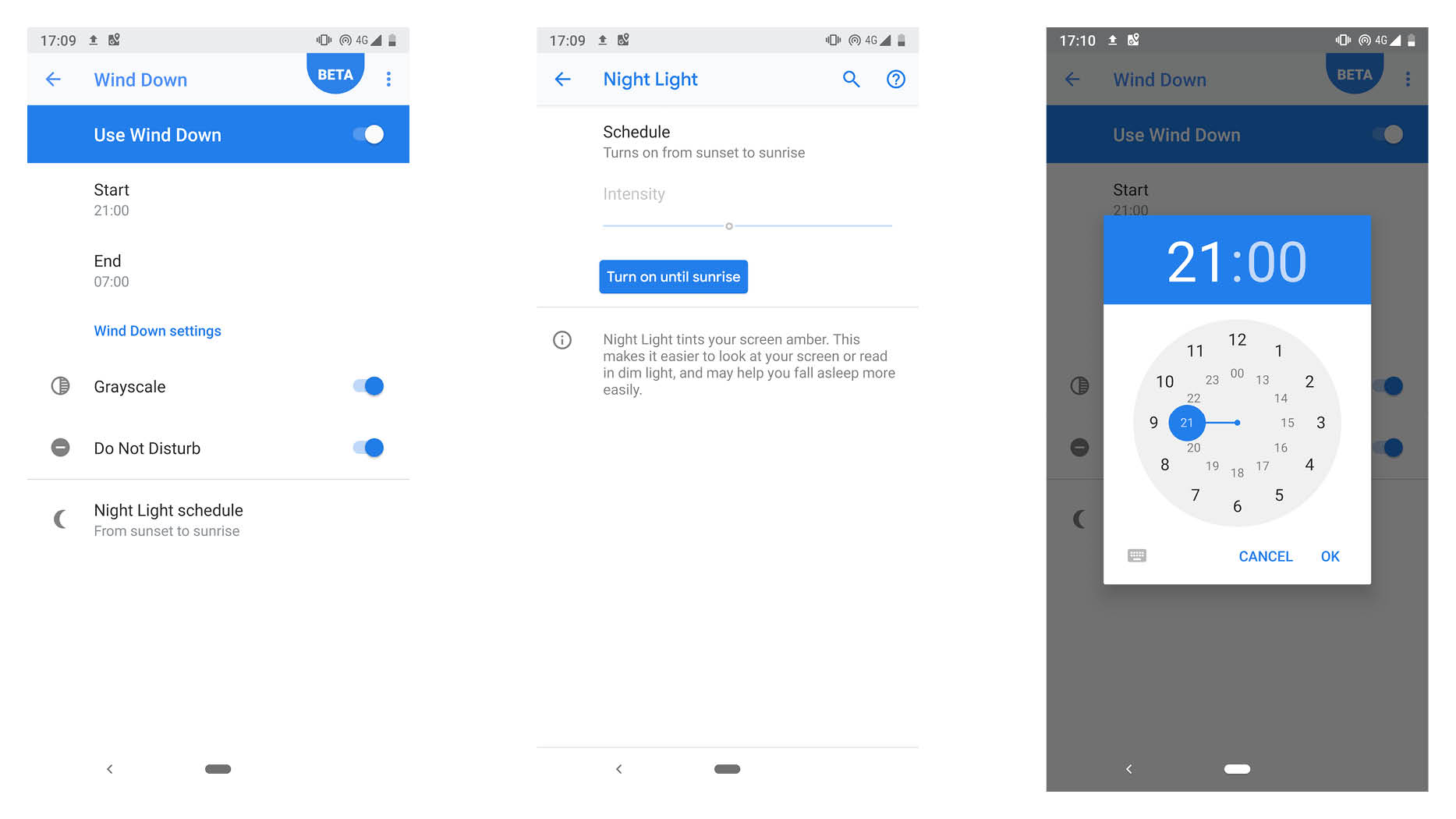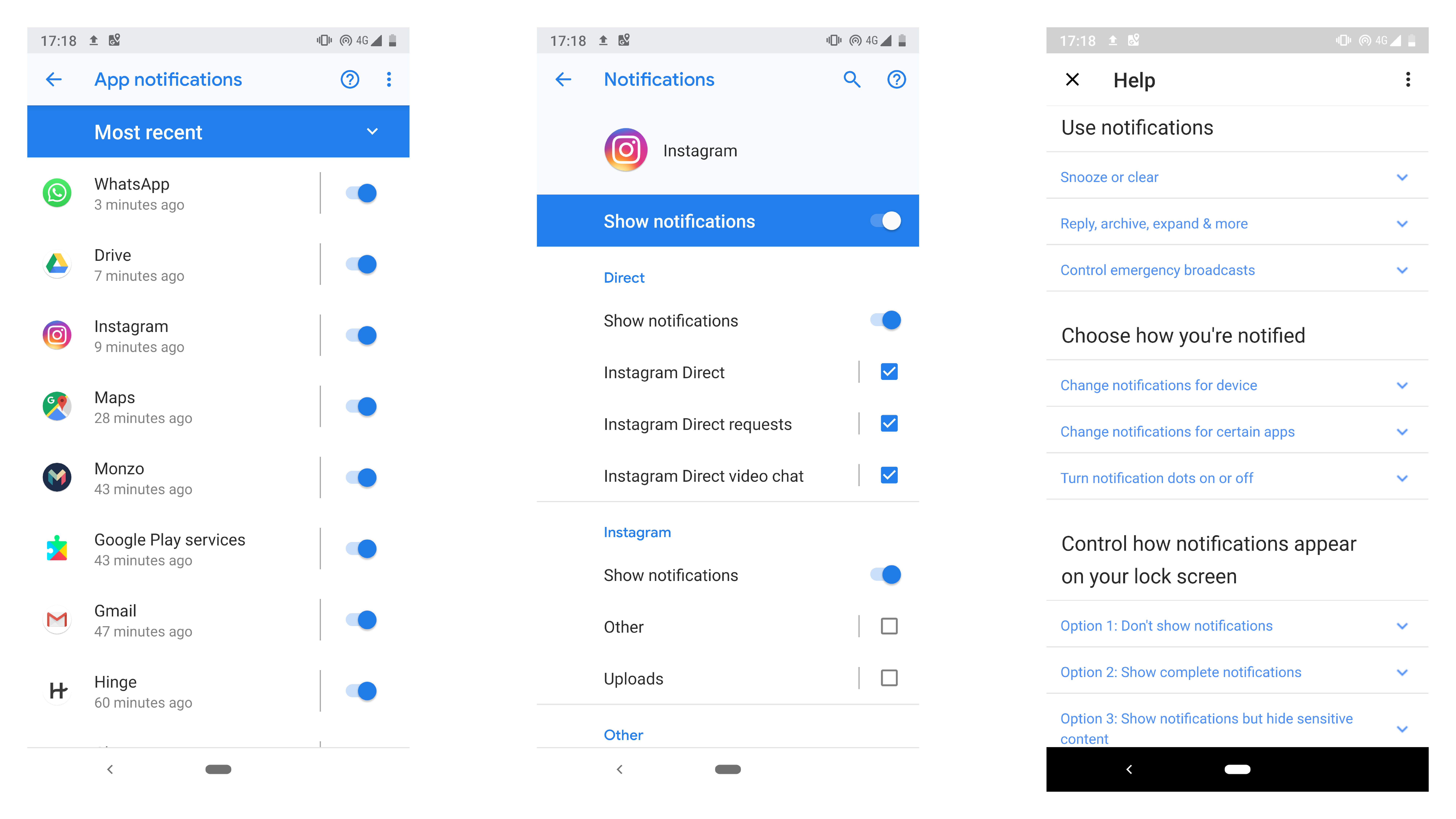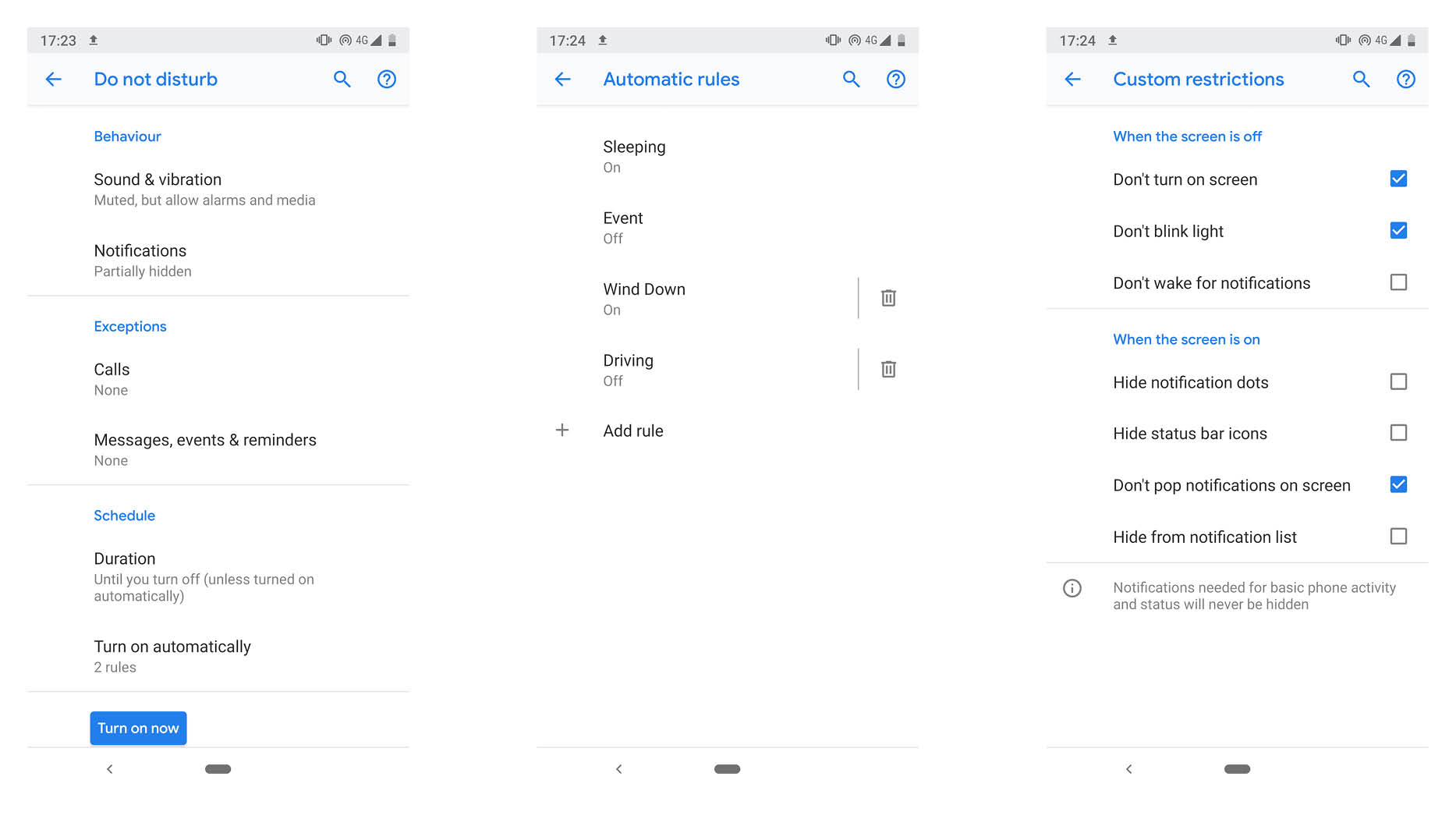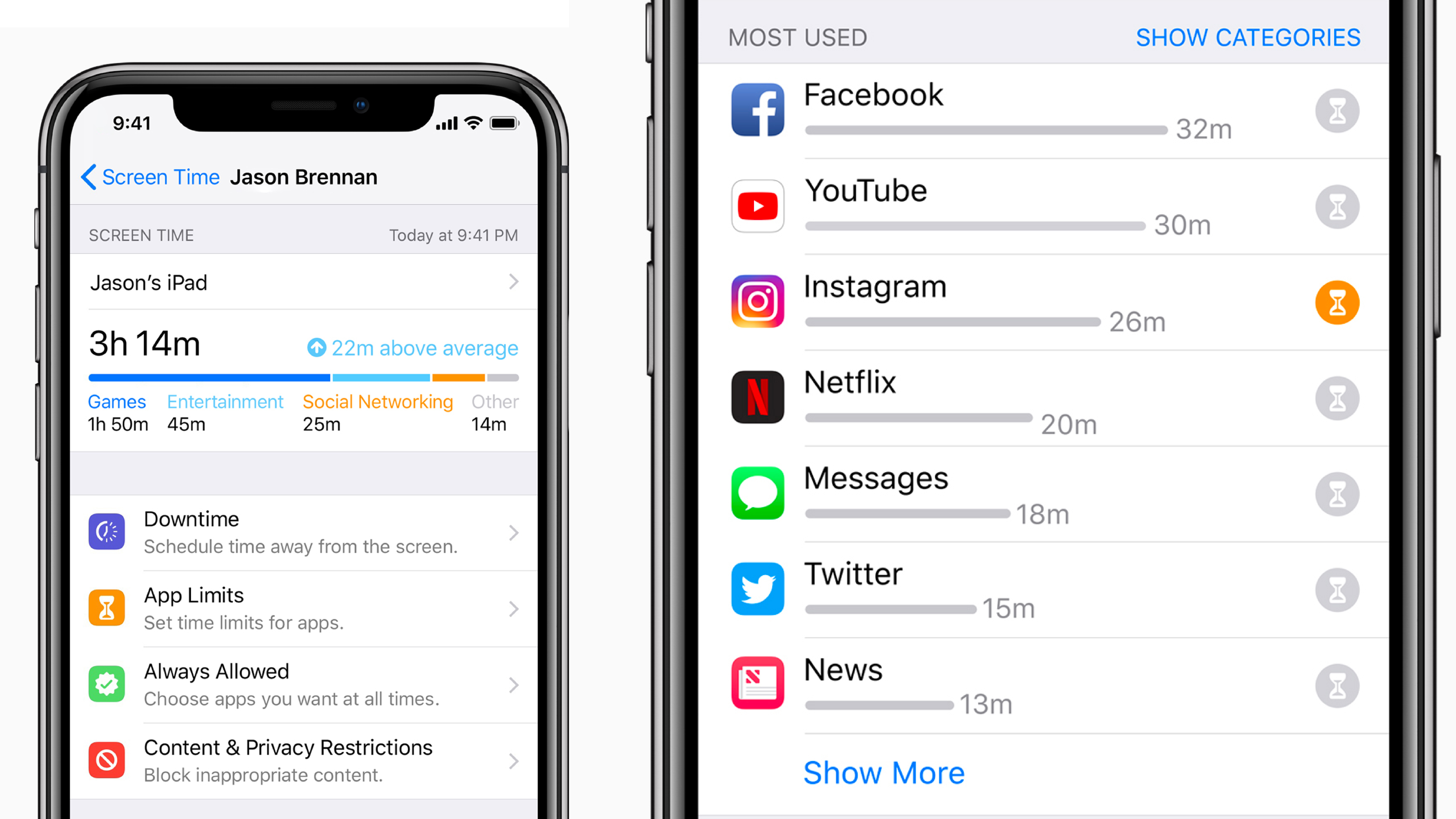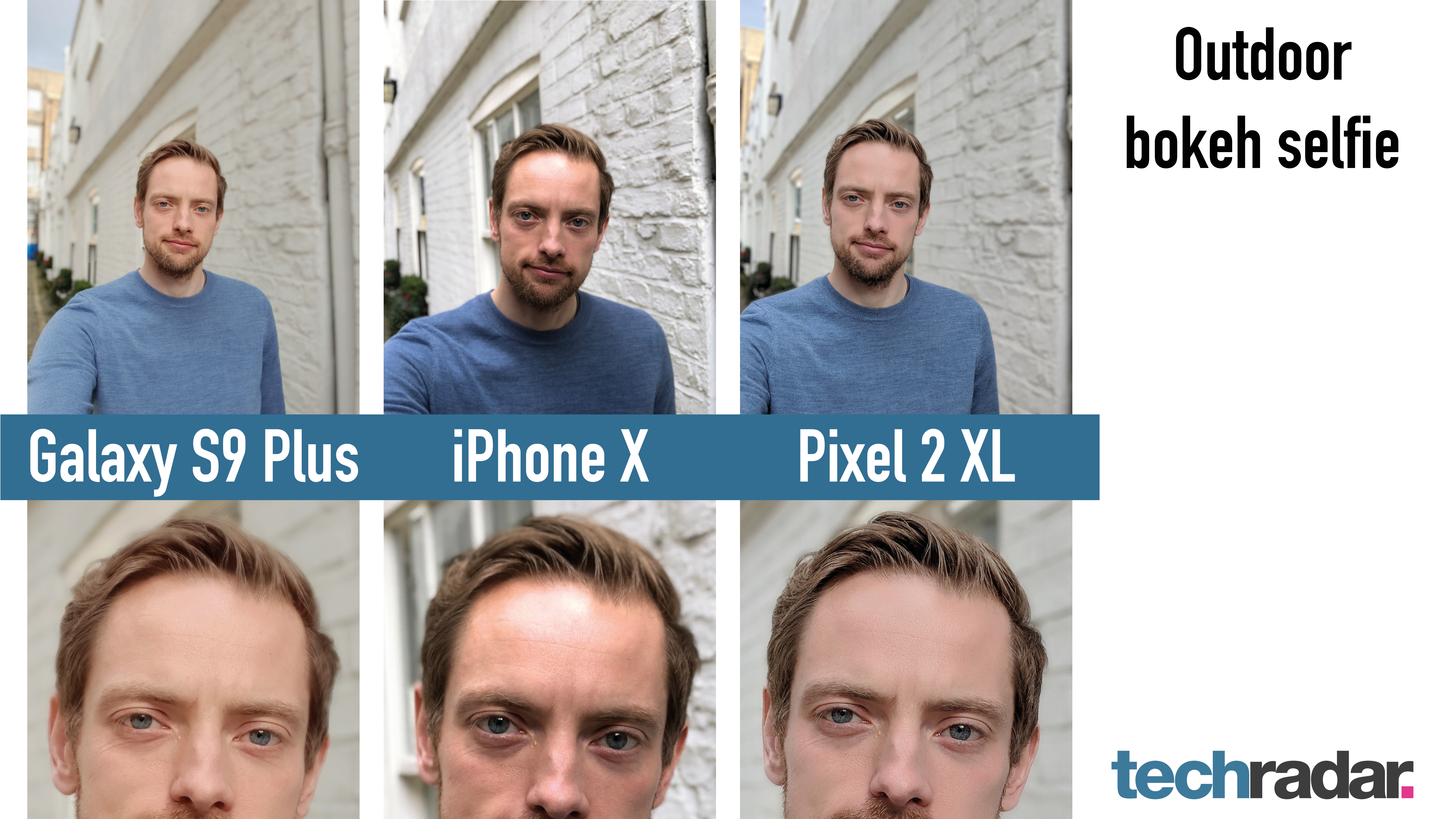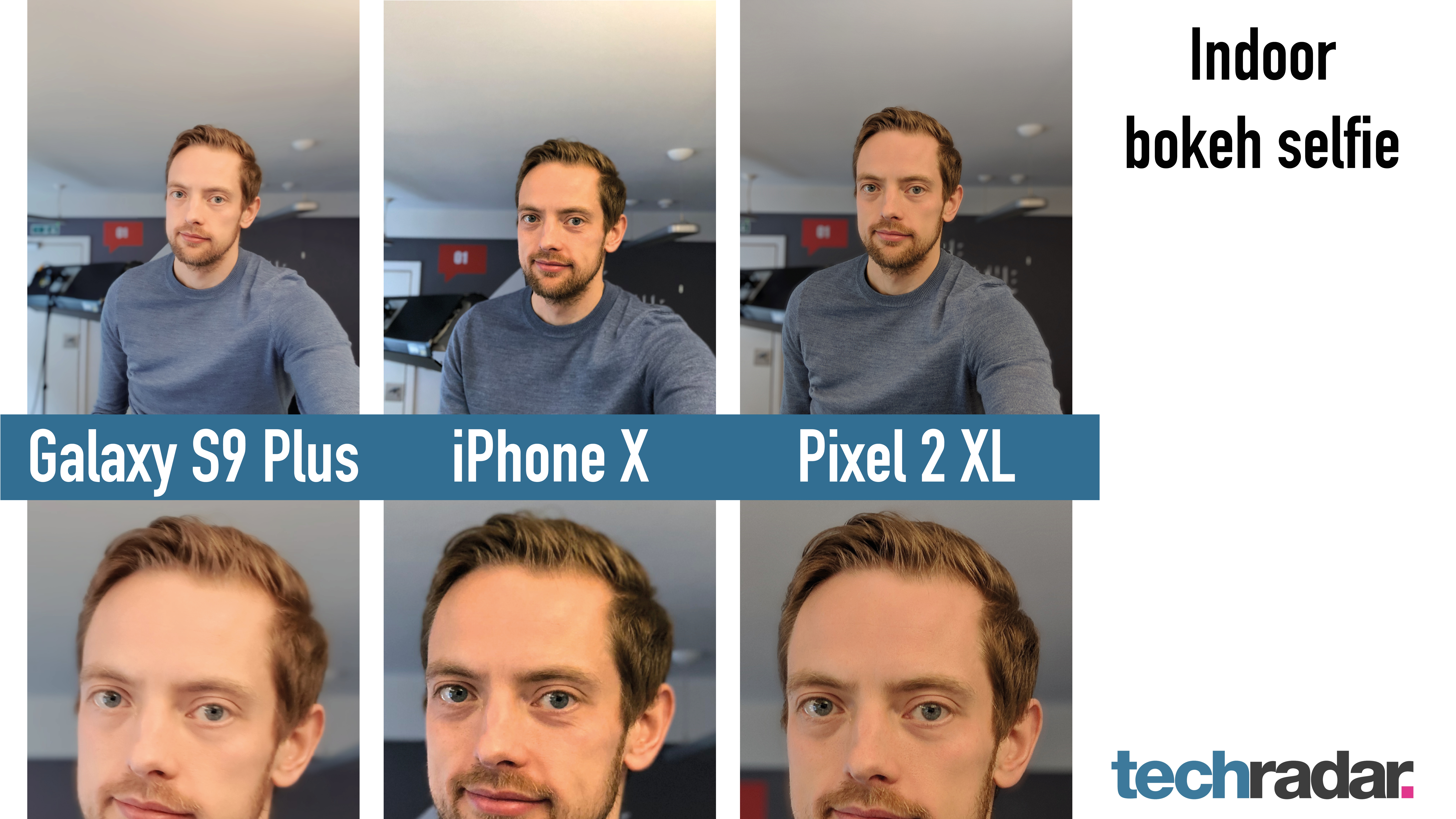It's hard to summarize the Huawei Mate XS in just a star rating. It's a new product category; both a tablet and a phone - entirely usable in either mode with minimal compromise.
While we've seen other foldables like Samsung’s Galaxy Fold and Galaxy Z Flip, as well as the Motorola Razr, the Huawei Mate XS perhaps best brings the two product categories into one foldable hybrid. Its hardware is unmatched.
That said, for the foreseeable, we won’t be able to write about Huawei’s Android phones and tablets (and indeed foldables), without mentioning their software differences when compared to other Android phones.
Since Google cut ties with Huawei at the behest of the US government, the Chinese manufacturer's devices have been handicapped. While Huawei is doing the right things - investing massively in plugging the Google-shaped holes in its software story, and being mindful of how it sells and markets its new phones, it would be reckless to underplay the real-world implications of no Google services to those outside China.
It's difficult for a review to capture all the nuances of how incredible the Mate XS is as a hybrid device, or how far-reaching the lack of Google Mobile Services is to a western user. That’s why we've written this diary which documents a week with one of the most complex smartphone stories of our generation.

Day zero: I came from a Mate 30 Pro
Huawei tested the Google-free waters ahead of announcing the Mate XS with its Mate 30 Pro. Despite launching in 2019, it only hit select shelves in the west in 2020.
The Huawei Mate 30 Pro launched in the UK with limited availability because Huawei knew its Google-free status would be a challenge. Unsurprisingly, the theater surrounding its sale is an ongoing, carefully orchestrated production.
Sales staff are being briefed on how to sell a phone with no Google services and who to sell it to.
Huawei is also, no doubt, assessing how much a fantastic bit of hardware (which the Mate 30 Pro certainly is), is being held back by the software situation. It wants to sell phones, but it doesn’t want high return rates and resentful customers - that would kill the brand equity that it has worked so hard to build.
I already had some experience with that phone, so had some idea of what to expect. But this story isn’t about the Mate 30 Pro.
Hour one: setup
I opened the box on the train, handling it as if a relic that might turn to ash if the wind changed direction. All the buzz surrounding the Mate XS made mention of the plastic screen being ever-exposed, so the last thing I wanted to do was scuff it up before I fired it up.
Huawei has fortified the plastic on the front with, well, more plastic. A double layer and adhered together, with the screen coating costing more, pound for pound, than gold. I wanted to try being a little haphazard about how I used the Mate XS in my time with it - just not straight out of the gate.

In the box, the phone is flattened out, in its tablet mode, so that’s how I left it when I switched it on. As the Huawei logo flashed up, first impressions were positive - an impossibly thin tablet, that turns into a phone, a folding screen that doesn't feel naff - this is special.
The setup process was very similar to that of the Mate 30 Pro. Connect to Wi-Fi, log into a Huawei account, link it up with Huawei Phone Clone on an old device (at around 60Mbps no less), and bam - all my apps bar Google-related services and my Barclays banking app shifted across.
There was one striking difference, though - a message warning me not to peel the screen protector off, get the phone wet or fold it in temperatures below -5 degrees Celsius / 23 degrees Fahrenheit.
If the political situation didn't rule out half of North America, that last point would, as -5 isn't event that cold! This was doing nothing for my fear of using the Huawei Mate XS in the real world.
Still, the fear didn’t deter me; my week with Huawei’s new super phone had begun.
Hour two: fold, unfold, repeat
Before I dove into the software, first things first, I folded and unfolded it - a lot. The phone’s screen turns from a 6.6-inch tall smartphone to an 8-inch tablet. That might not sound like much of a difference, but it is.
It means you don't have to rotate your phone from portrait to landscape to beautifully showcase your pictures, you can open it and get a much better result, not to mention an "oooooh".
The unfolding mechanism is activated by hitting a latch on the back of the phone which unclasps the folded back side. It pops out a little, after which, you do the rest.
Initially, I didn’t love the clasp. If felt like yet another moving part in a device that already had more of those than most. The fact it enables the Huawei Mate XS to fold flat is a huge deal, though.
The Mate XS's 11mm thickness makes it thicker than most phones, but it’s still manageable, especially if you’re coming from an already large flagship like the OnePlus 7T Pro.

Day one: software
My first full day with the Huawei Mate XS after the novelty of its design subsided just a little, and I'd spent most of it setting it up. Huawei has invested $1 billion in its App Gallery, and in enticing developers to create for its non-Google devices.
That said, it’s clear that the associated improvements will be phased over the coming years, as the Huawei Mate XS’s app store experience is virtually identical to that of the Mate 30 Pro. That means you get a handful of the top ten apps available through it, but it isn’t comprehensive, yet.
Still, you can install apps manually, and there are other app stores; APK Pure and Aurora Store are the two I find most reliable and can recommend. 100% of the apps I needed were available in one or the other, except for games I’d bought through the Google Play Store, like Final Fantasy.

This was the first psychological hurdle I had to get to grips with - my Google Play investments were lost so long as I was living my best folding life.
Irrespective, I pressed on, setting up apps like Outlook to cover my Google Calendar, Drive, and Gmail needs. Some Google apps even worked without any headaches too - specifically Chrome and Maps, with the limitation being that I couldn't log into my Google account on them.
Most impressive, however, is the web browser experience. Whether through Chrome or Huawei’s default browser, viewing sites in desktop layout makes the Mate XS feel like something of an early days Chromebook.
I was able to upload files to Google Drive and even access my Gmail with a full web view. Hooked up to a mouse and keyboard, while it wasn’t a perfect experience, provided I had internet it was much better than it would have been if this was a traditional phone.
Day two: no sideloading Google
Having sideloaded Google Services onto the Mate 30 Pro, by day two with the XS, I was ready to give getting my old favorites onto the foldable a real stab. The method I used before was pretty straightforward; a few downloads, a couple of screen taps, mouse clicks, and a manual install of six APK files, and I was done. Not on the Mate XS though.
I tried twice to sideload Google Services, but no joy. Hmm. Time to get comfortable with finding workarounds to missing Google features.
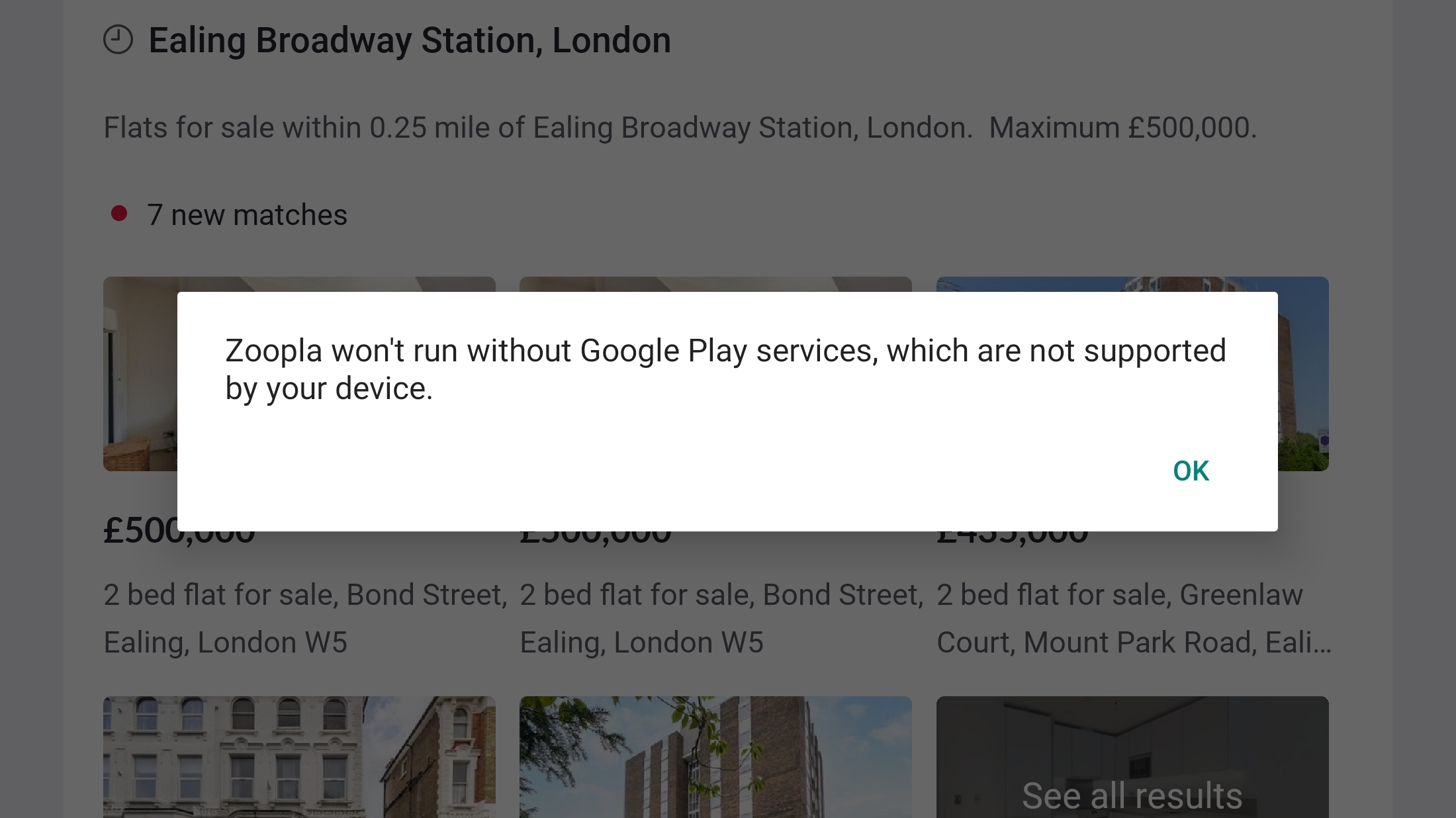
The implications of no Google are far-reaching, extending beyond standard Google apps. Uber, for example, doesn't work on the Mate XS as it uses Google location-related APIs.
WhatsApp backups don’t work either as they are saved to Google Drive - the list of affected apps is extensive and random, so be prepared for a journey if you pick up a Mate 30 Pro or Huawei Mate XS.
Given the added novelty and utility a folding phone brings, however, in a masochistic way, this need to find app workarounds added to the sense of novelty that comes hand-in-hand with using the Mate XS. The ground-breaking hardware made it worth the extra effort, for me at least.
Day three: I dropped a £2,000 phone
For the first few days with the Huawei Mate XS, I’ve been coddling it. The foldable has lived in a microfiber sleeve. Nothing too firm or protective, but I haven’t been putting it on any surfaces without something soft cushioning it. Do this, and the phone will look great - my Mate XS on day three is totally scratch-free.
That said, by the afternoon, I wanted to test it out with no sleeve so I'd get an idea of how scratch-proof it really is. As much as it pained me, I started putting it directly on surfaces, and straight into jean and jacket pockets. By the evening, I was using the foldable like an actual phone, sliding it into my pocket, pulling it out, opening and closing at will - it was a dream, until…
Picture the scene - I’m in a kitchen (with tiled flooring). I pull the Mate XS from my pocket, open it up - and the doorbell rings. Lowering the phone to my waist, I walk over to answer it, but I don't realize there's a terrified cat about to fly between my legs - he hates strangers, and in turn, doorbells.
I stumbled, almost fell, steadied myself on a chair with the hand holding the foldable - it dropped from about half a meter. The flattened screen hit a wall, which seemed to have spread the impact as it bounced off and onto a tiled floor.
My heart fell through my chest. It was only day three, and I’d broken the most expensive, exclusive phone I’ve ever used! Wait; no, no, I haven't?
Turning the Mate XS over, the screen works fine. It folds, there aren’t any dents on the display, or on the metal frame. I’m not entirely sure how, but it looks as good as new…
Day four: party tricks
Dinner time, and four days in, I’m comfortable with what the Mate XS can and can’t do. It can take fantastic pictures; the 40MP main camera is lifted from the Huawei Mate 30 Pro and P30 Pro, so that’s little wonder.
Combined with its 16MP ultra-wide lens and 8MP telephoto one, it makes for a very good camera phone, as the example images below show.
It’s also a beautiful thing reading magazines on the unfolded Huawei Mate XS. The Kindle app, for example, works great, and my Prime membership includes titles like Time magazine - which has never looked better on a phone.
Video is also a real treat on the foldable. While Netflix isn’t officially supported, I found an APK floating around, which works well - albeit with no support for downloads. Amazon Prime Video is fully functional, though, as is BBC iPlayer.
Then there’s what happens when you pull it out in public - no one flinches. As a phone, it’s so incredibly phone-like, people don't think anything of it. Only when I opened it up when showing a friend a picture across the dinner table did people gasp, and curse.
Then there’s the picture-taking experience beyond the camera itself being decent: Huawei’s camera app has been augmented to take advantage of the folding screen, so when you take a picture of friends, they can see themselves and pose.
Even without Google, the Mate XS is a serious people-pleaser.

Day five: battery-tastic
There are two batteries keeping the Mate XS alive, one in either of its folding halves. They combine to make a total of 4,500mAh, which for a phone or a small tablet, is a decent capacity.
Better yet, the two batteries make 55W charging speeds possible. This means you can power it up by 80% in around half an hour.
A phone that lasts all day, turns into a tablet, and charges very quickly - where’s the catch? Well, from a battery point of view, there isn’t really a catch as such. Sure, there’s no wireless charging here, but I’d take 55W wired speeds over the 25W speeds of the Samsung Galaxy S20 Plus and lose the wireless charging, personally.
Day six: masterful multitasking
Something I’ve seldom done is use split-screen multitasking in the real world.
The only phone I’ve ever fired up the native Android split-screen feature on when out and about, was the extra-long Sony Xperia 1. The two halves end up being weirdly usable, given the phone's height. That was until I started using the Huawei Mate XS.
Unfold the Mate XS, drag in from the left or right side, and a shortcut bar appears. You can populate this with apps, after which you can drag the ones you need into the frame - one to the left side of the screen, one to the right.
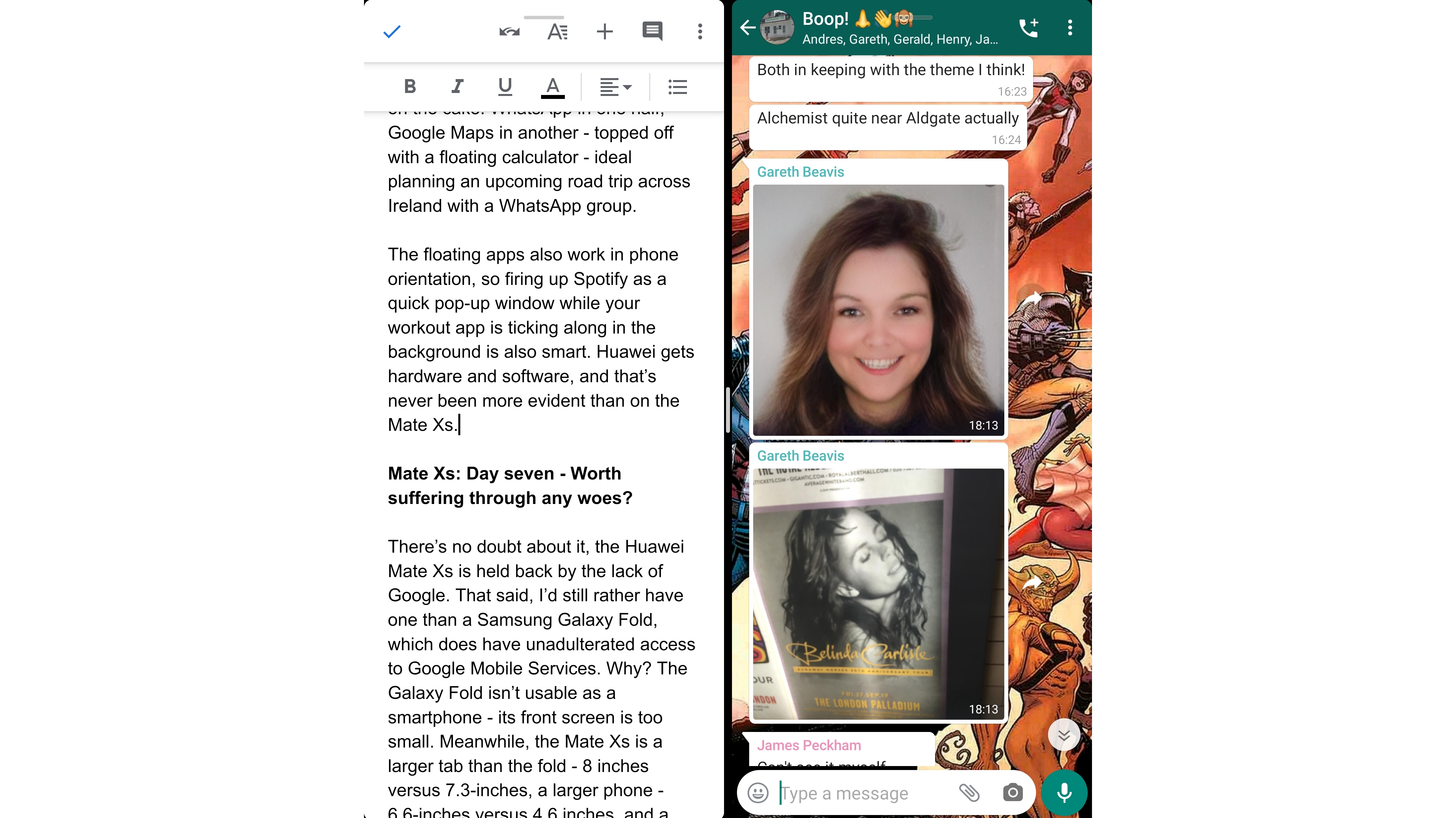
Each half of the phone is the size of a full smartphone in portrait orientation, and being able to drag a floating window across either is just the icing on the cake. WhatsApp in one half, Google Maps in another - topped off with a floating calculator - ideal for planning an upcoming road trip across Ireland with a WhatsApp group in my case.
The floating apps also work in phone mode, which can come in handy for example if you want to fire up Spotify as a quick pop-up window while your workout app is ticking along in the background.
Huawei gets hardware and software, and that’s never been more evident than on the Huawei Mate XS - not once did the phone bug out.
Day seven: worth suffering through any woes?
There’s no doubt about it, the Huawei Mate XS is held back by the lack of Google. That said, I’d still rather have one than a Samsung Galaxy Fold, which does have unadulterated access to Google Mobile Services.
Why? The Galaxy Fold isn’t a good smartphone - in my opinion, its front screen is too small. Meanwhile, the Mate XS is a larger tablet than the fold - 8 inches versus 7.3-inches, a larger phone - 6.6-inches versus 4.6 inches, and a thinner closed device - 11mm versus 15.5mm.
As for the clamshell foldables, the Galaxy Z Flip and Motorola RAZR, they’re compact, sure, but they don’t do much that traditional smartphones can't, so just don’t feel worth the hefty price premium.

That's why Huawei really does need to be applauded for the Mate XS’s hardware. That said, it isn’t without its faults. The hinge elements look like a stylus on either side - people will try to pull them out.
The ever-exposed screen of the XS does scratch more easily than glass too, it's worth noting. Five days of using it without a case, and there’s a slightly frayed horizontal strip from hinge to hinge. This is along the back part of the screen in contact with a surface when the Mate XS is face up.
When the screen’s on, you can’t make it out, but if the light catches it in just the right (or wrong) way when the screen’s off, it looks like a series of micro scratches. Alarming? That depends - personally, I'm impressed it isn't worse.
I expected the phone to fare poorly when faced with real pockets, tables, and that painful drop I put it through. The Huawei Mate XS is definitely more fragile than traditional smartphones, but it’s also much more impressive.
Day ten: finally, I have Google
Ten days in with the Huawei Mate XS, (an eye on XDA Developers forum the whole while), and finally, a new Google Mobile Services hack surfaces for the Mate 30 Pro that I can try.
Google has been blocking every hack that’s cropped up in recent months, so the fact other users had success with this new hack gave me hope.
I tried it, and you know what? It actually worked. Well, it worked with a caveat. Every time I reboot the phone, I lose Google access and need to wipe the phone and start from scratch.
On any other phone, this would have been a deal-breaker. For me, specifically faced with the prospect of using the Mate XS, this is just a powerful incentive to never switch it off.
And so I go, folding away with full Google Mobile Services, sideloaded onto what I believe to be the most advanced smartphone money can buy - with a power bank to hand, just in case.
Final word
Huawei’s mobile business has been rocked, hard. It had to contend with an unprecedented software challenge in 2019, shortly after establishing itself as the global number two smartphone seller in 2018, knocking Apple down a spot on the podium. That’s a fall from grace.
But the Huawei Mate XS lives in a bit of a bubble - the bubble of unfolding phones that turn into small folding tablets. The mere fact that it’s the best phone in that bubble is a testament to why you should still be paying attention to Huawei, even with all the drama.