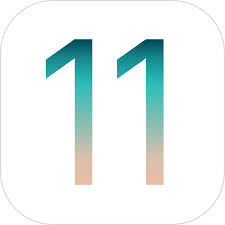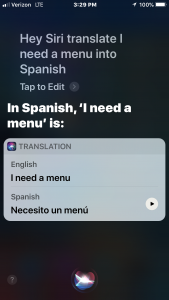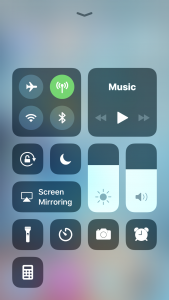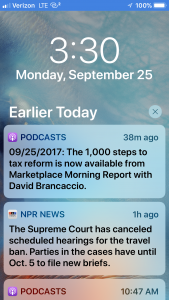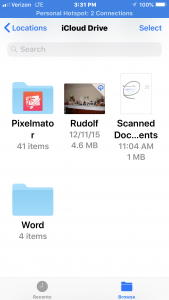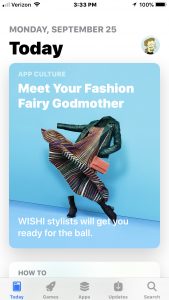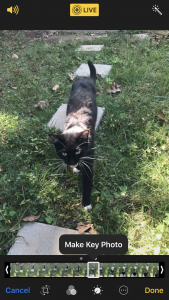iOS gets updated every year, but Apple has settled into a pattern in which the iPad gets the lion’s share of the improvements one year, and the next year is for the iPhone. Sorry iPhone users, the focus is on iPad in 2017, but that doesn’t mean this new version has nothing for smartphones.
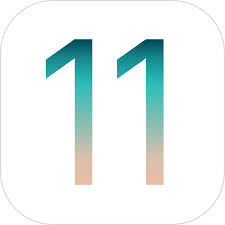
Siri has been improved, iOS 11 offers a redesigned Control Center, and the Notification Center and Unlock Screen have been merged. A Do Not Disturb While Driving setting has been added. The new Files app is something people have been requesting for years, while the Notes and Maps applications have many few features, and the App Store and Podcasts have been redesigned. There are also Camera improvements. To top it all off, there are many tweaks throughout the operating system, with bolder fonts and redesigned buttons.
We take a closer look at these changes, and evaluate how bug-free iOS 11 is at this point.
iOS 11 and Siri
Apple has put a lot of effort into making Siri sound more human, and as a result it’s a wee bit more expressive, and less likely to mispronounce words, whether you choose the female or male voice, with American or British accent. Even so, Siri still sounds fairly mechanical, but progress is being made.
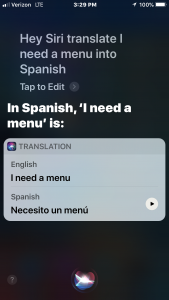
iOS 11 Siri Translate
There are a number of new features in iOS 11 that Apple credits to Siri that don’t immediately have a clear connection to it. For example, make several web searches for “Ukraine” and the News application will suggest you start following this country as a topic. The app will say this suggestion came from Siri, even if none of these searches were done by talking to your iPhone. This because Apple considers Siri a personal assistant whose reach extends throughout the iOS, so anytime your phone learns something about you from your actions, that’s chalked up to Siri.
Like any assistant, Siri is always watching what you’re doing, hoping to be helpful. For example, it’s supposed to suggest adding a Calendar entry for appointments made on the Web. Or web searches for a movie title should put that title in QuickType suggestions. At this point, however, we have yet to see any of this happen on our test device.
An addition to Siri with serious potential is the ability to translate English speech into French, German, Italian, Mandarin Chinese, and Spanish. Just say “Hey Siri, translate I need a menu into Spansh” and Siri will say “Necessito un menú”, and give you the option to easily play this audio clip again the next time the waiter comes around. The limitation is that Siri currently can’t translate any of these languages back into English, so you’re on your own if the waiter says “El menú está en la pizarra.”
iOS 11 for iPhone: Control Center
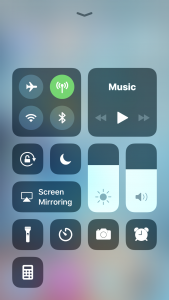
iOS 11 Control Center
The completely redesigned Control Center could have been one of the best improvements in the iPhone version of iOS 11, but Apple screwed it up instead.
Let’s start with the good part. All the major functions now appear on a single page, broken up into groups by categories. A Force Touch of some of these brings up additional options. For example, hard pressing on the group with Wi-Fi, Bluetooth, etc. opens a sub-window with controls for AirDrop and Personal Hotspot.
Go to the Settings app to add some additional buttons to the Control Center, and some previously standard ones can can taken out. Just a few of the new options include links to Apple Wallet, Magnifier, Low Power Mode, and an Apple TV Remote.
But with iOS 11 it’s two steps forward, one step back. When Wi-Fi and Bluetooth are deactivated in the Control Center, they aren’t actually turned off. Apple thinks it knows better than you, and is sure you don’t really want to turn off these wireless features because then you can’t use AirDrop, Handoff, or communicate with an Apple Watch. So turning off Wi-Fi just sets it so it won’t connect to any hotspots, and Bluetooth is set so it won’t connect to non-Apple accessories.
As a result of this “feature”, you can’t use the Control Center to deactivate these wireless functions to save battery power. Instead, you have to go into the Settings app to actually turn them off.
iOS 11 for iPhone: Notification Center/Unlock Screen
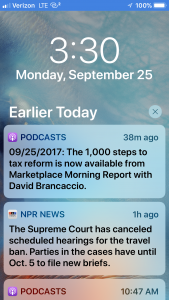
iOS 11 Notification Center/Unlock Screen
Previously, the Notification Center and the Unlock Screen had overlapping functions. With iOS 11, pulling down from the top of the screen now brings up the Unlock Screen, and the separate Notification Center is no more. The Unlock Screen is essentially unchanged, and stroking to the right from this screen still brings up a page of widgets.
We consider this a welcome move, as the screens did almost the same thing in slightly different ways, and that’s not good interface design.
iOS 11 and Do Not Disturb While Driving
If you just can’t resist checking incoming texts while behind the wheel, then Do Not Disturb While Driving is for you. All notifications will be held until you are no longer driving, and any incoming texts will get an auto response informing the sender that you can’t talk right now. That latter feature is one we’d like to be able to turn off or customize, but that’s not possible yet with iOS 11.
You can completely turn off this feature when you’re in the passenger seat and not driving.
iOS 11 and Files
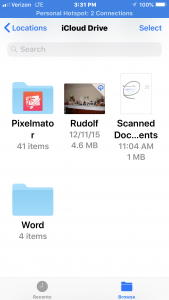
iOS 11 Files
Apple frequently draws complaints for not including a file system in iOS that iPhone and iPad users can access. This is a case of the company choosing simplicity over flexibility: you’ll store you’re files where Apple says they go so you can’t misplace them. Still, the company has finally created something that can take it’s place, as least partially.
The new Files application replaces the old iCloud Drive app, and it now allows users to organize the contents of iCloud Drive however they wish. Gone are the days when, for example, all the documents from Apple Pages had to be stored in one folder called Pages.
Apple Files can also access the contents of rival online storage systems, including Microsoft OneDrive, Dropbox, and Google Drive. It still can’t access anything stored directly on the iPhone (or iPad), however.
The biggest beneficiaries of this new feature will be iPad users, as they frequently use their tablet as a laptops and so need to work with more files, and more types of files.
iOS 11 for iPhone: Notes, Maps, App Store, and Podcasts
Just about all of the applications that come bundled on iPhones have been tweaked in iOS 11, but some have received more significant changes.
Apple has been slowly improving Notes for years, and the newest version gains support for inserting tables into a note. In addition, handwritten text is supposedly now recognized and searchable. This feature was not at all a success in our tests, as Spotlight and Notes’ own search engine couldn’t find written words in our embedded sketches.
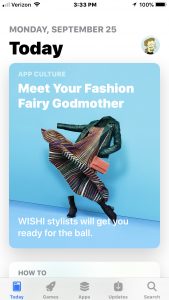
iOS 11 App Store Home Screen
That means that probably the most important change in this particular application is the document scanner. This can embed a scanned document into a note, or export it as a PDF. This document can also be marked up. Our tests showed that this feature works well enough that it will likely take the place of nearly all third-party iOS software that uses the phone’s or tablet’s camera to scan a document.
After a rocky start a few years go, Apple Maps is getting close to parity with Google Maps and other top navigation software. The latest iteration finally gets lane advice, and it can display the current speed limit. It doesn’t warn the user when they are speeding, however.
With iOS 11, the homescreen for the App Store has become less of a collection of application icons and more of a magazine about third-party software, with articles that discuss different types of apps. At this point, it’s not clear if this is a way for Apple to highlight the best options available or if it’s just another for-pay advertising venue.
Podcasts has received a redesign that’s a bit unusual for Apple: it now offers several different ways to organize the same content. While this gives users more flexibility–do you want to see your podcasts by how recently they’ve been updated, or in a set order?– it also means you should take some time figuring out the best arrangement for you.
iOS 11 for iPhone: Camera
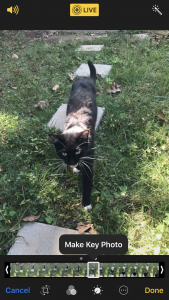
iOS 11 Live Photo
Although the changes to the Camera app aren’t profound, the iPhone used used so often to take pictures that even small changes have big results.
Fans of Live Photos will be happy to learn that they can now choose which frame of the mini-movie they’ve recorded is used as the still image. You can also crop off unwanted parts of the moving portion. Live Photos can also be set to loop, or play backward and forward.
There are also improvements for those with an iPhone camera that supports Bokeh images–ones with the foreground in focus but the background is blurred, which Apple confusingly calls Portrait images. They work better in low light now, or a flash can be used. There’s also optical image stabilization for the first time.
iOS 11 for iPhone: Should You Upgrade?
There are some nice improvements in iOS 11, so should you immediately go install it? We’ve been extensively testing the Golden Master, final official version, for week now, and it still has quite few bugs. The one that has gotten the most press prevents business users who use Microsoft’s email services from sending messages, but this isn’t alone. Admittedly, none are anywhere near as bad as that one, but they can be irritating. We’ve some display problems, quirks with personal hotspot, etc.
Apple is hard at work on iOS 11.0.1, which should fix some of the issues that slipped through this summer’s extensive beta testing. It might be better to wait until that’s released.
All of that said, If there’s a new feature described above that you find really enticing, you won’t have major problems with iOS 11 … as long as you don’t need to use email from Outlook.com, Exchange, etc. If you don’t mind a few bugs, go ahead, visit Settings > General > Software Update.