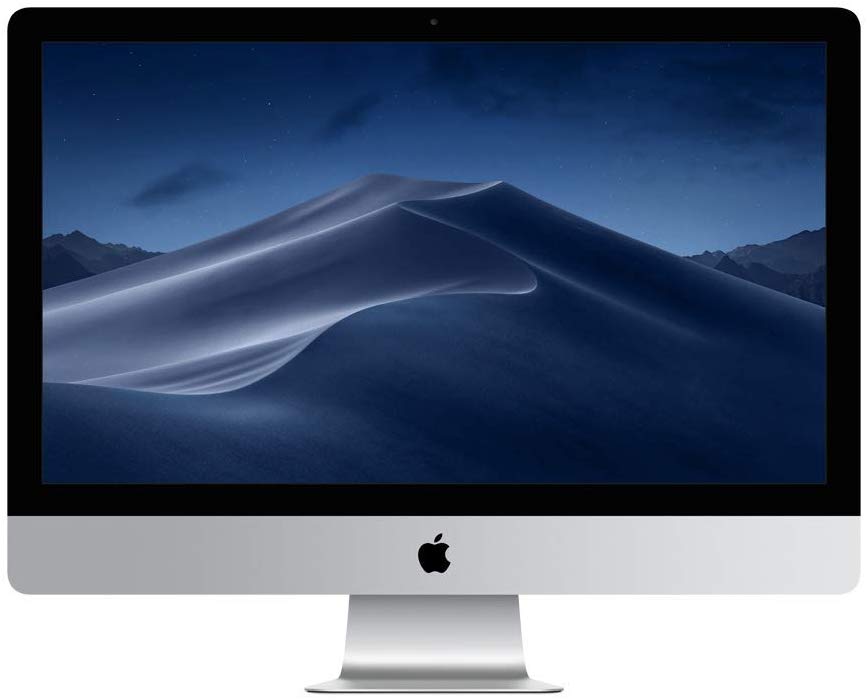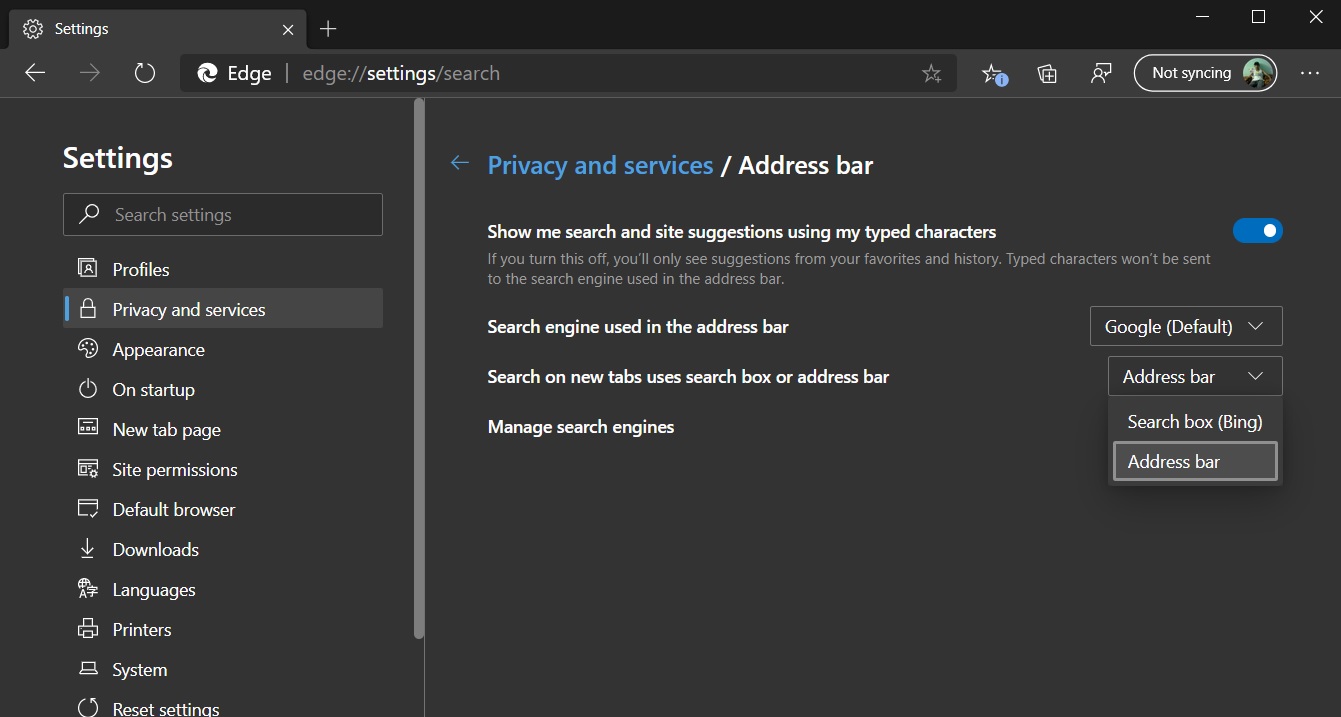The best wireless adaptors can turn pretty much any device into a Wi-Fi enabled gadget that can connect to the internet.
While many modern devices have Wi-Fi built in, some devices, such as PCs and set top boxes, only have built-in support for wired Ethernet network connections.
The best wireless adaptors make it easy to add Wi-Fi functionality, either via a USB dongle, or by slotting into the PCI slot of a PC's motherboard.
Even if your device already has Wi-Fi, like many of the best laptops do, there are good reasons to use a wireless adaptor. For example, your laptop might be using older Wi-Fi technology, which means it doesn't support newer Wi-Fi, like Wi-Fi 6 and cannot benefit from the increased speeds and coverage the newer tech offers. Plugging in a new wireless adaptor can fix that.
You may also find that the built-in Wi-Fi of your laptop isn't that good, and it often loses connection to your wireless network. Adding one the best wireless adaptors on this page will boost your Wi-Fi connection. By plugging a USB wireless adaptor into your laptop via a USB extension cable can also give you greater flexibility if you struggle to get Wi-Fi reception.
So, read on for our pick of the best USB and PCI wireless adaptors of 2020.

Netgear is a trusted brand when it comes to networking kit, and its Nighthawk range has an enviable reputation for offering brilliant performance, so it's little surprise to find the AC1900 Wi-Fi sitting at the top of our best wireless adaptors list.
It adds blazing-fast WI-Fi to any device you plug it into, and the magnetic desktop cradle means it's an ideal adaptor for desktop PCs as well. It plugs into a free USB port, so it's easy to install, though its large size means you may worry about it sticking out of your laptop and accidentally getting snapped off.

If you've got a PC and want to add a Wi-Fi adaptor to your motherboard, then the Asus PCE-AC88 is the best PCI wireless adaptor money can buy right now. Its powerful antennae can pick up wireless signals with ease, and you can use the included extension cable to better position the antennae for even better reception.
The attractive design of this PCI card includes a custom heatsink to keep it running cool when in use, as well. This does make it a little bit more tricky to install than other adaptors, and the extension cable could do with being a bit longer, but overall this is a fantastic PCI wireless adaptor.

Don't be put off by the spider-like design of the Trendnet TEW-809UB - this is one of the most powerful wireless adaptors money can buy right now. Sure, it's big and bulky, but it comes with four large antennae that can be positioned to maximise the range this adaptor can achieve.
Add support for Beamforming, and you've got a formidable USB wireless adaptor that can allow your device to access your Wi-FI network from previously unreachable locations.

If you have a new Wi-Fi 6 router, then you'll want to make sure your device is able to make use of the improved speeds and coverage the new technology offers, which is why the TP-Link Archer TX3000E is on this page. This is one of the few wireless routers that offers Wi-Fi 6 support, and plugging it into your PC's PCI slot will allow it to benefit from next-generation wireless speeds.
Again, it comes with external antennae for improving reception, and it's small enough to be easily installed in desktop PCs - even ones with very compact cases.

This handy USB wireless adaptor supports USB 3.0, and features Asus AiRadar Beamforming, and MU-MIMO via its easily-positioned antennae. While it's not the fastest wireless adaptor on this list, it is affordable and easily portable, meaning that it's a great choice for someone who does a lot of travelling.
For added value, the Asus USB-AC68 also includes a desktop cradle for use in the home or office, making it a good choice for a desktop PC as well.

The Linksys WUSB6300 is a micro wireless adaptor, and it's easily the smallest one on this list. That makes it brilliantly portable, and ideal for people who like to travel. However, just because it's small, it doesn't mean it lacks features.
It supports AC1200 speeds and is dual-band. There's also MU-MIMO and Beamforming tech packed into its small body. Best of all, the asking price is almost as small as the device itself, making this a great budget choice that doesn't compromise on performance.
- These are the best wireless routers