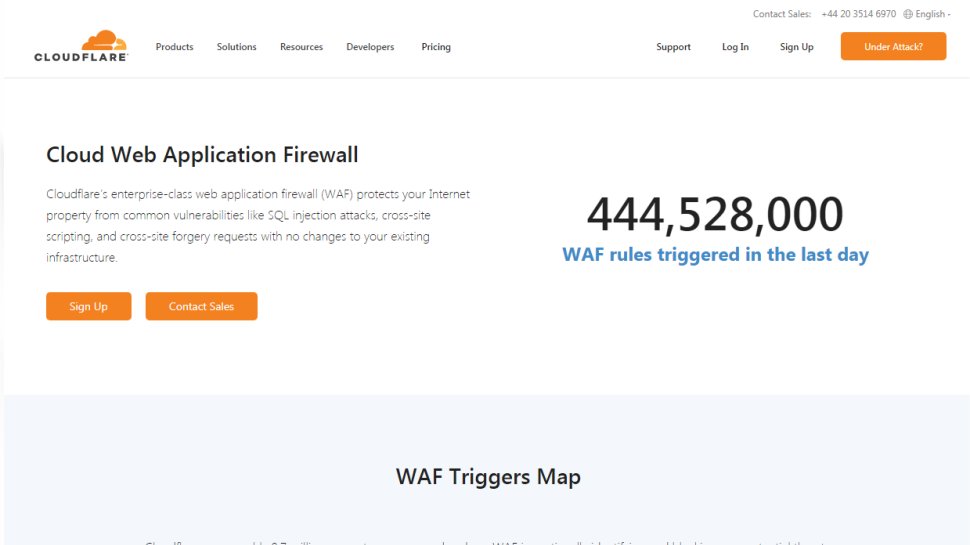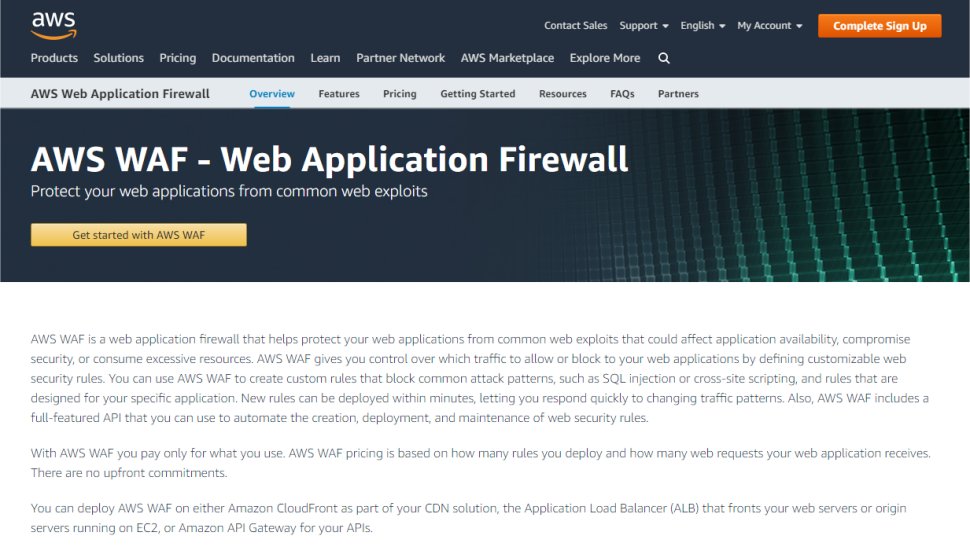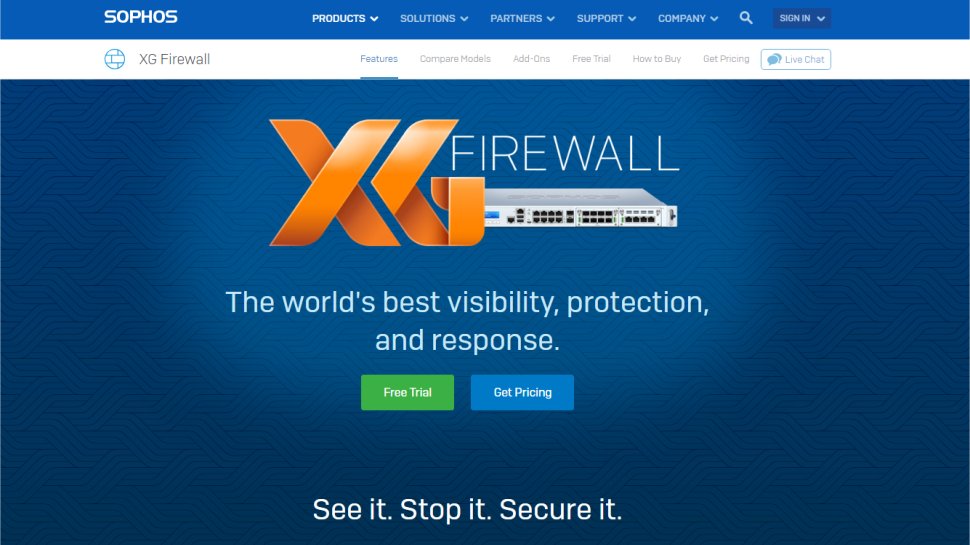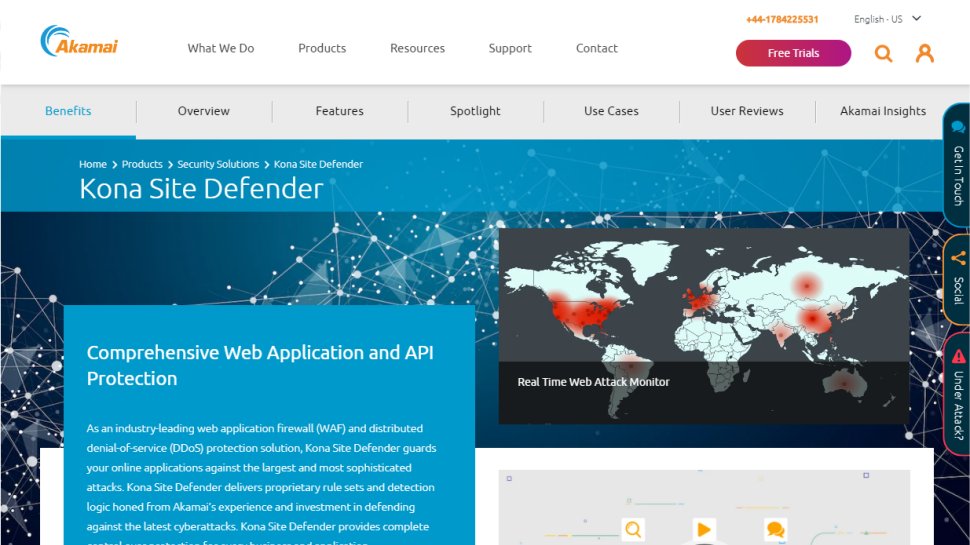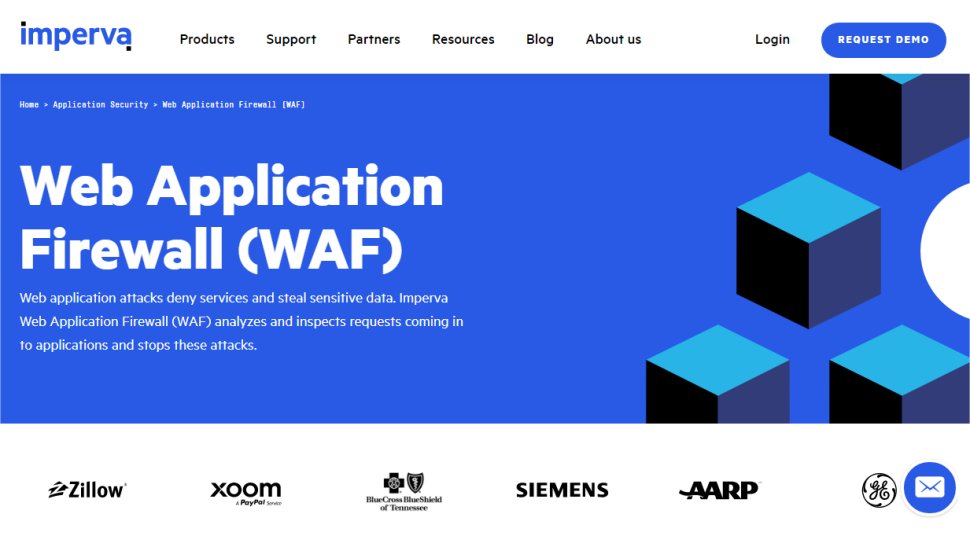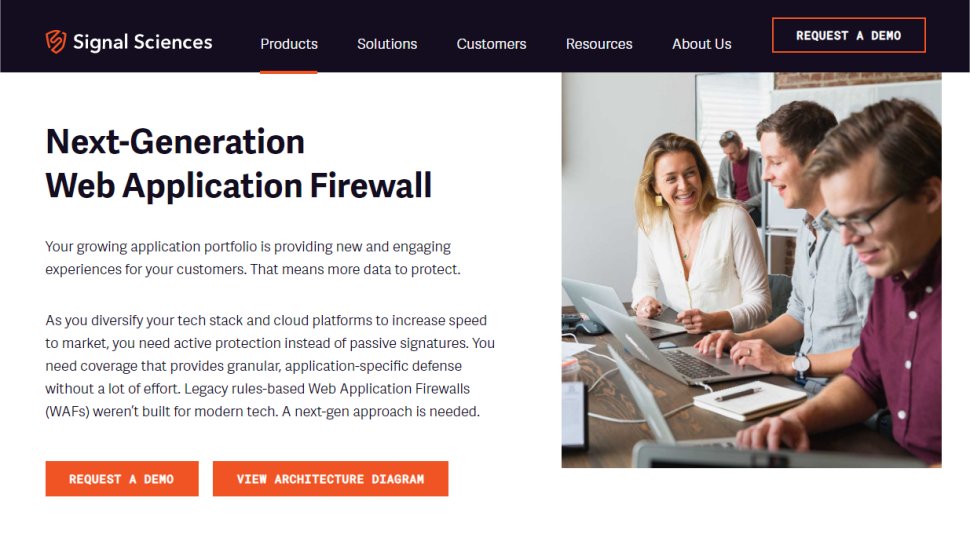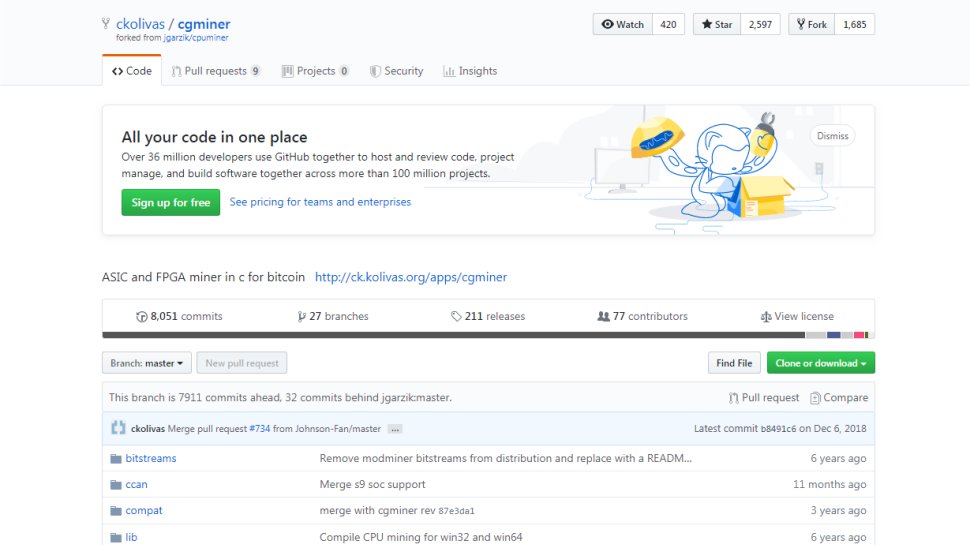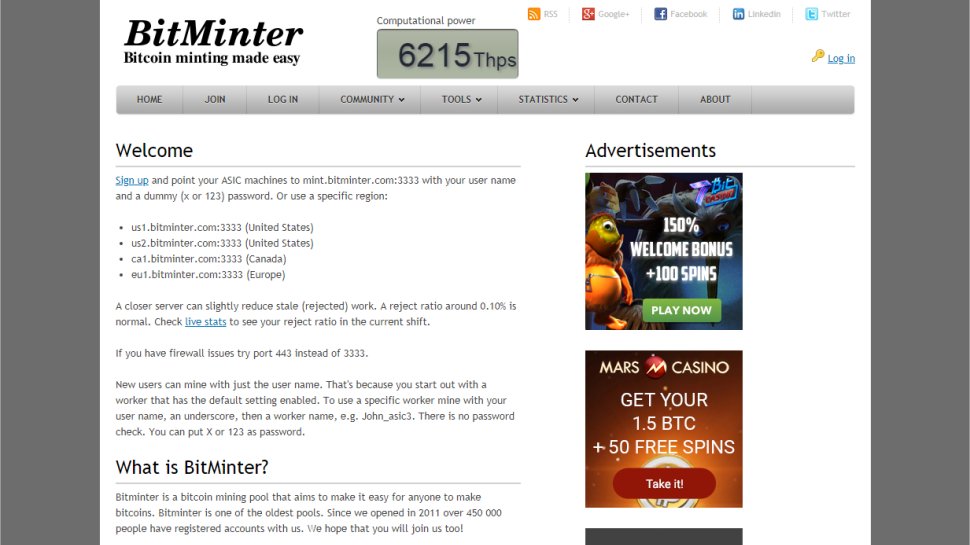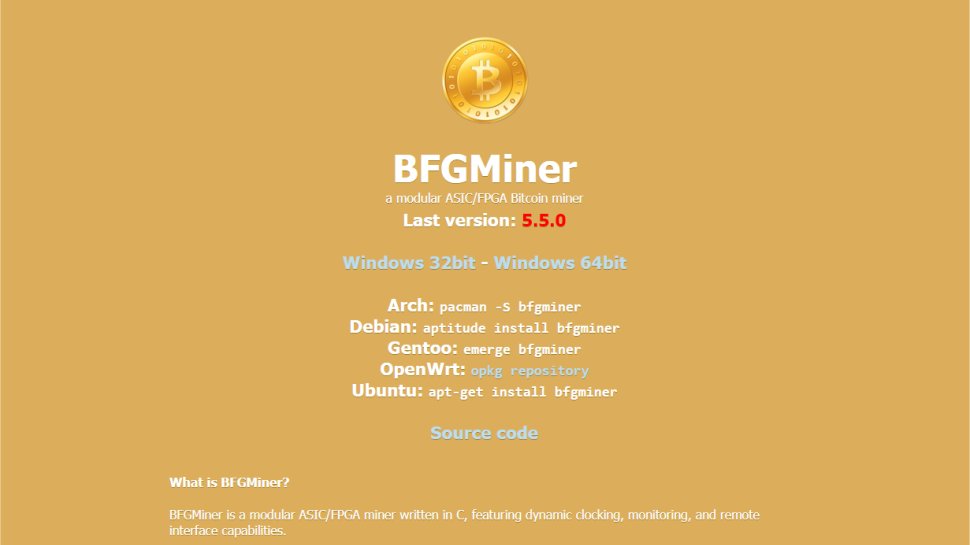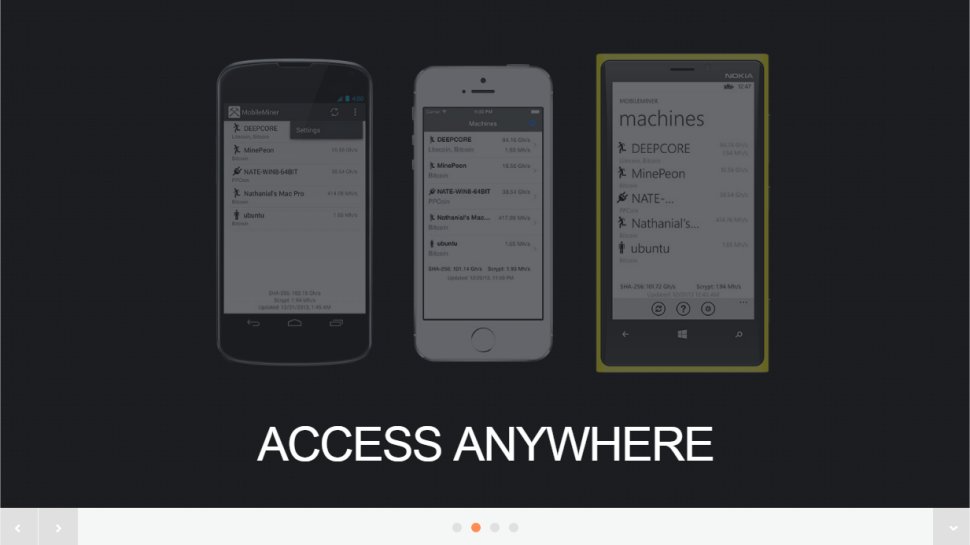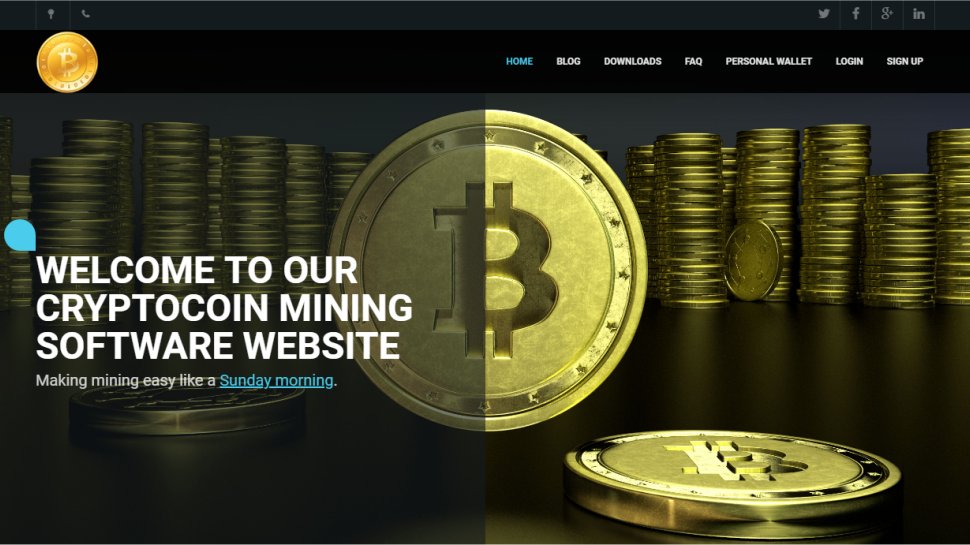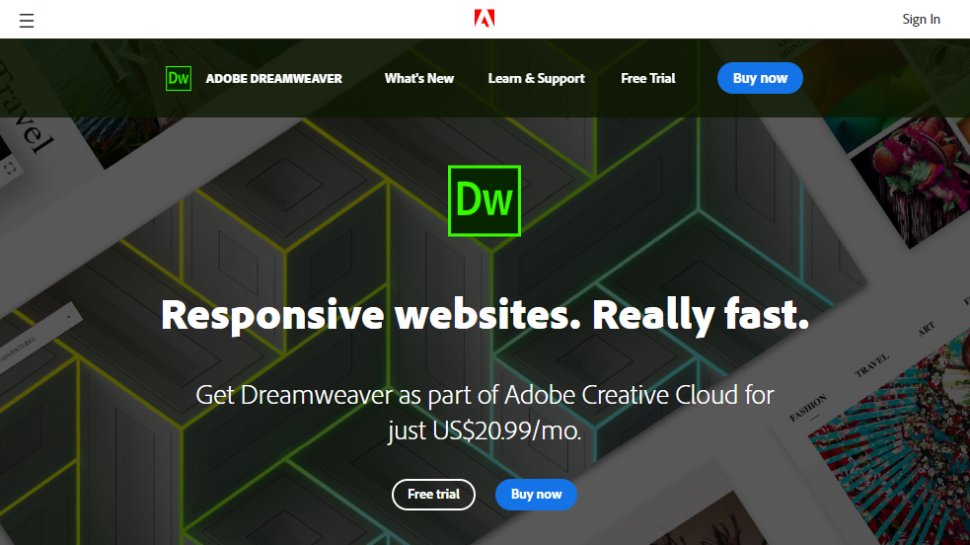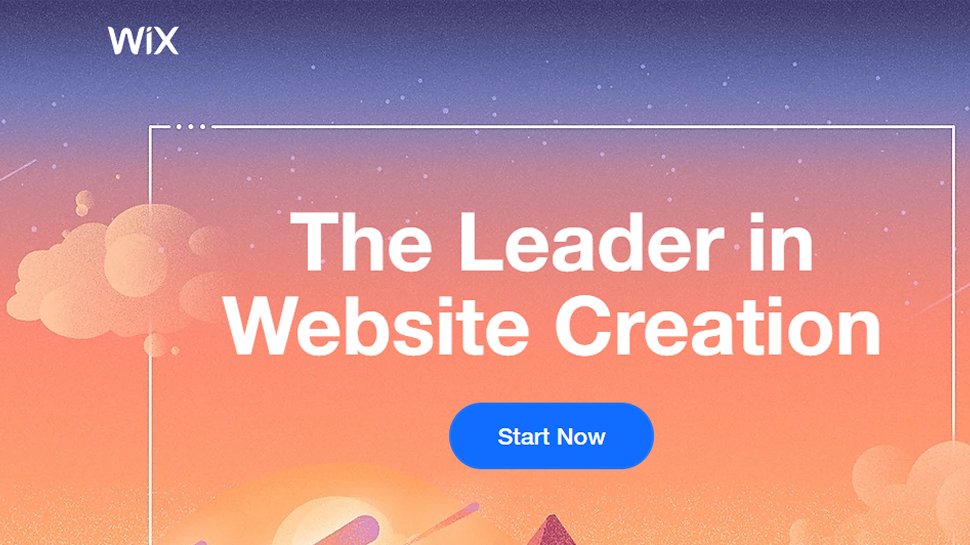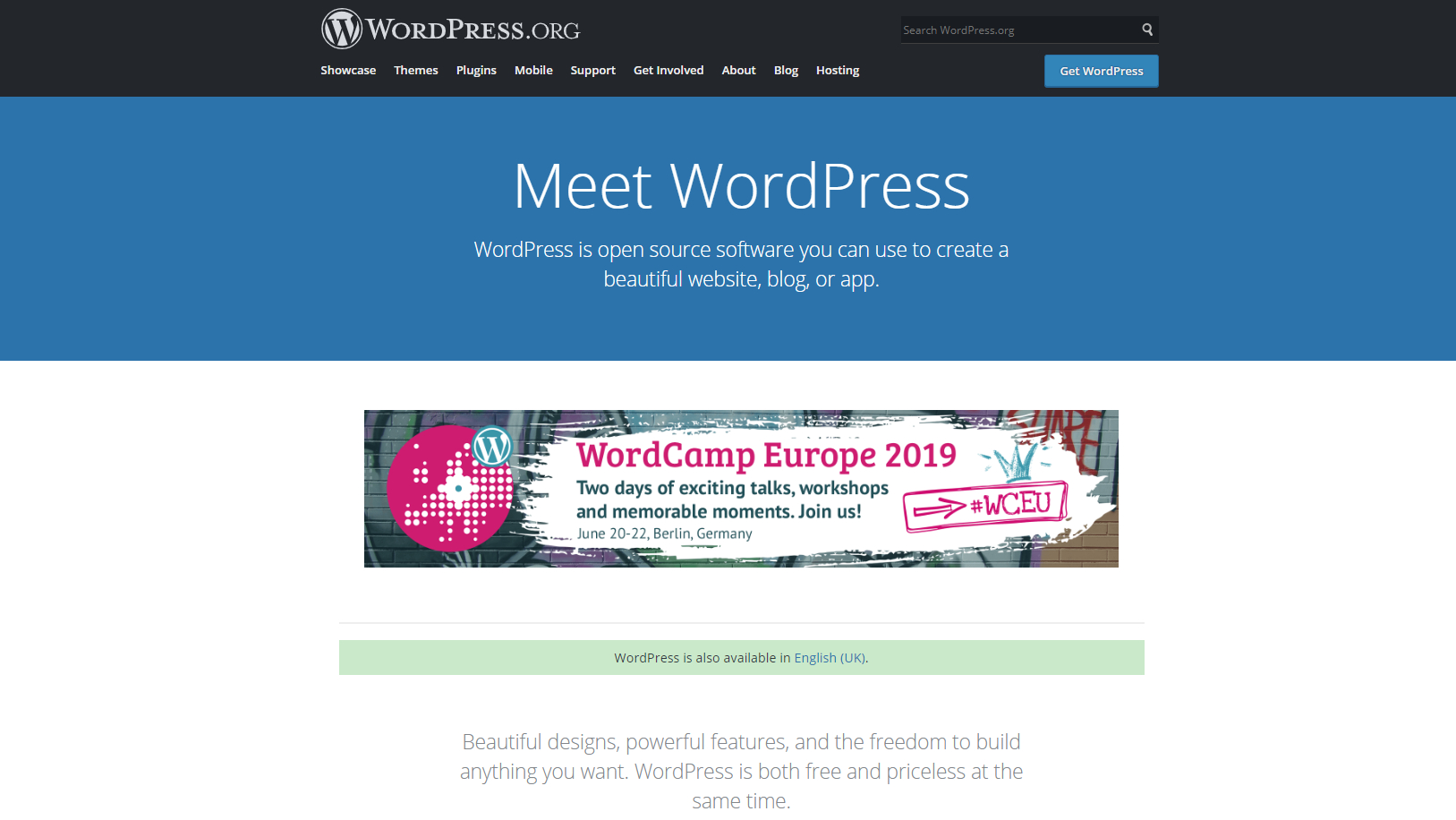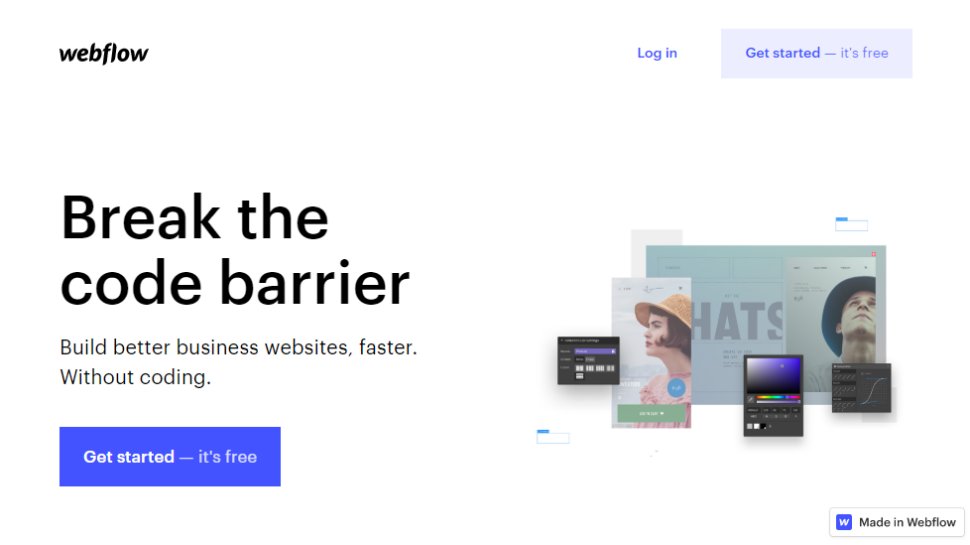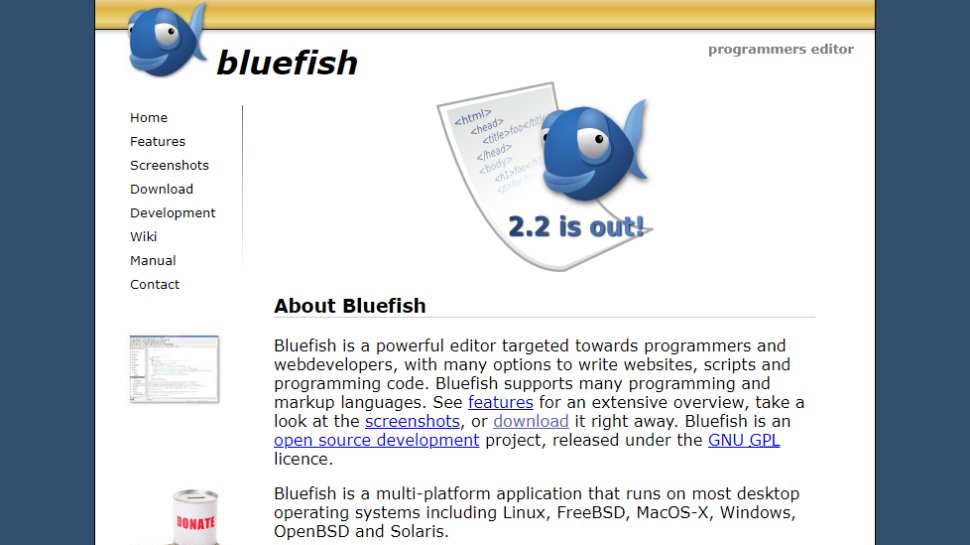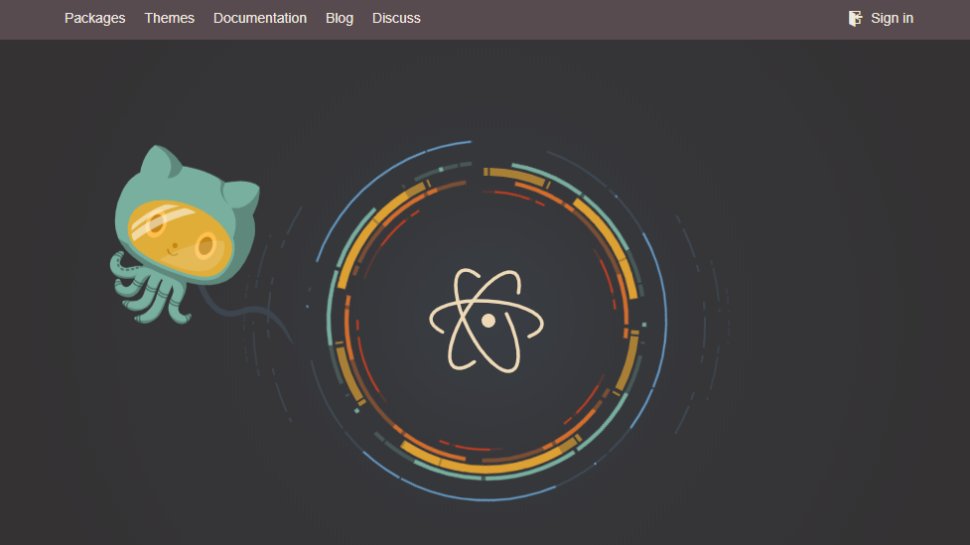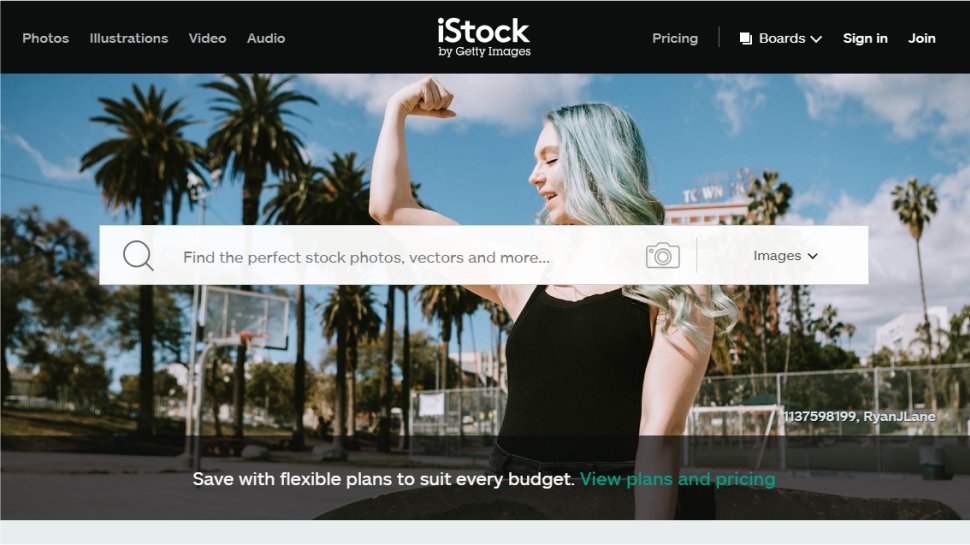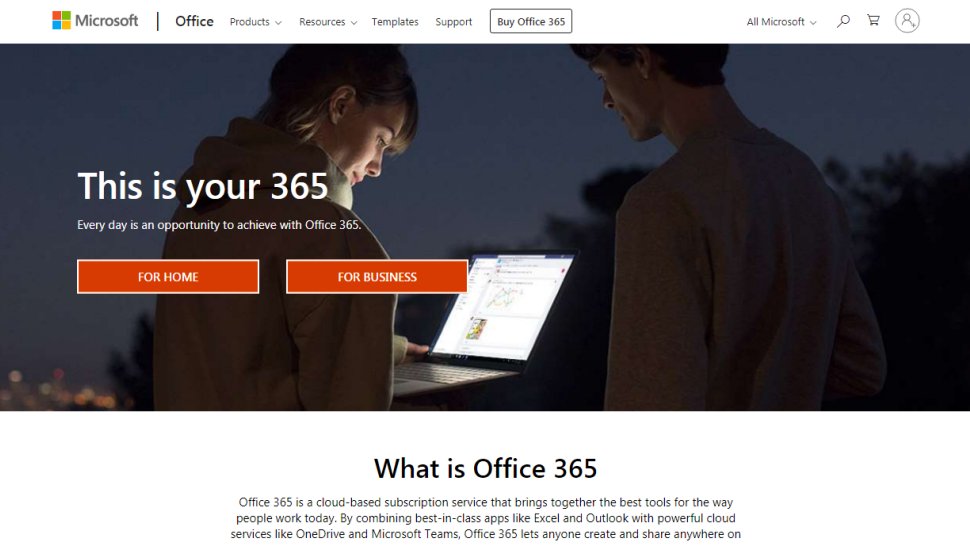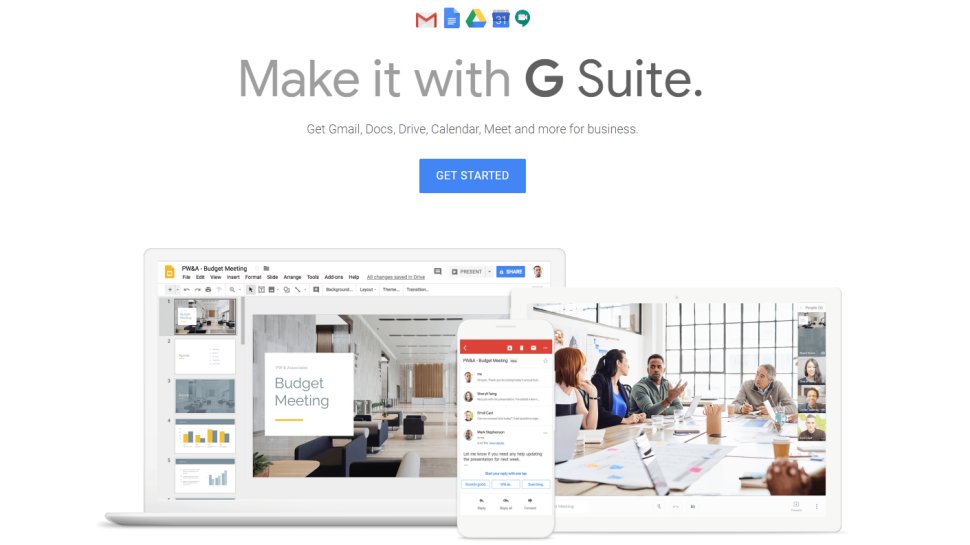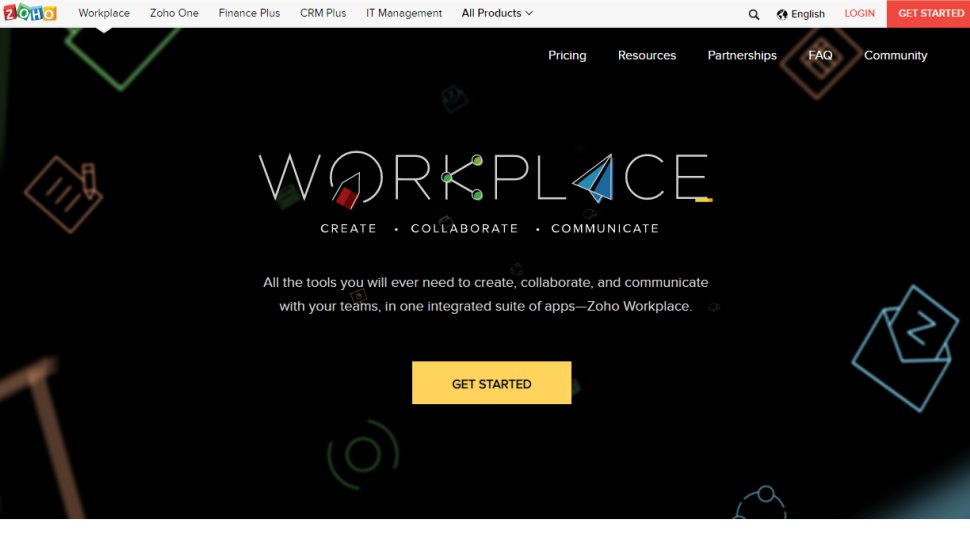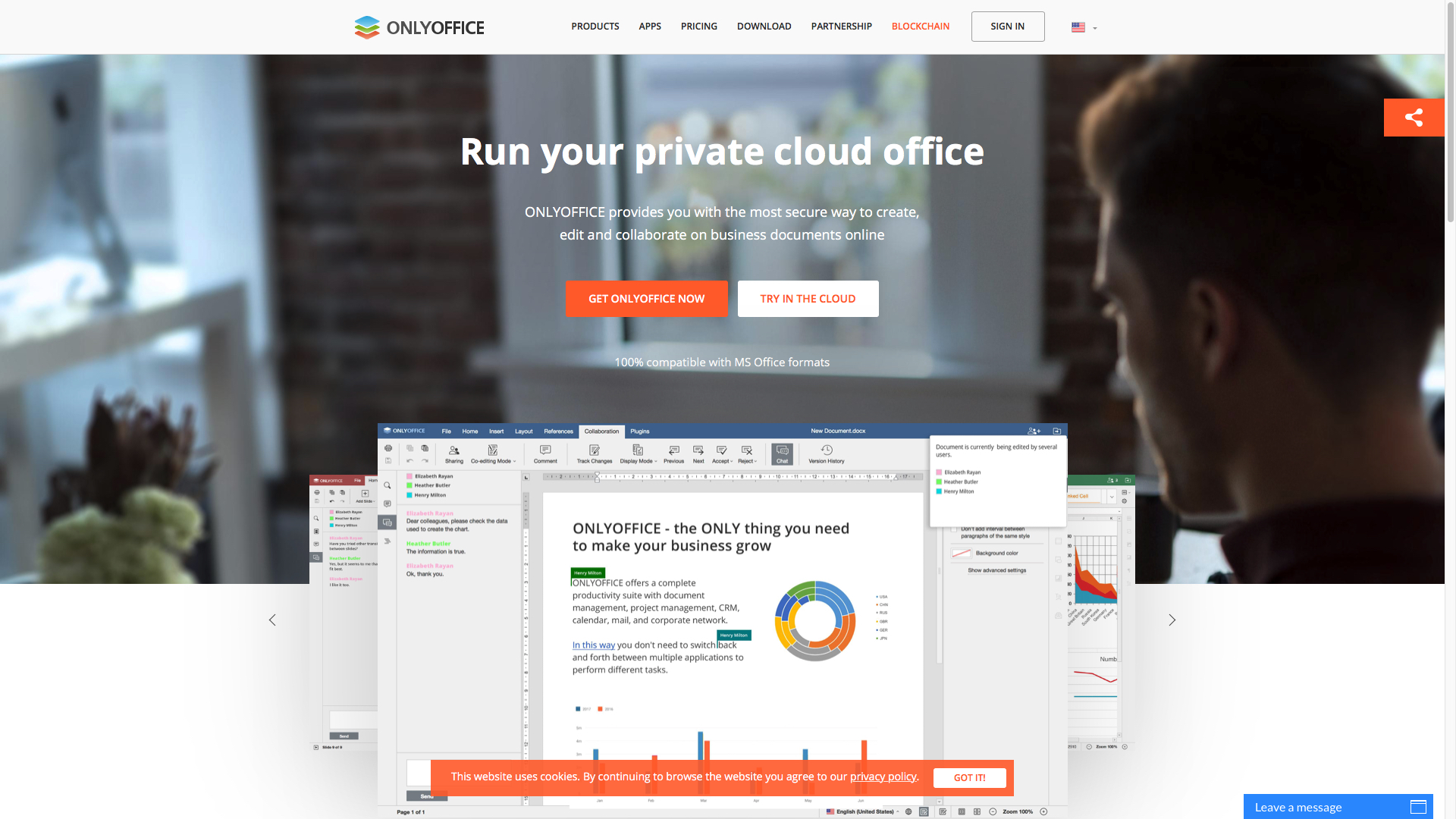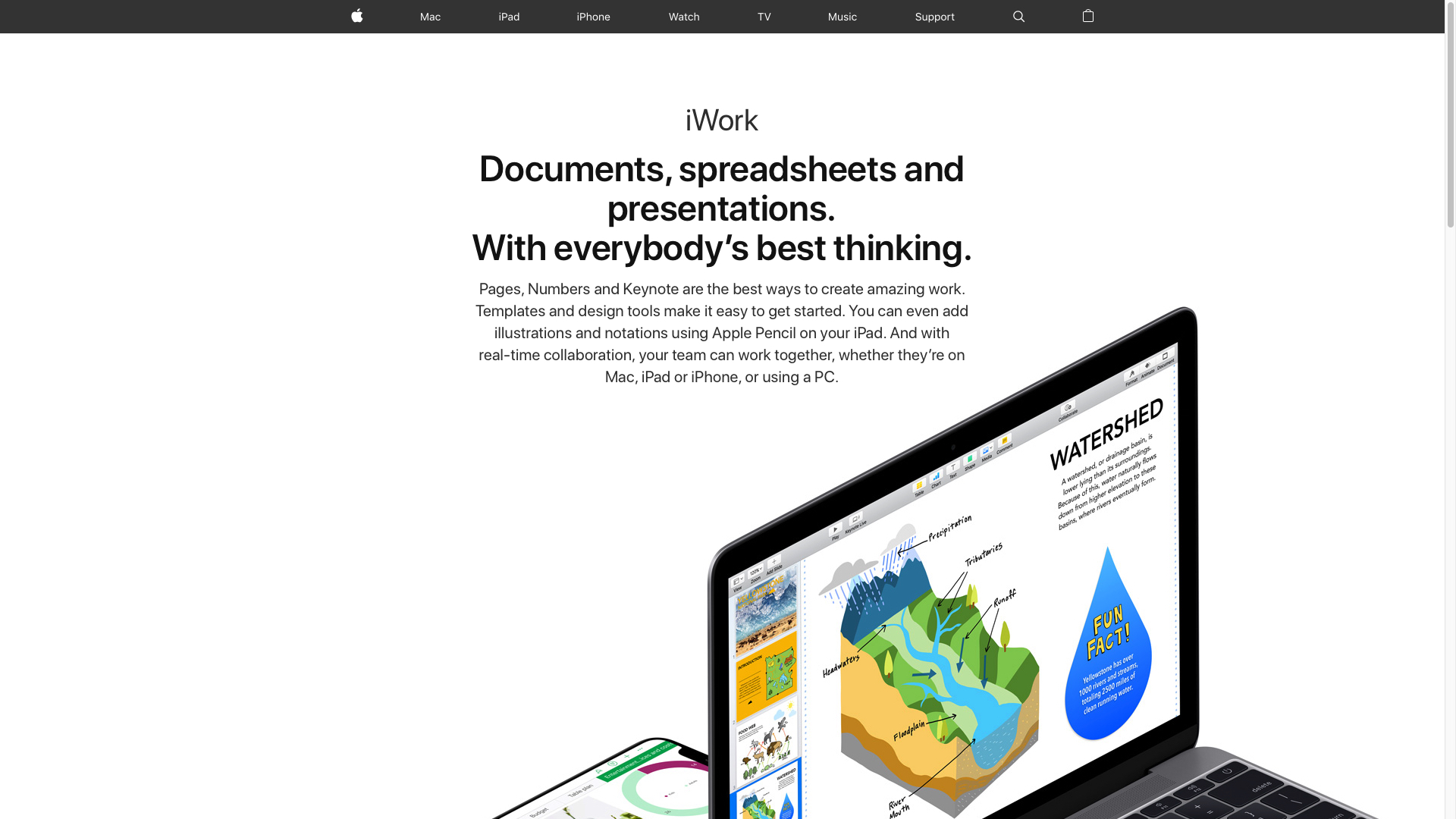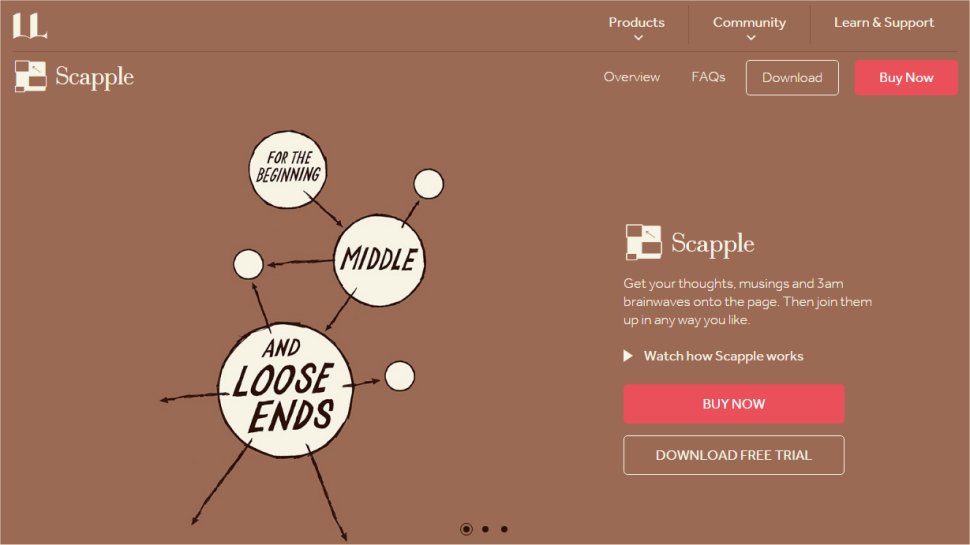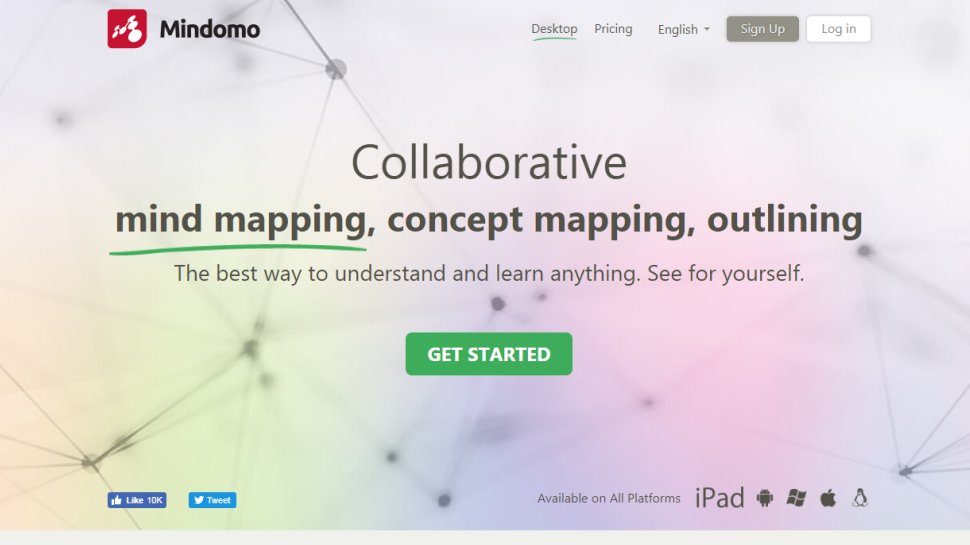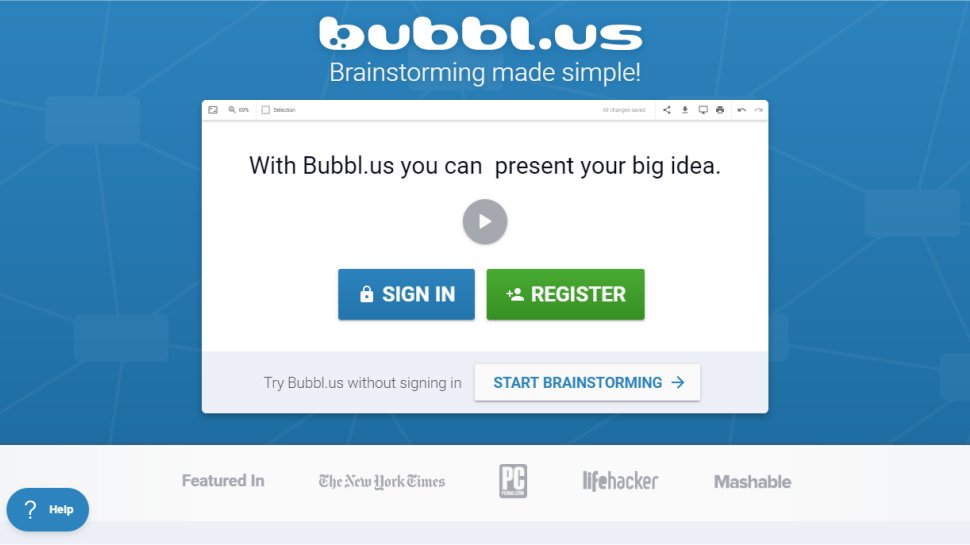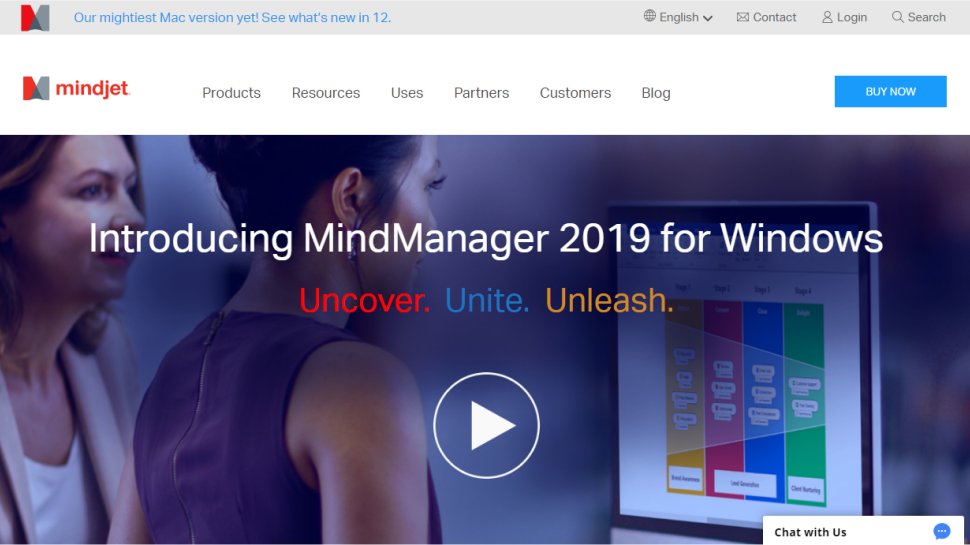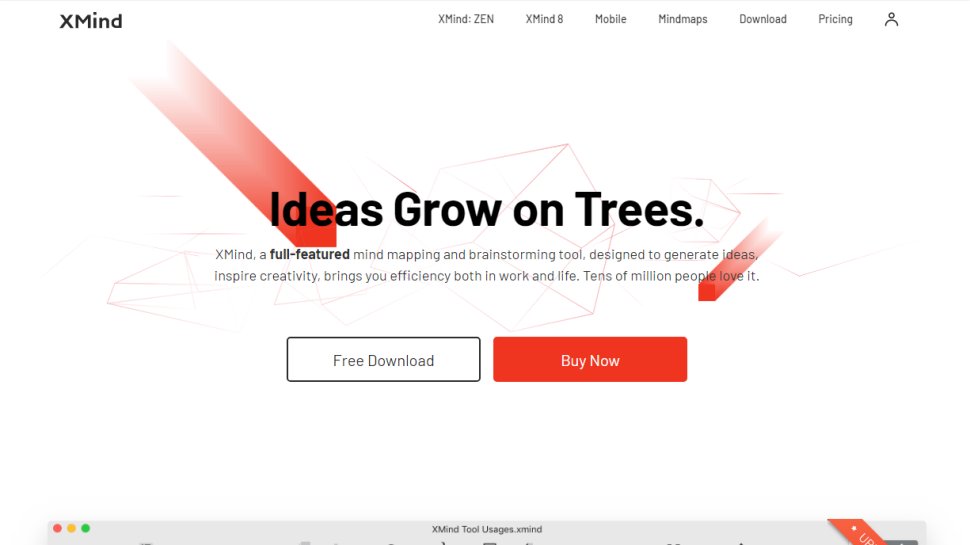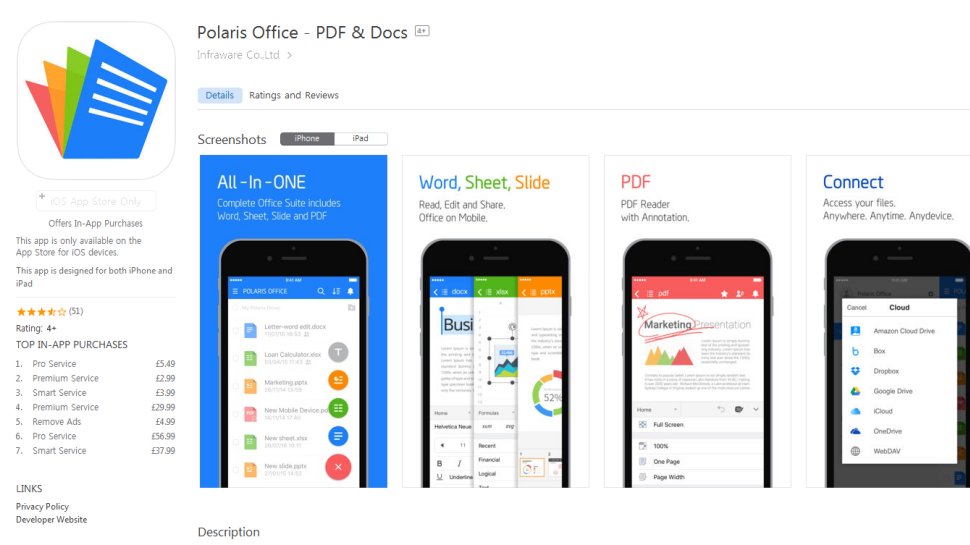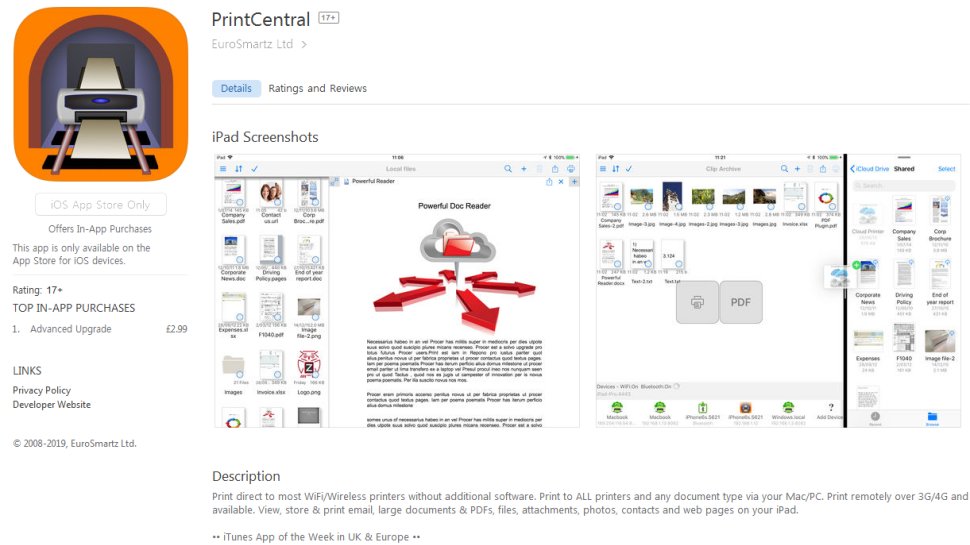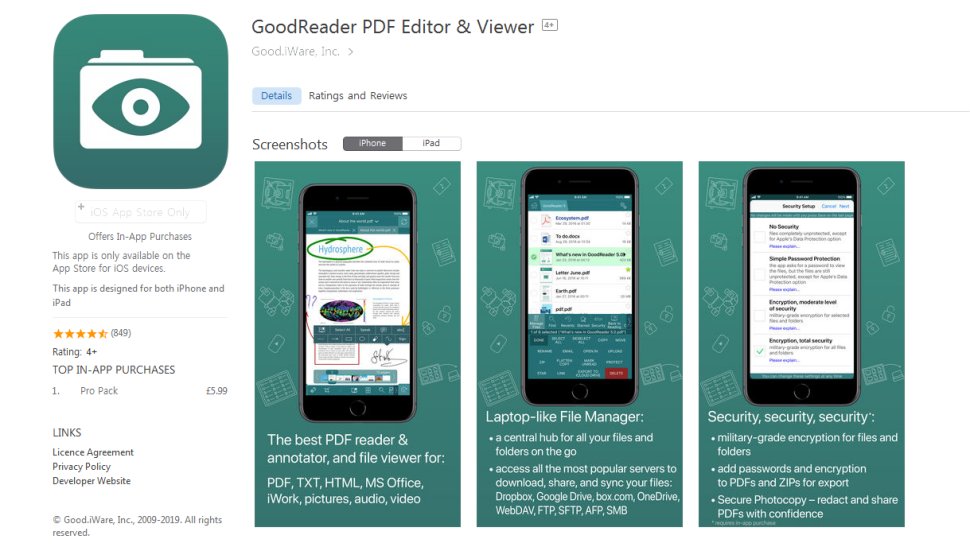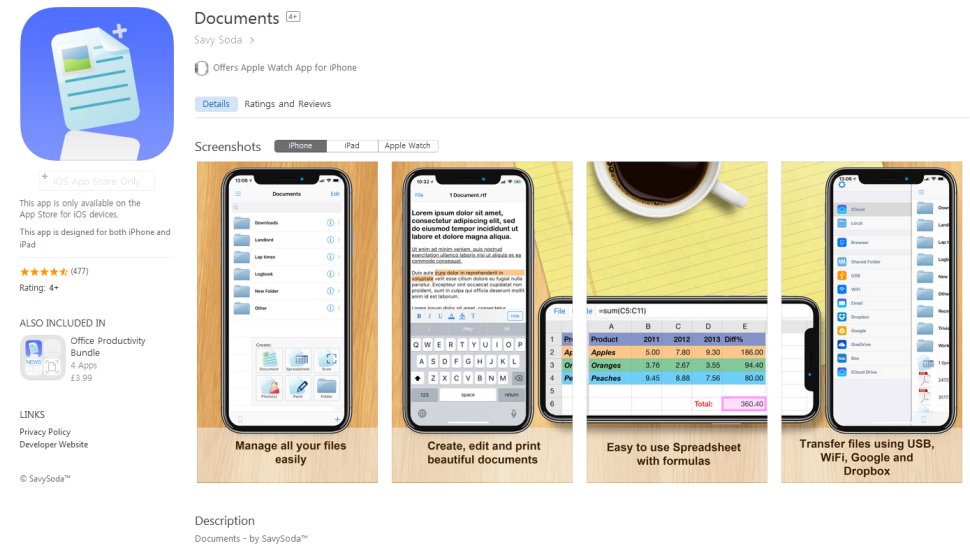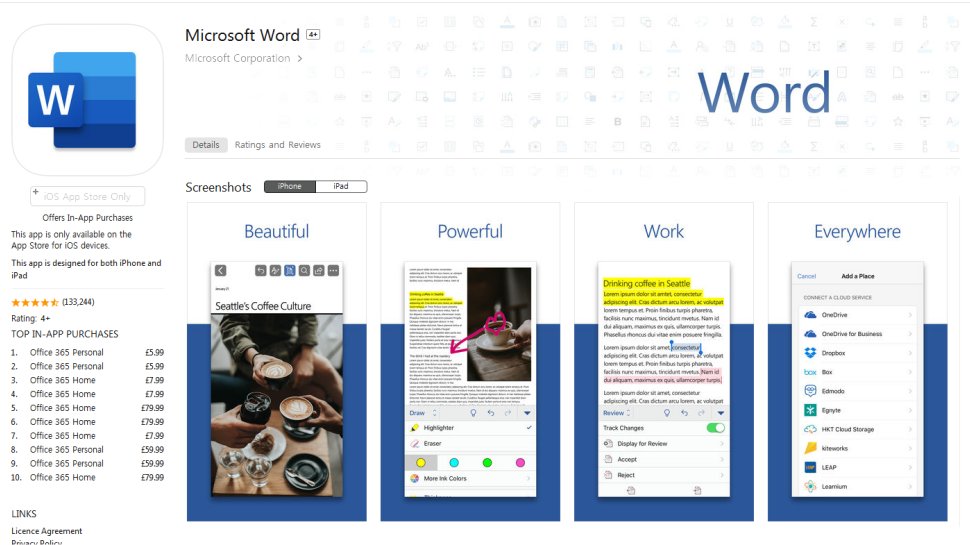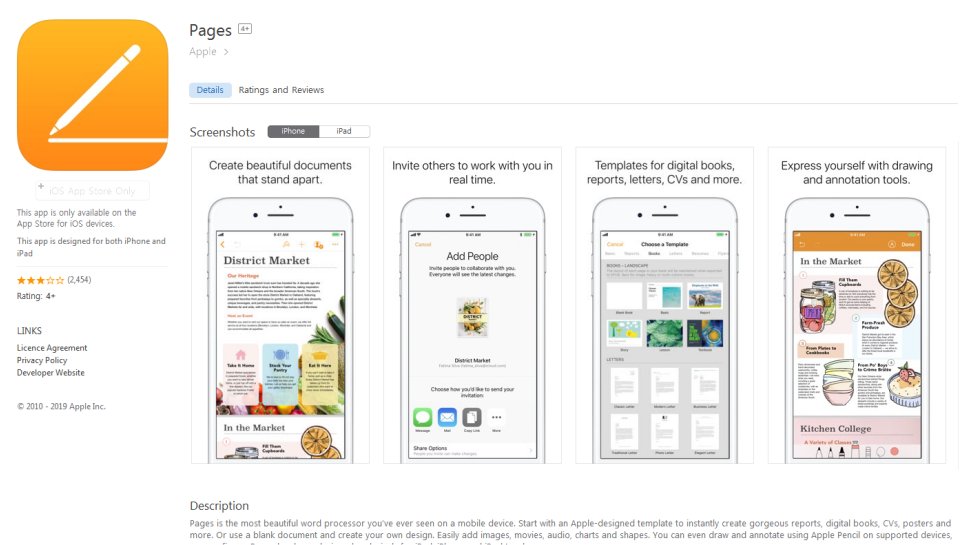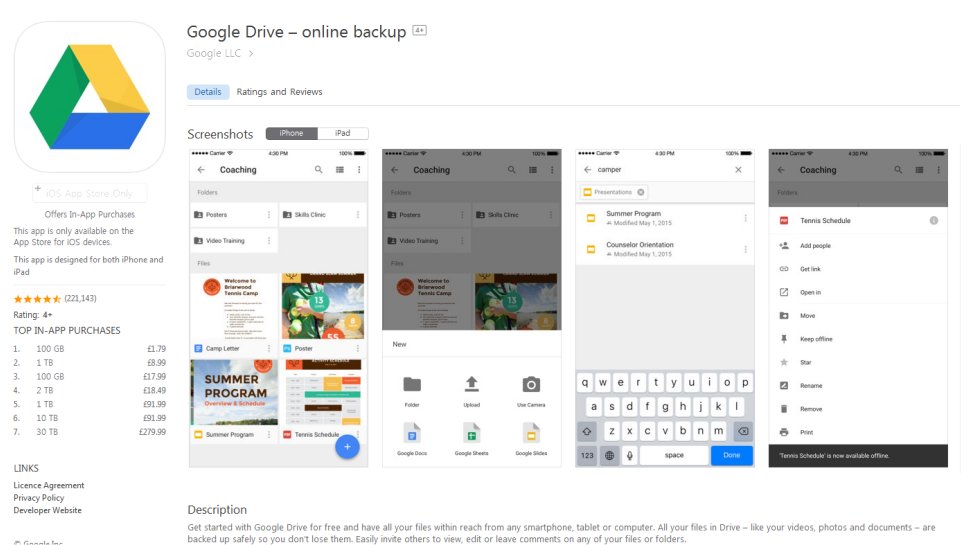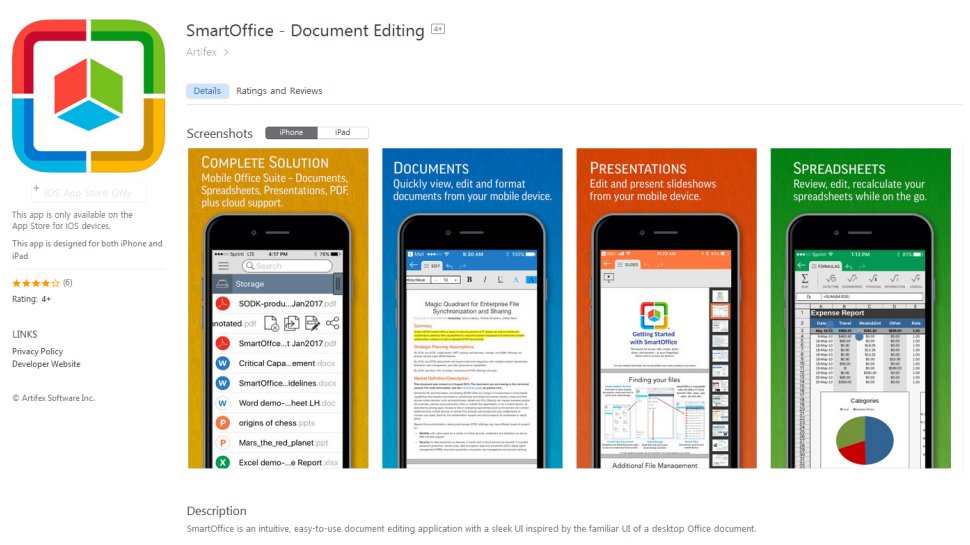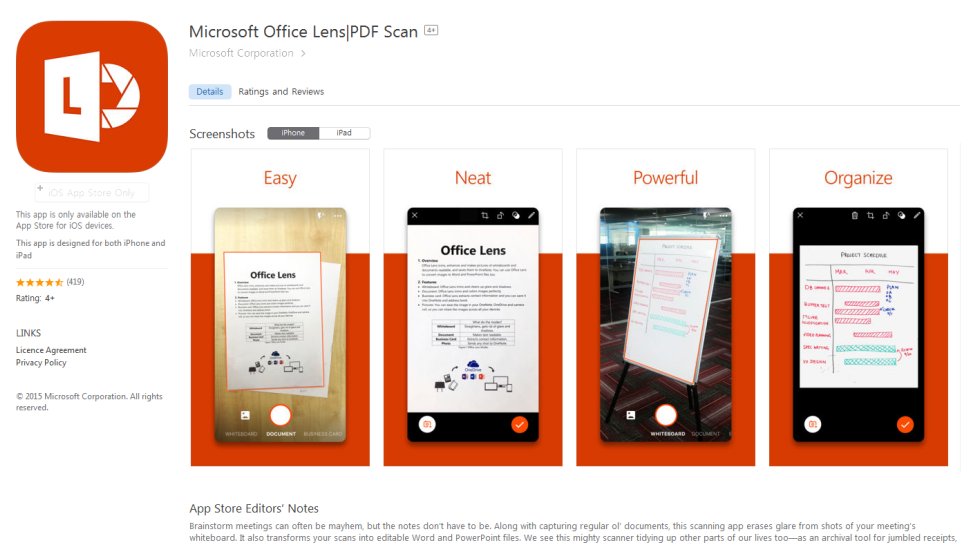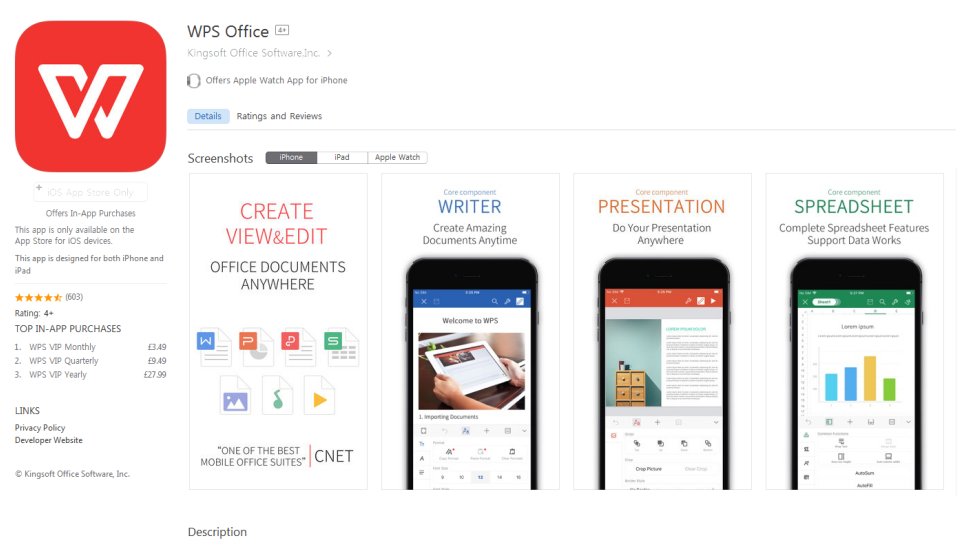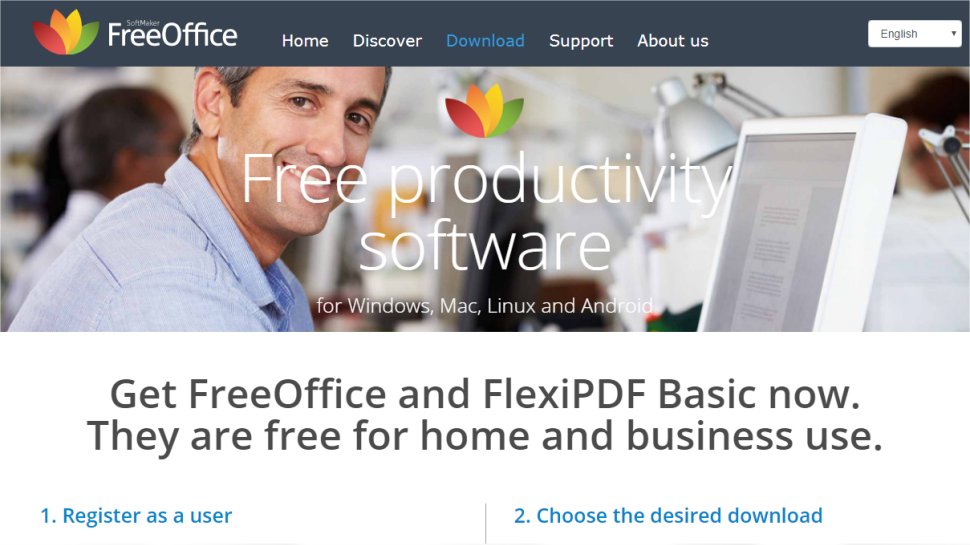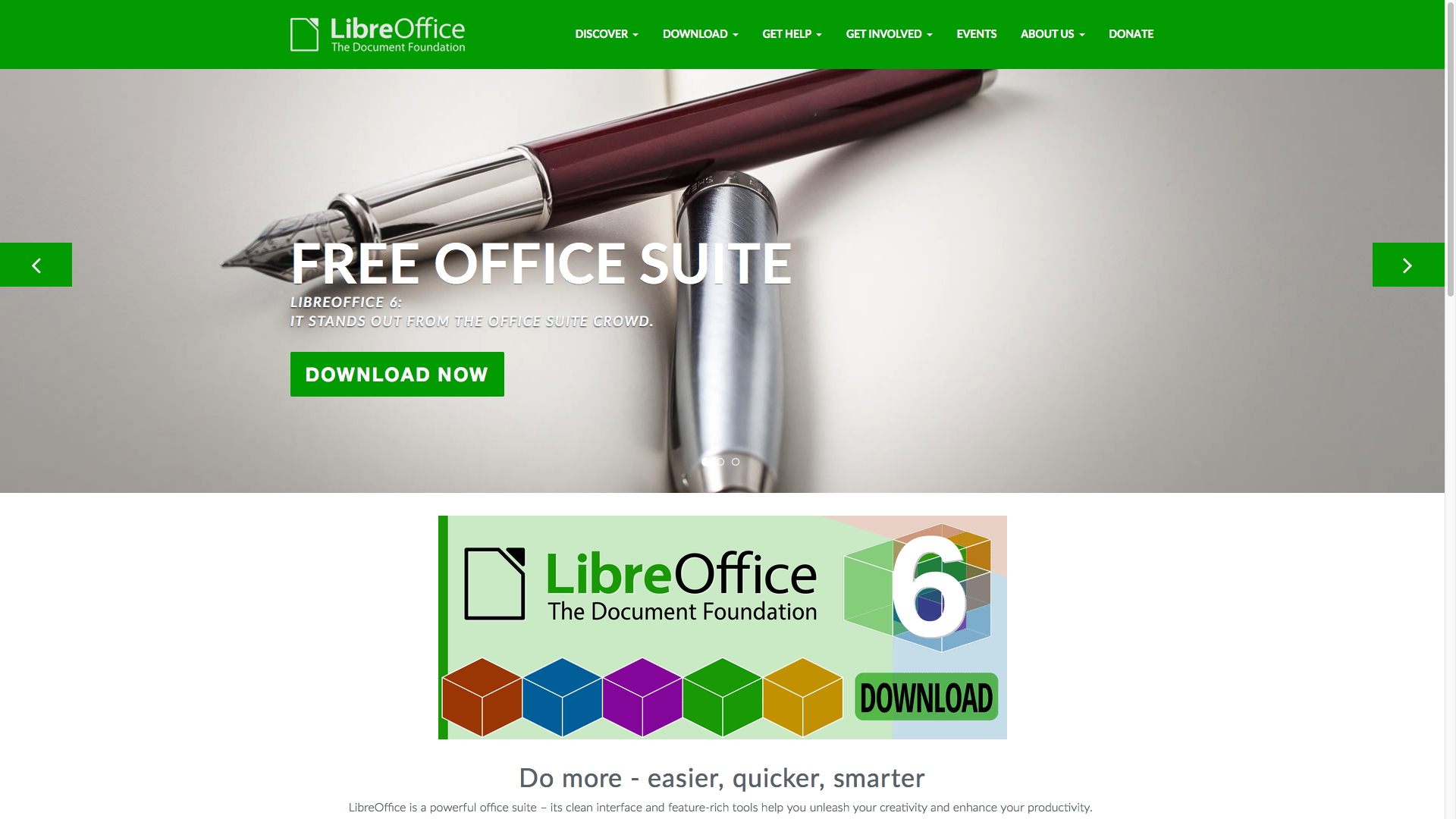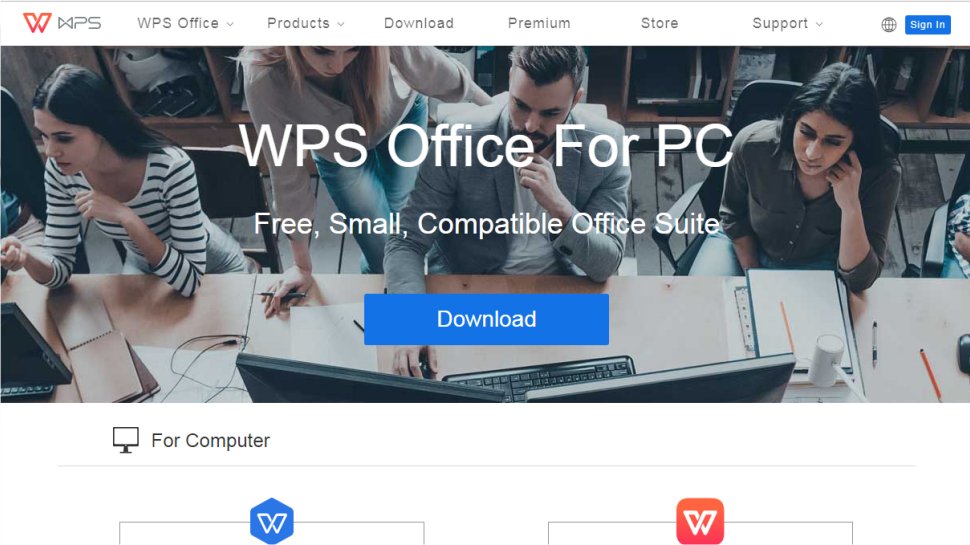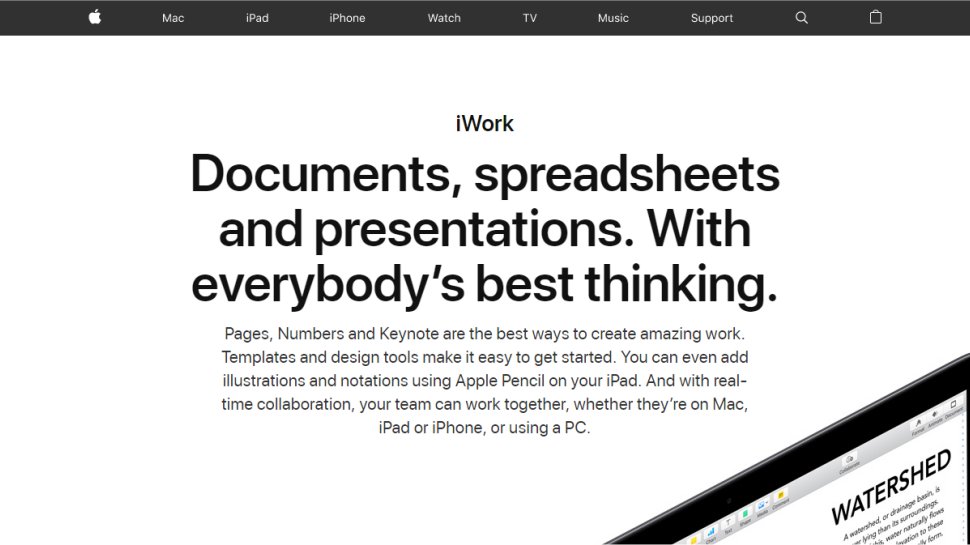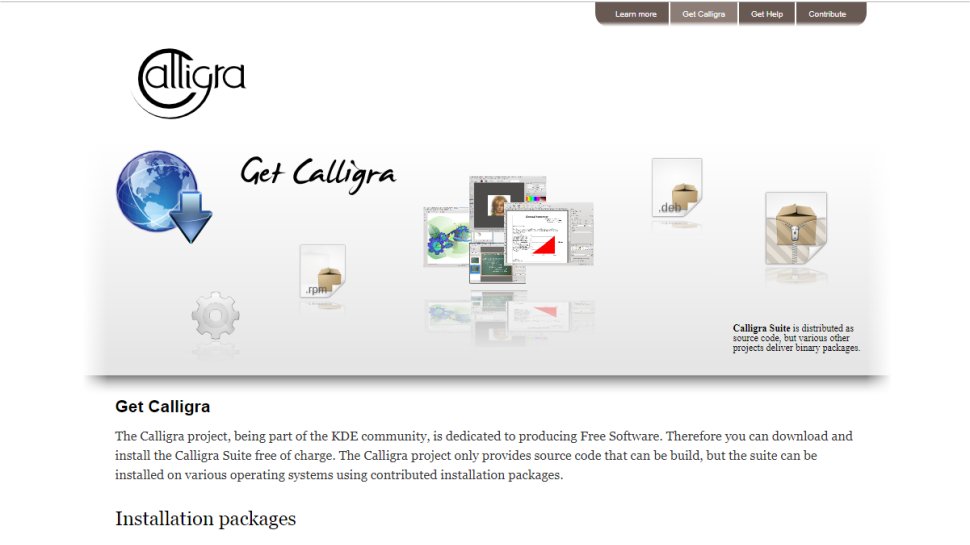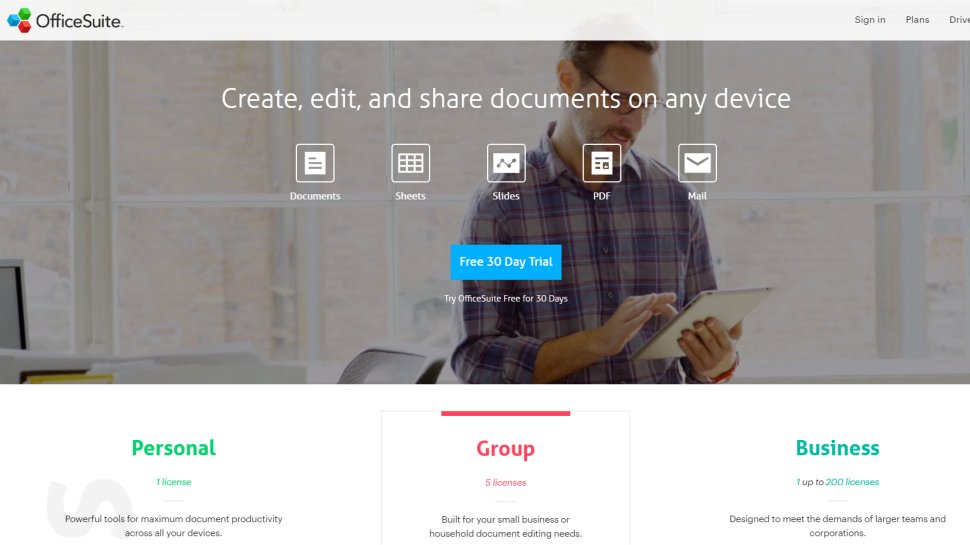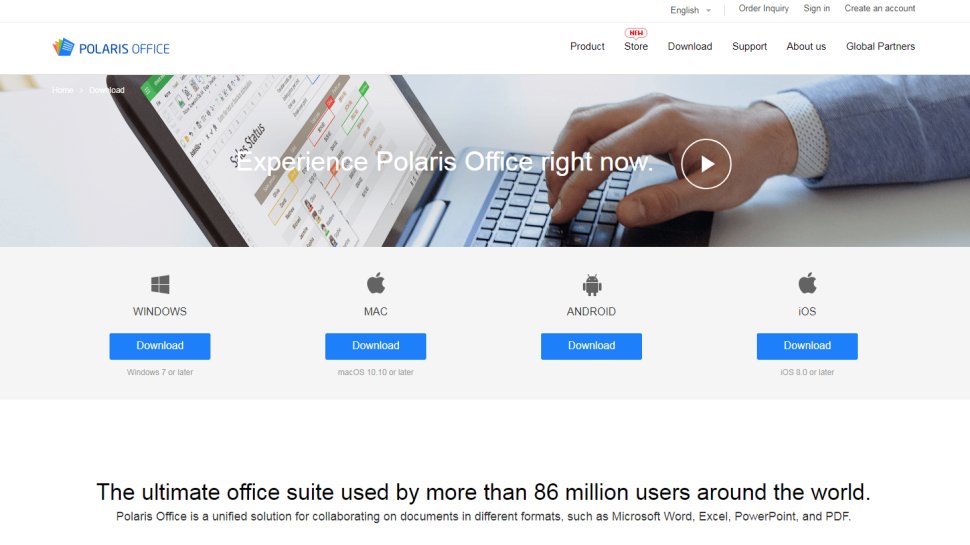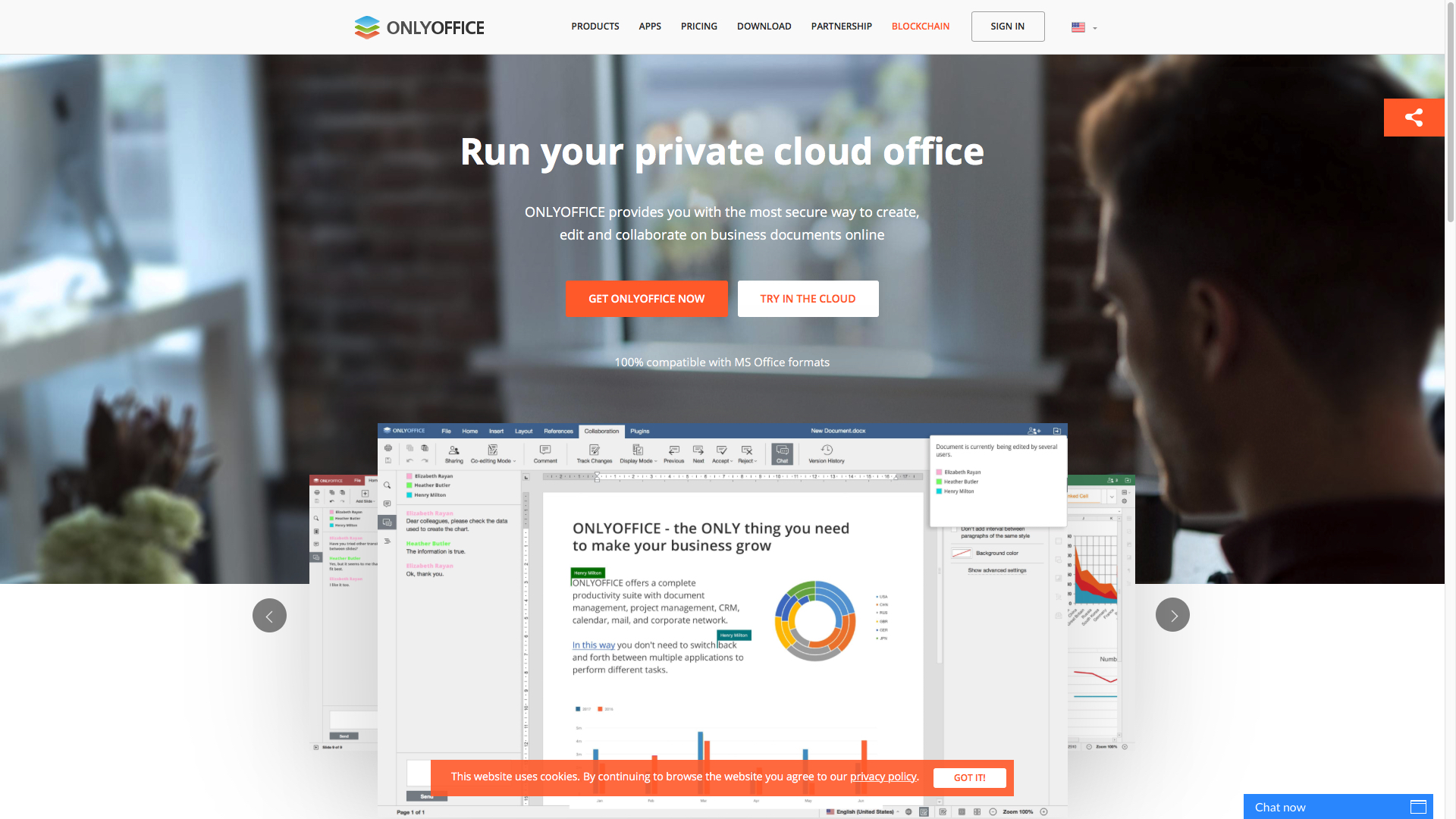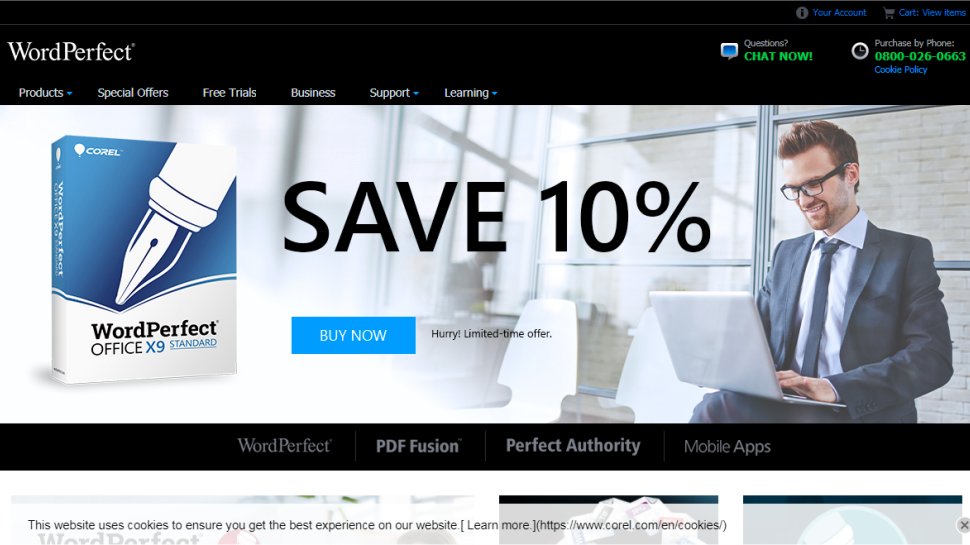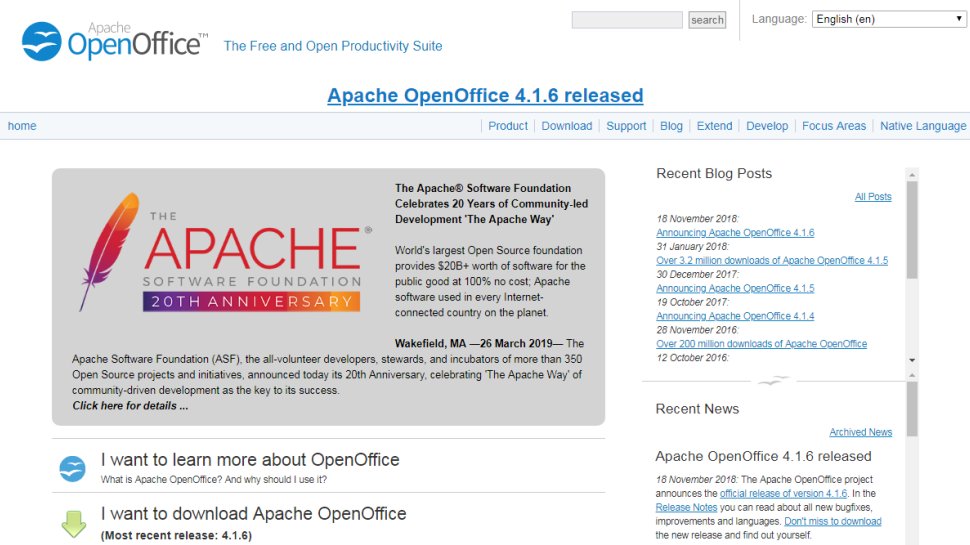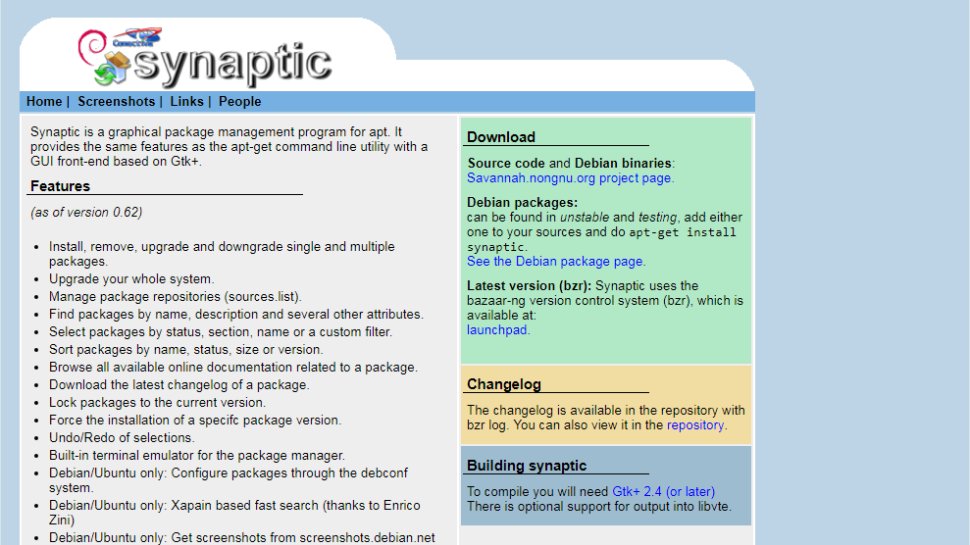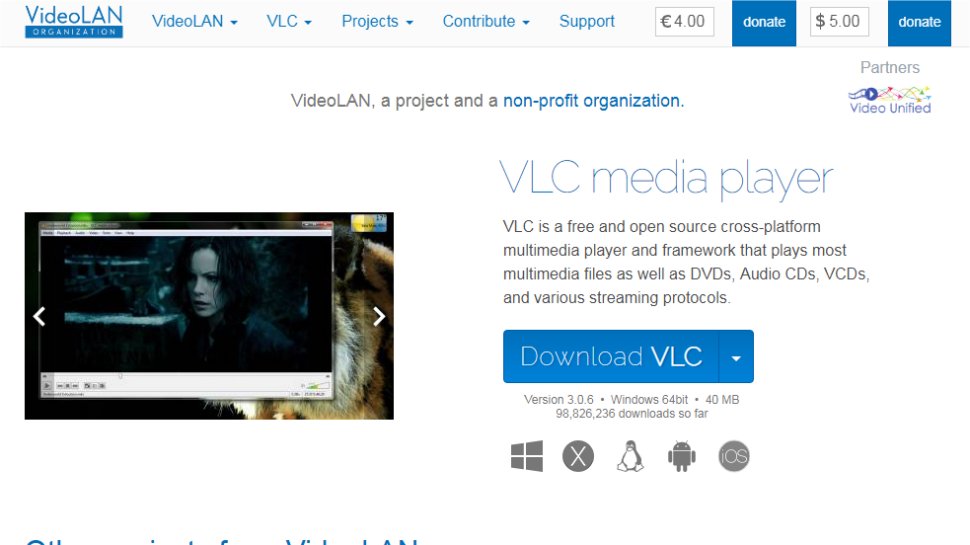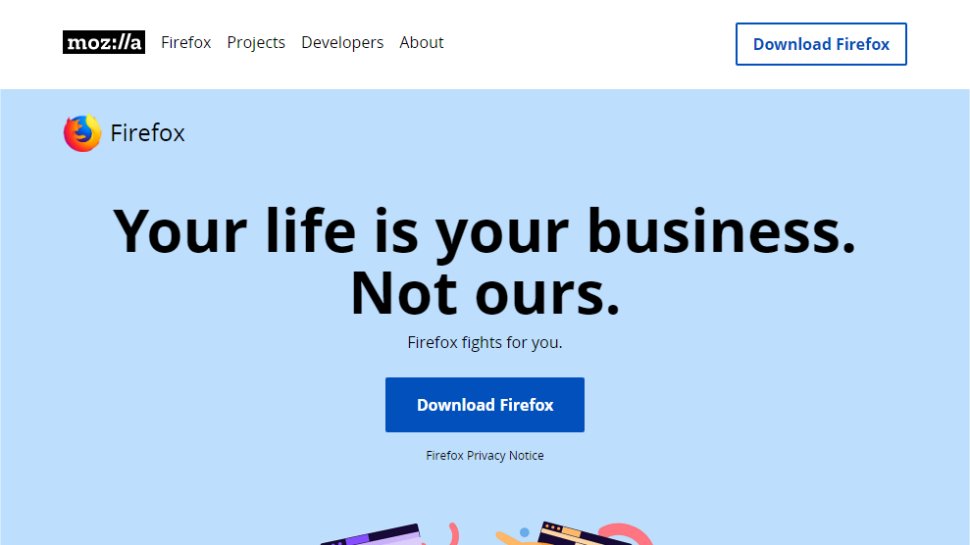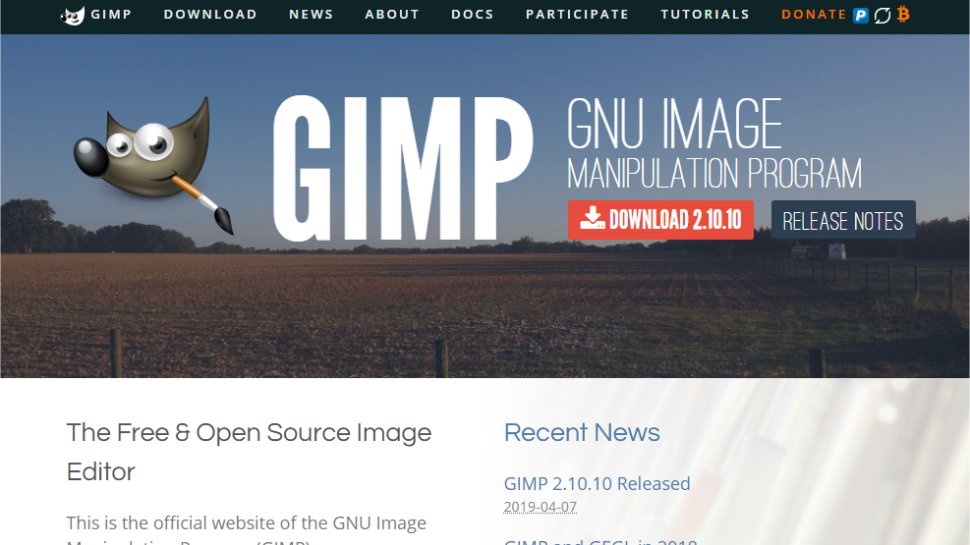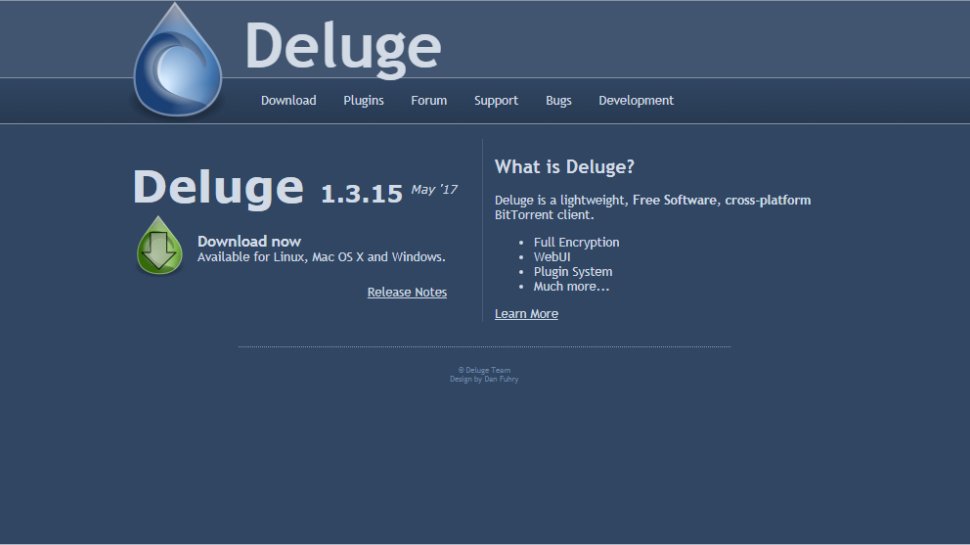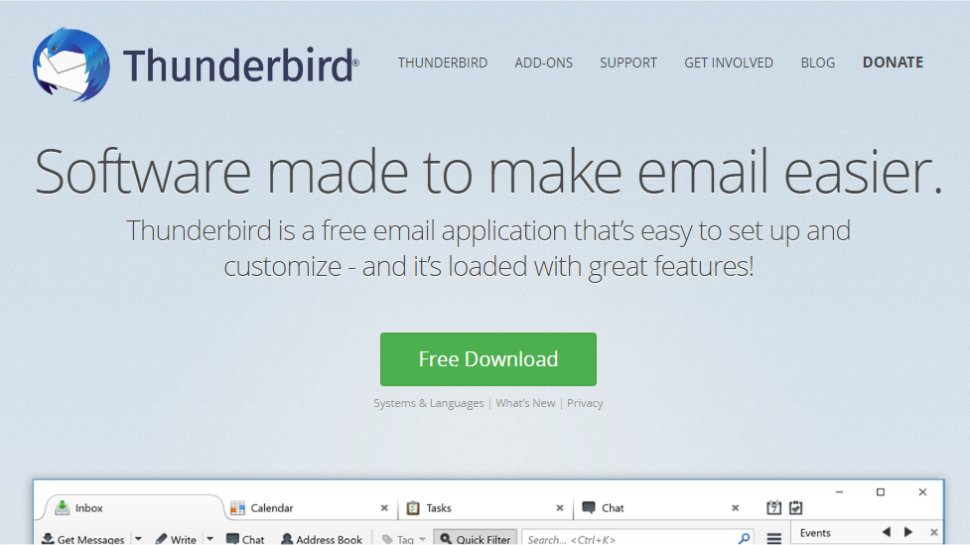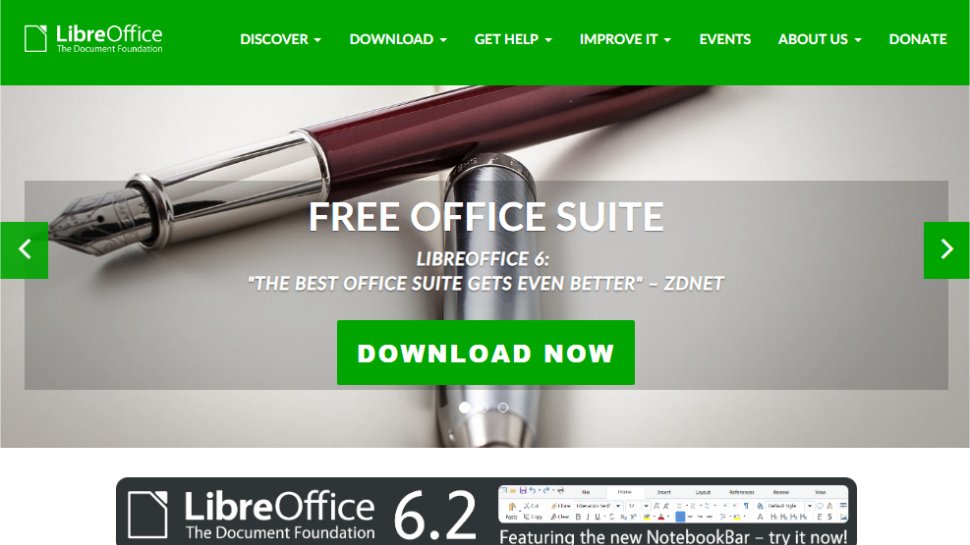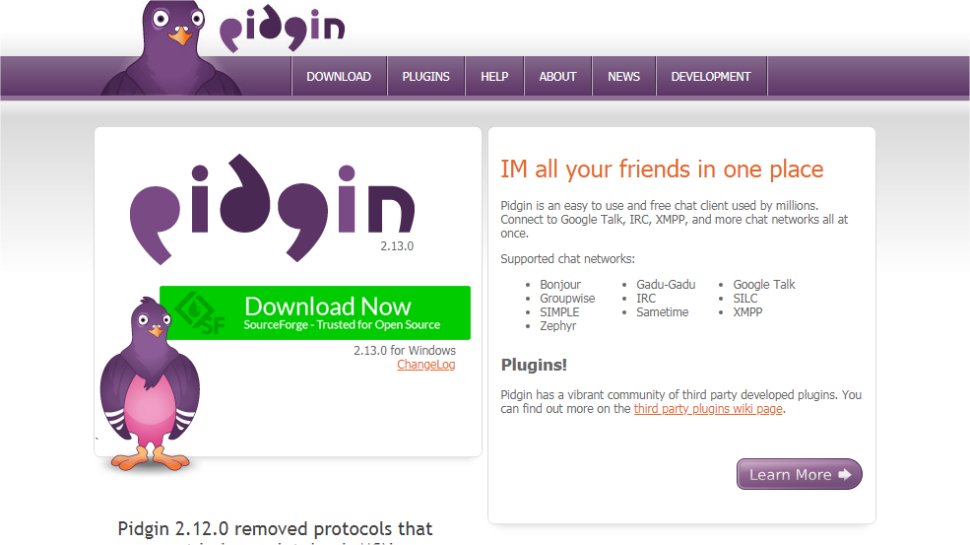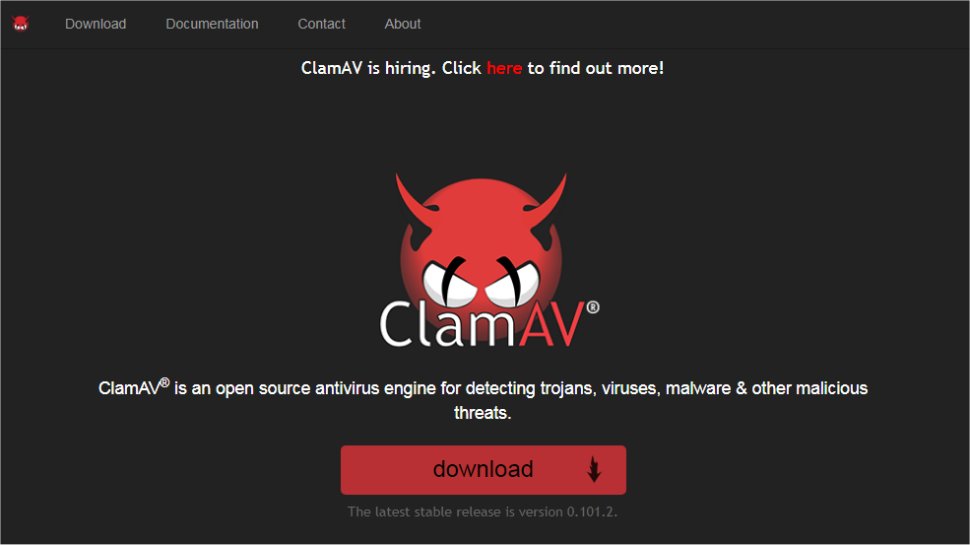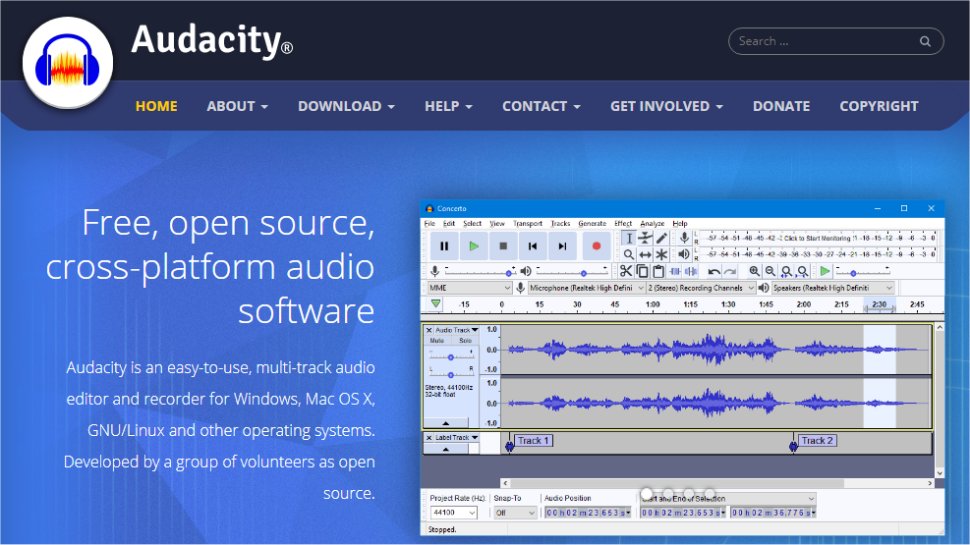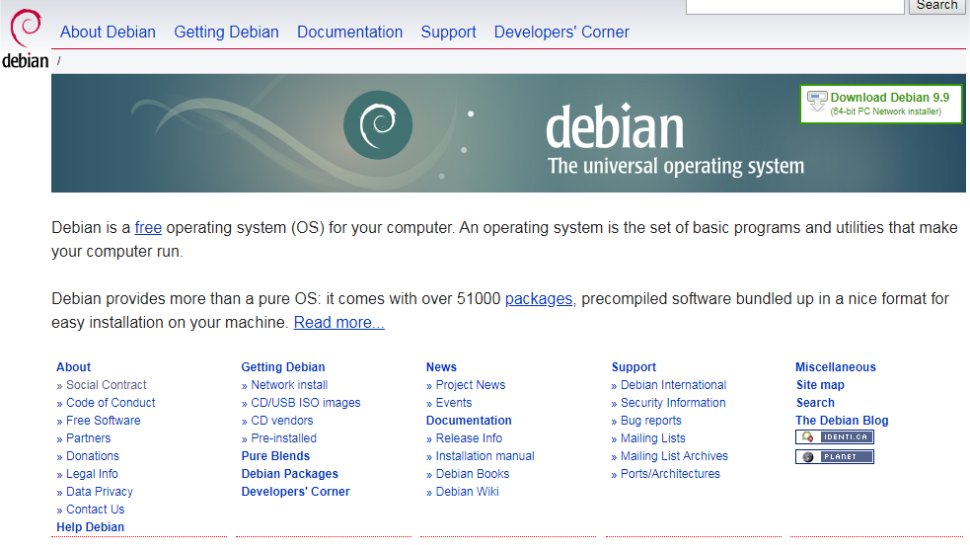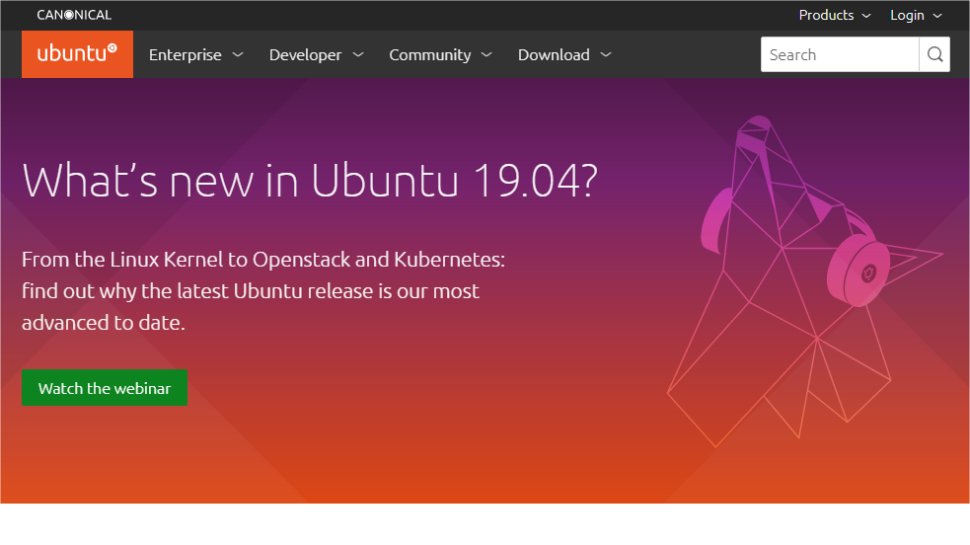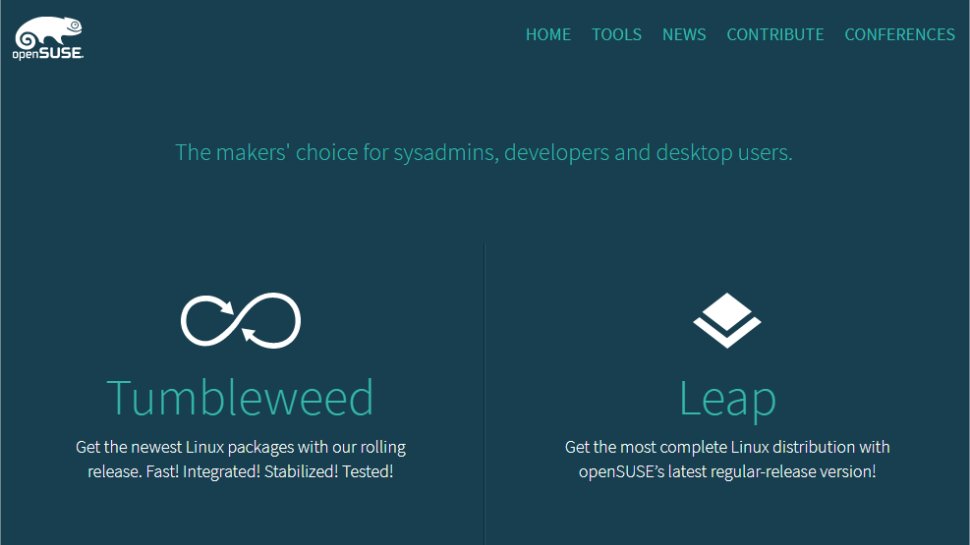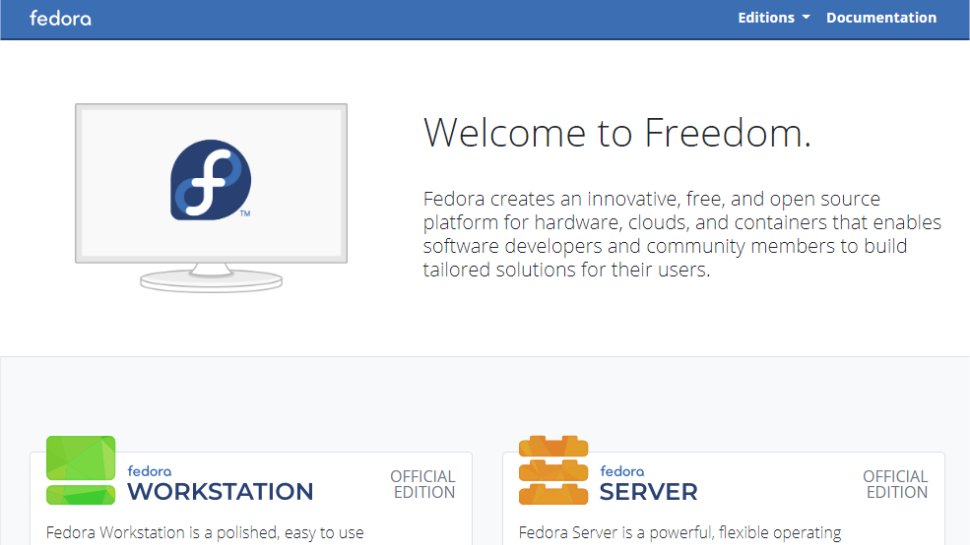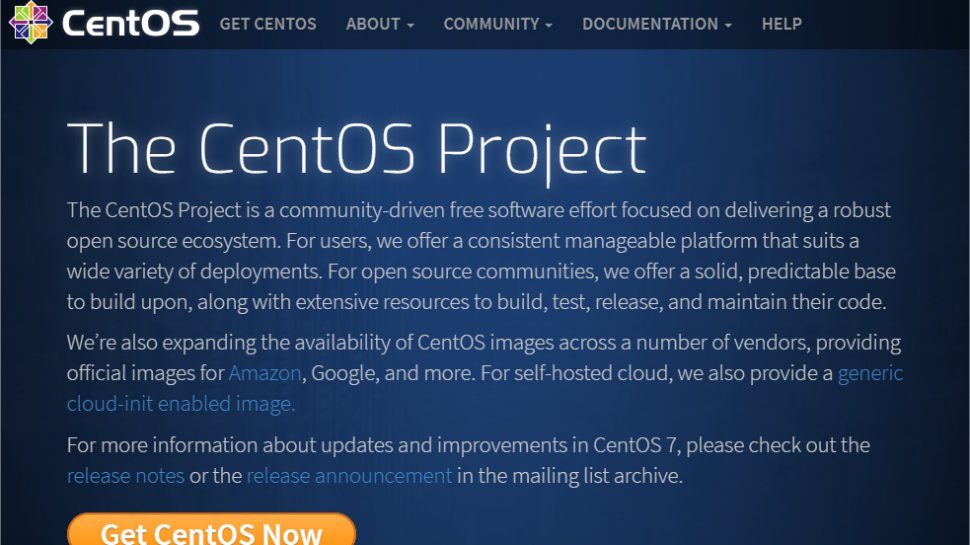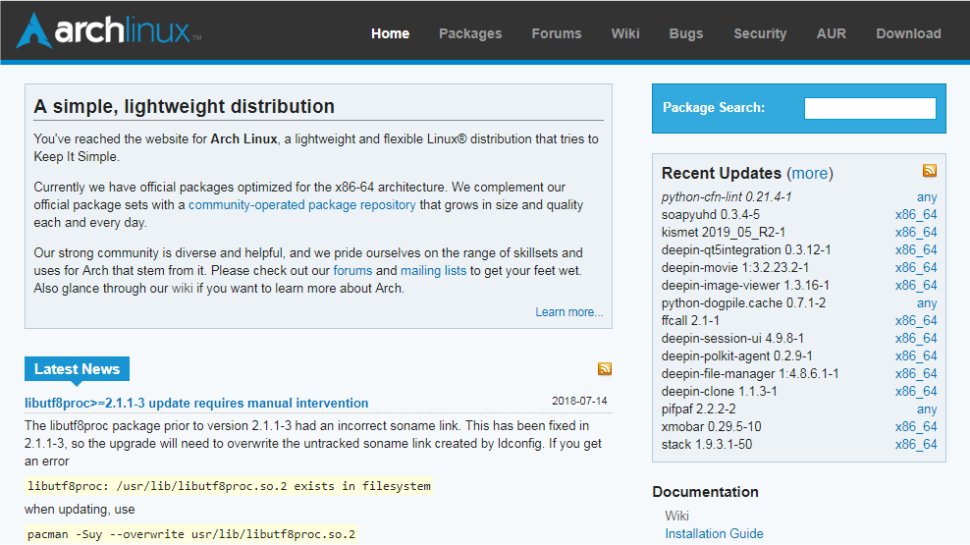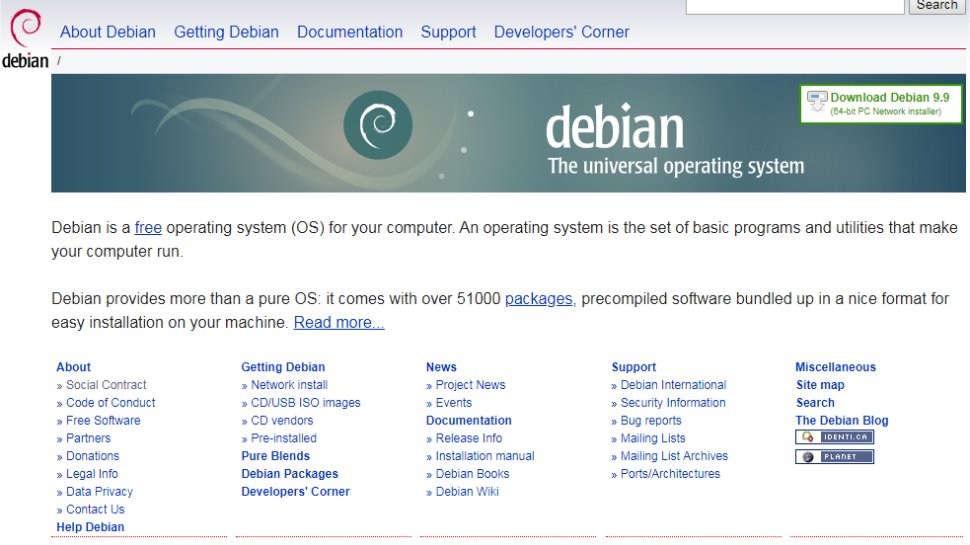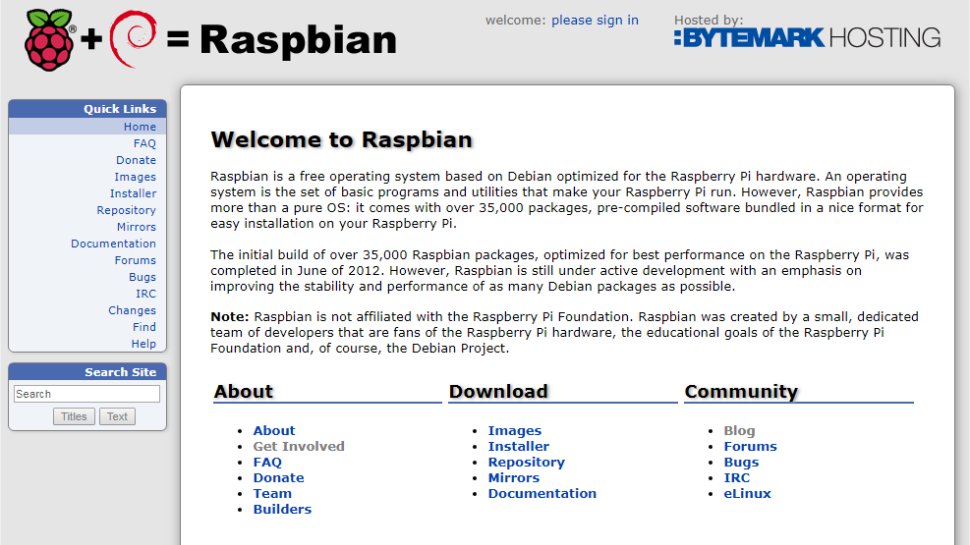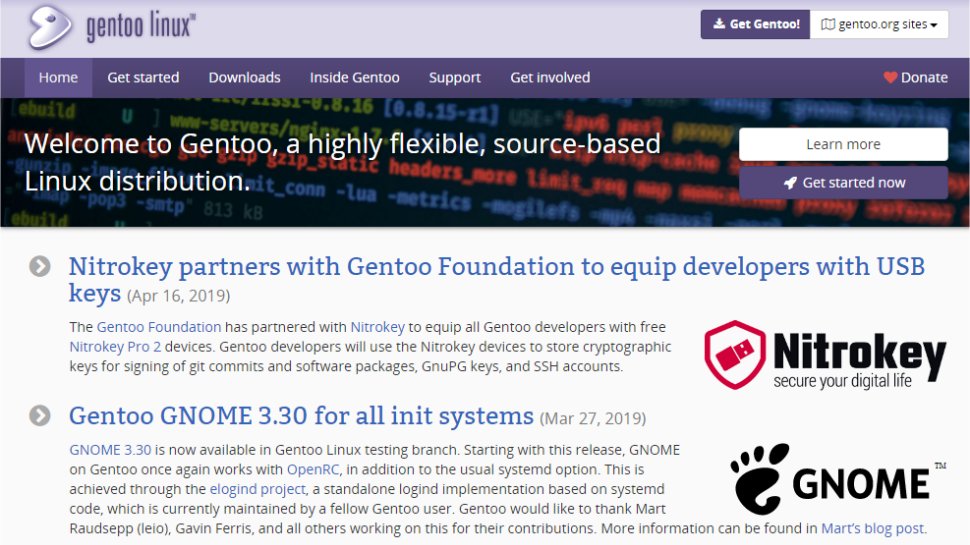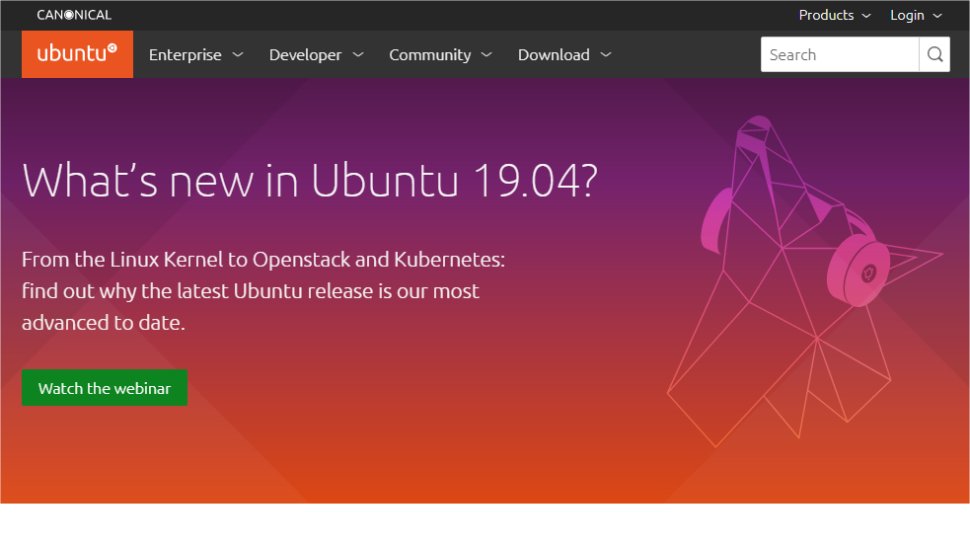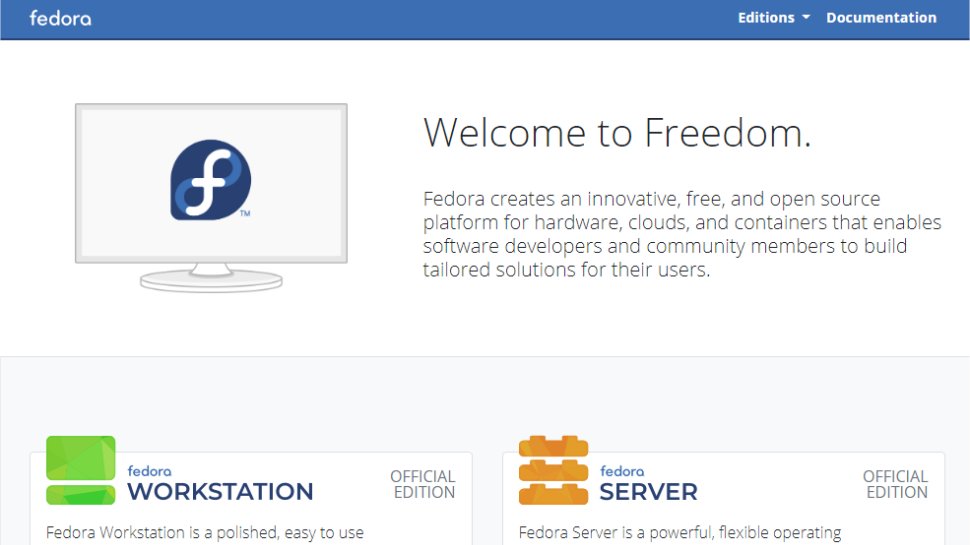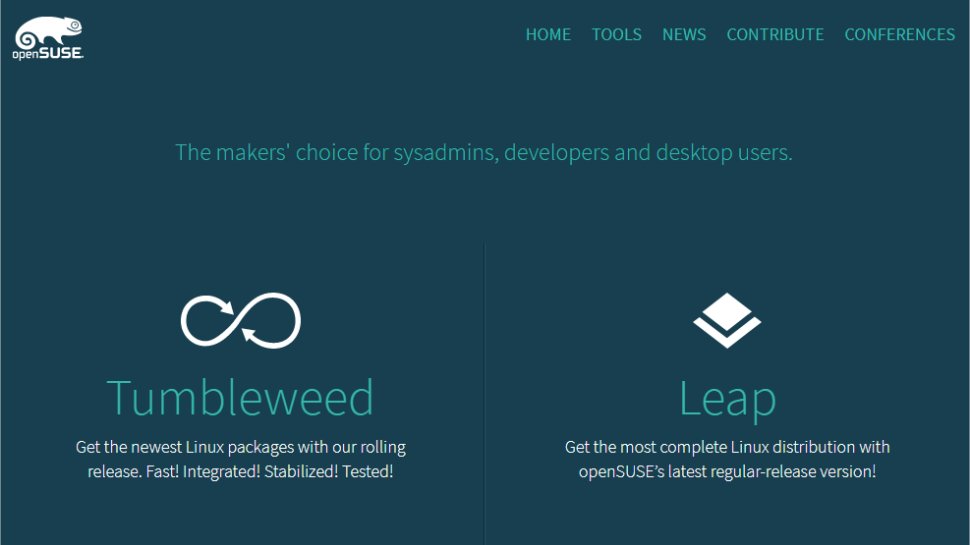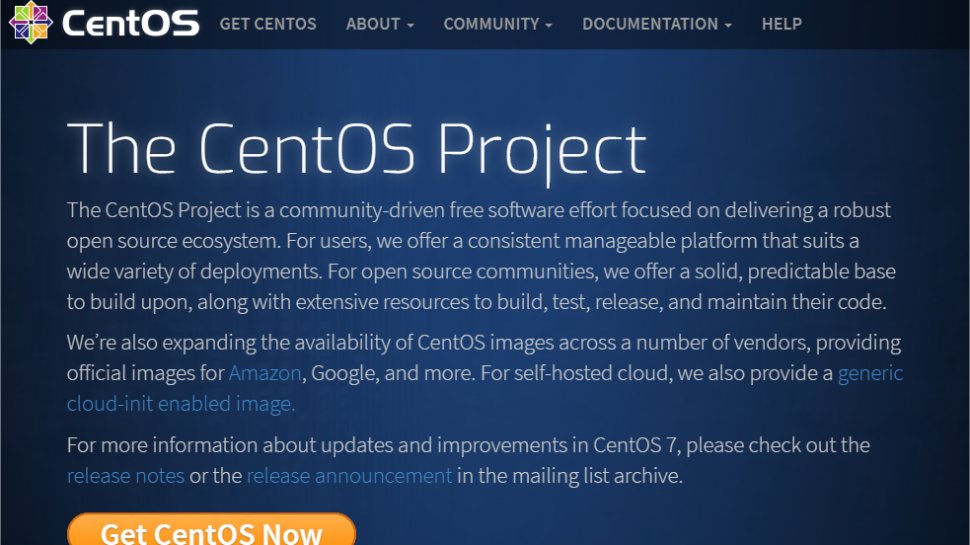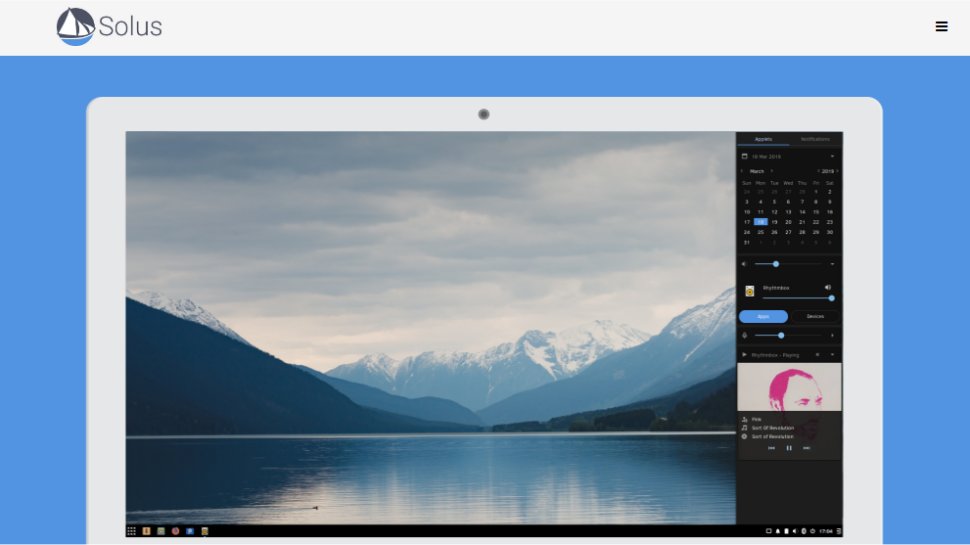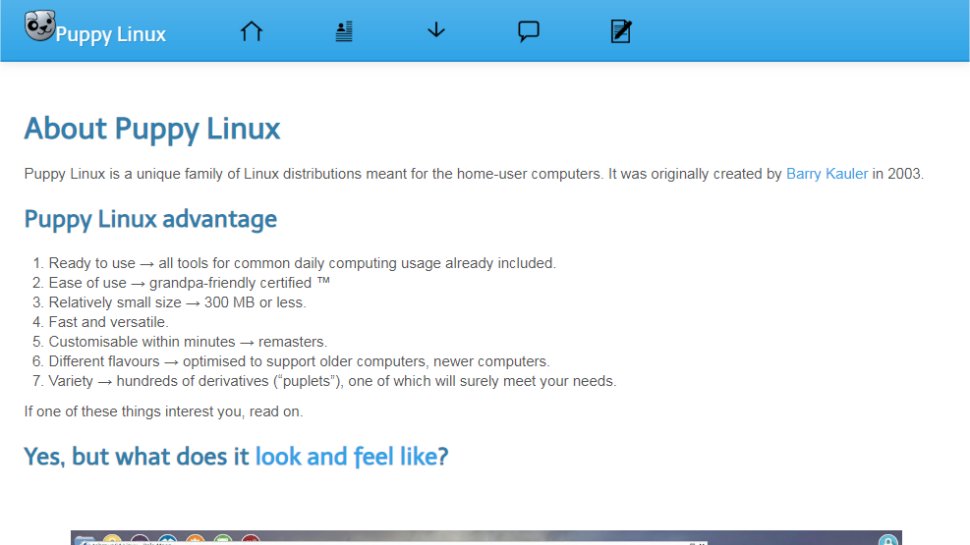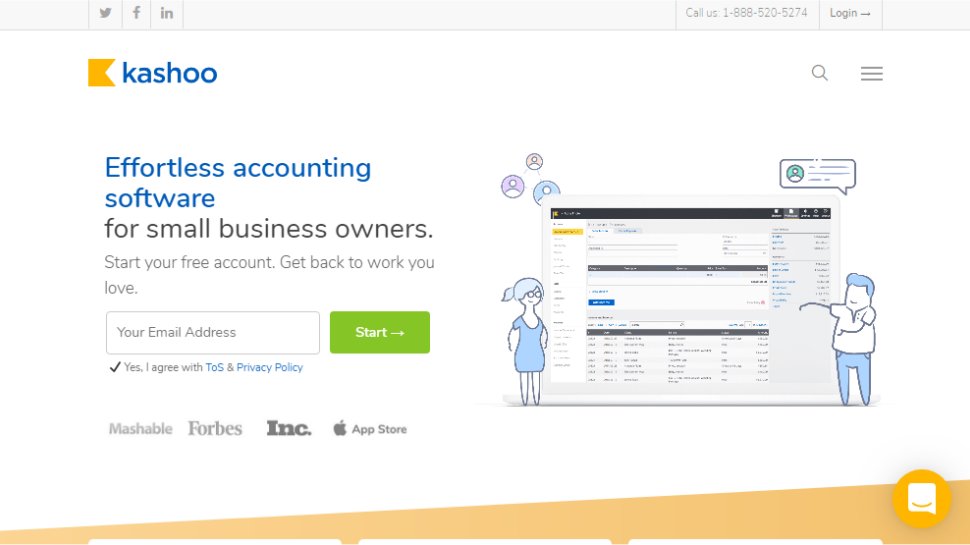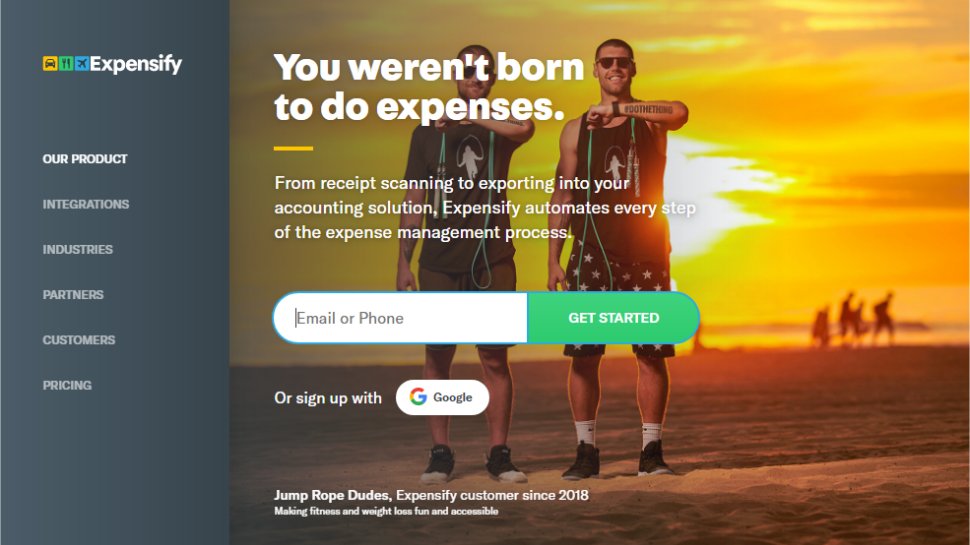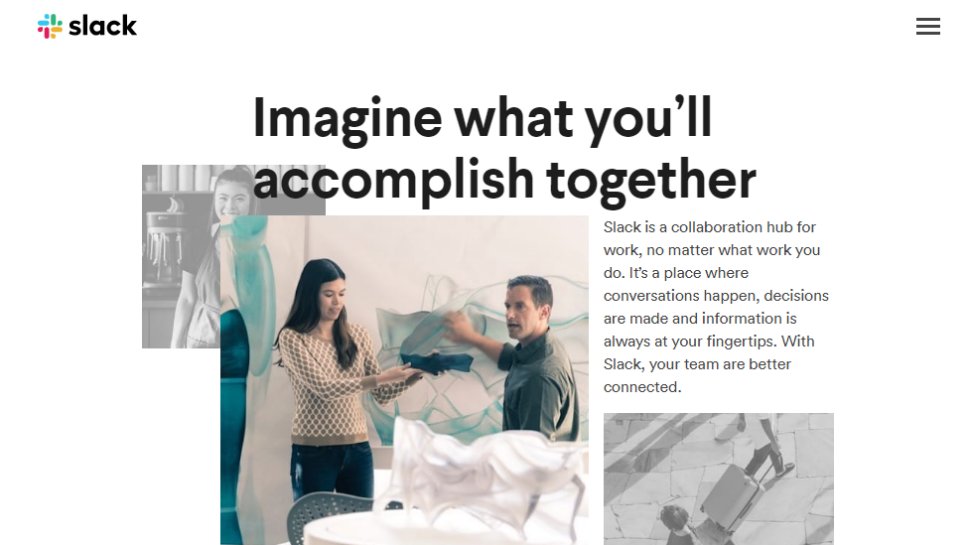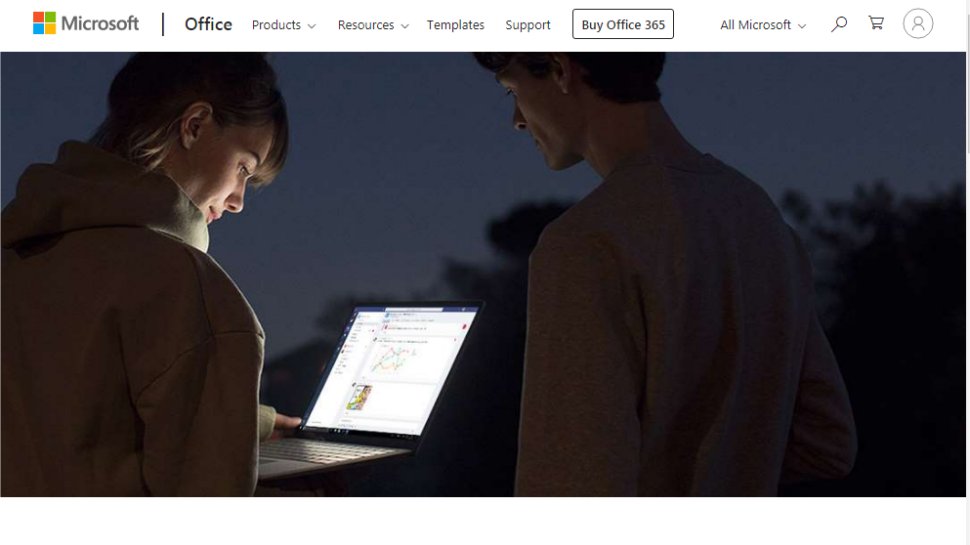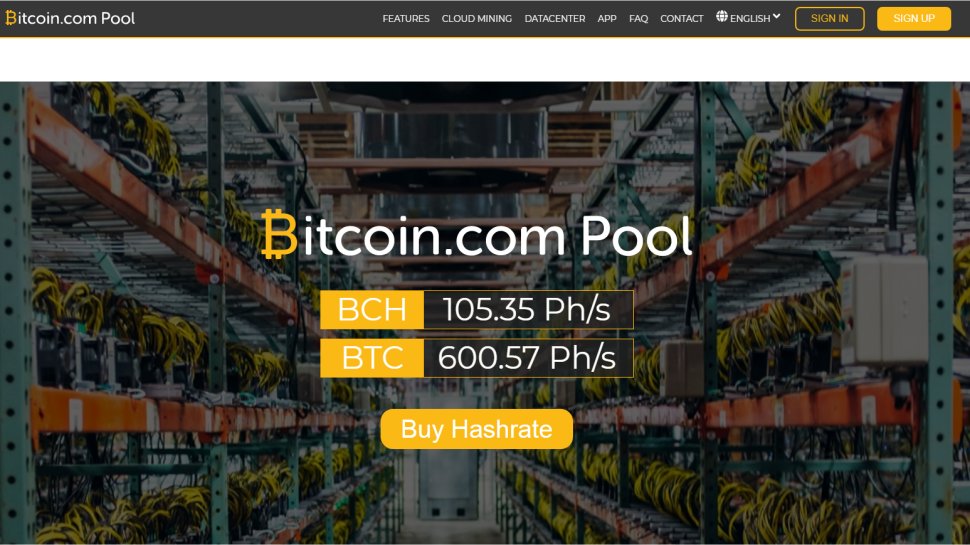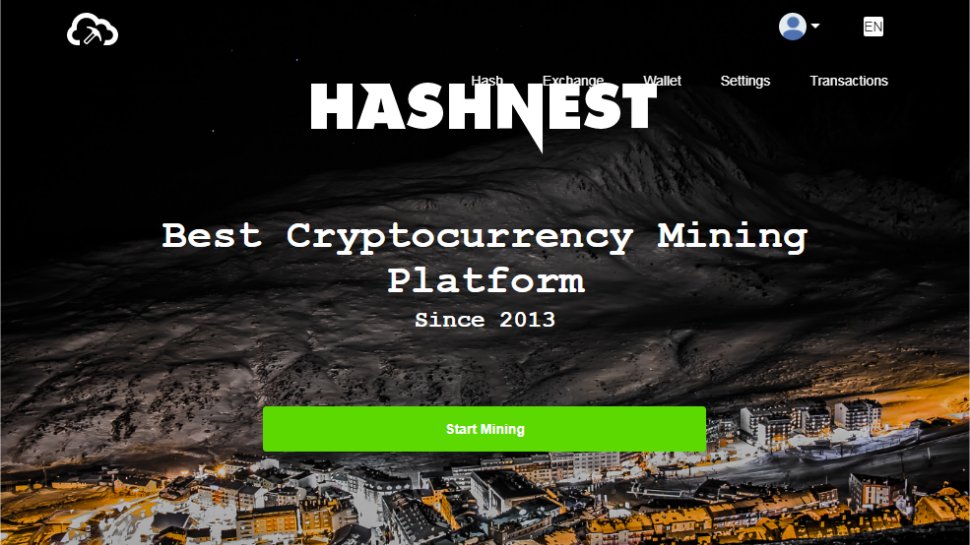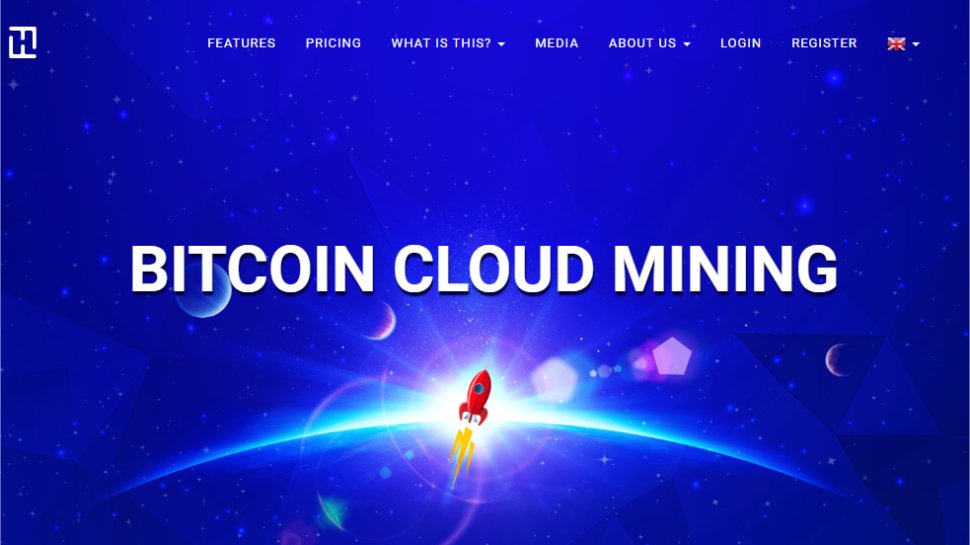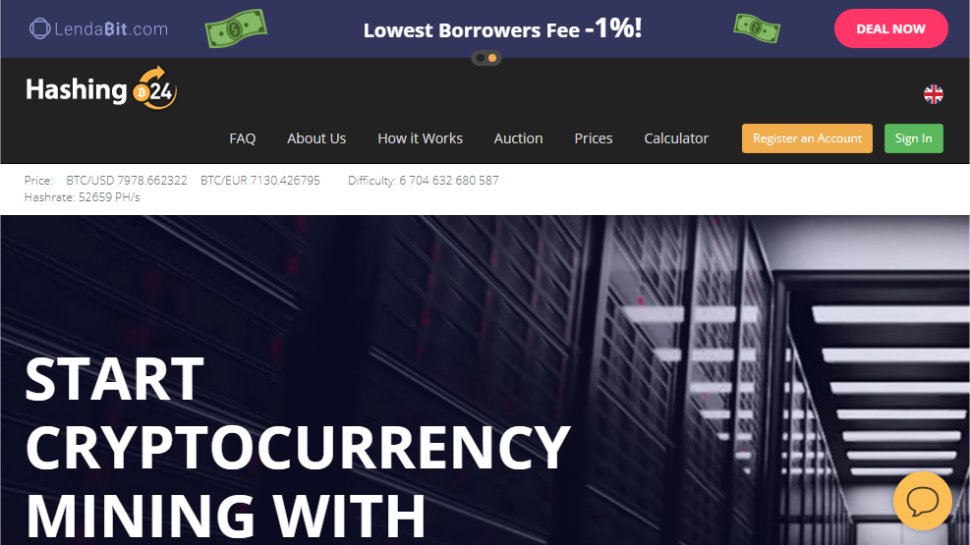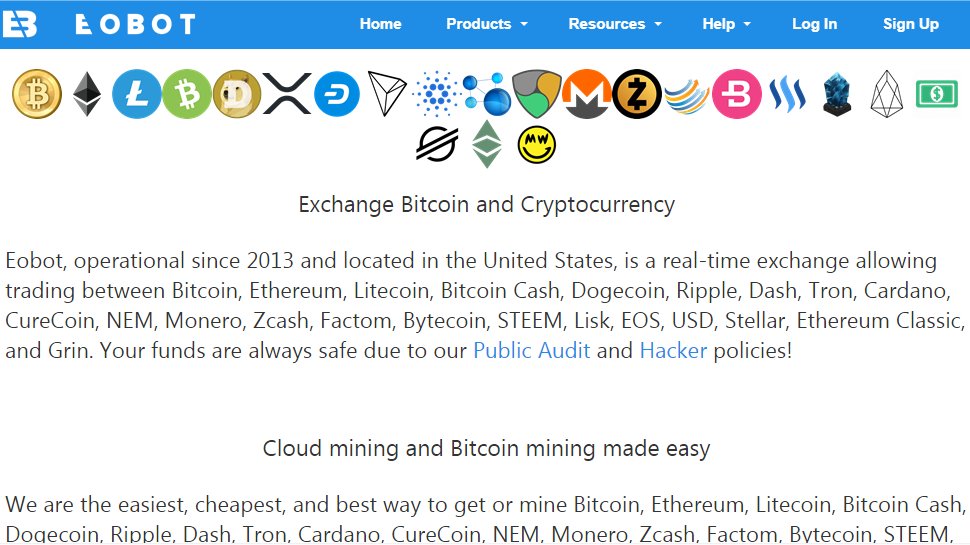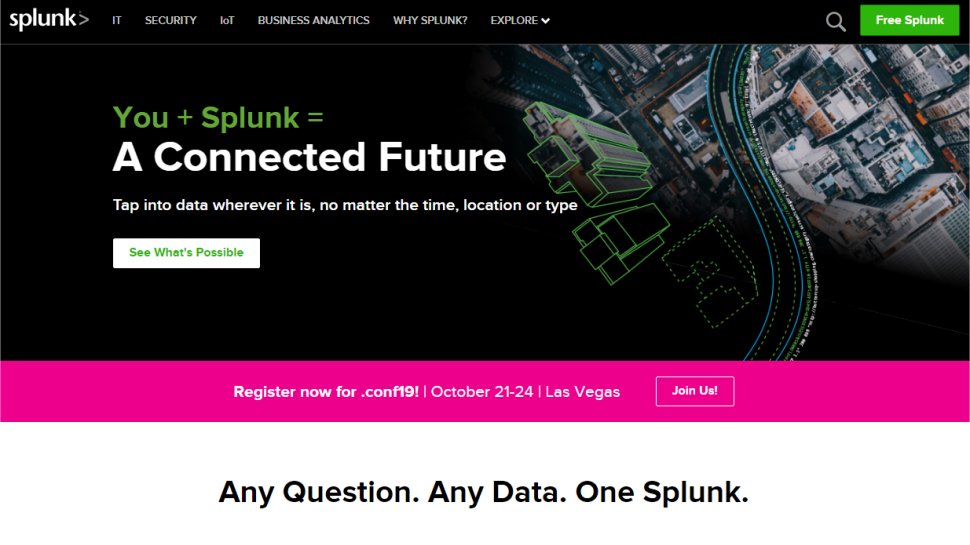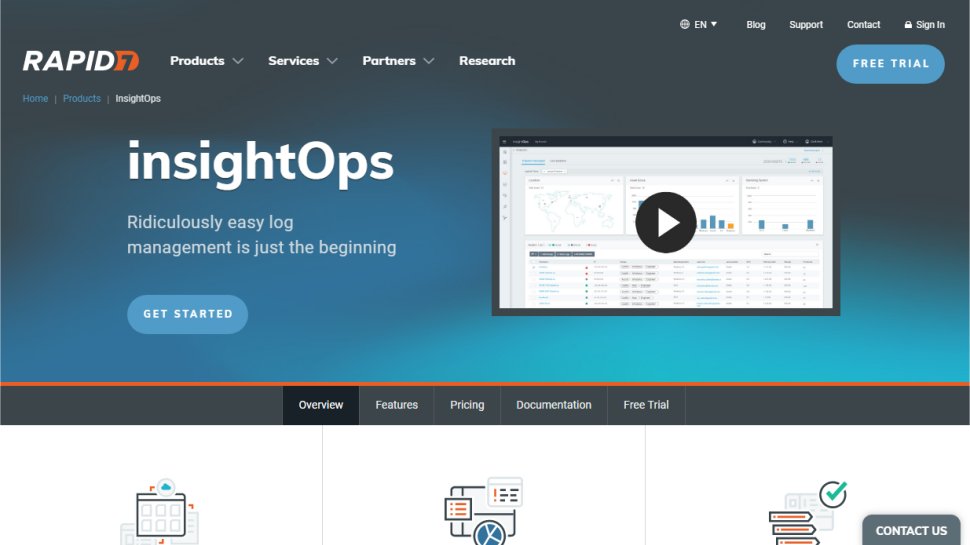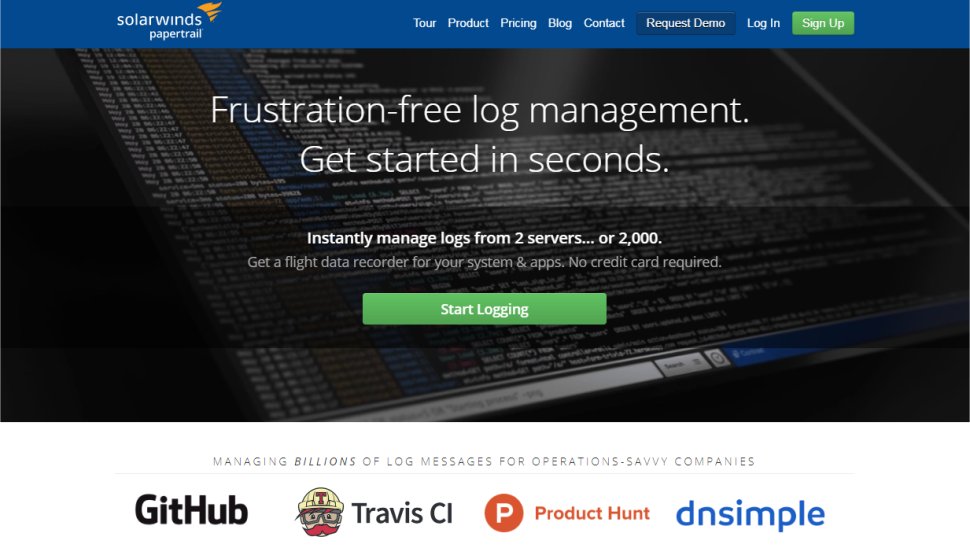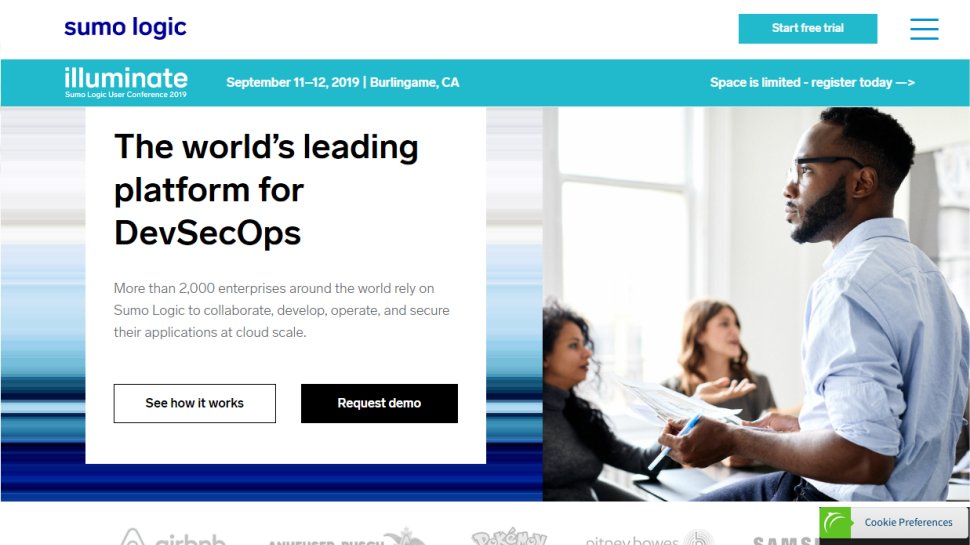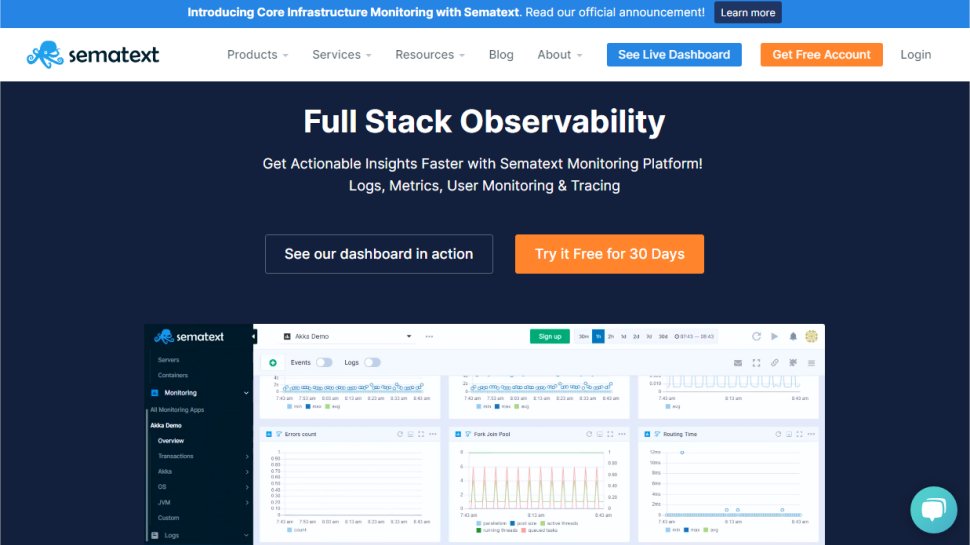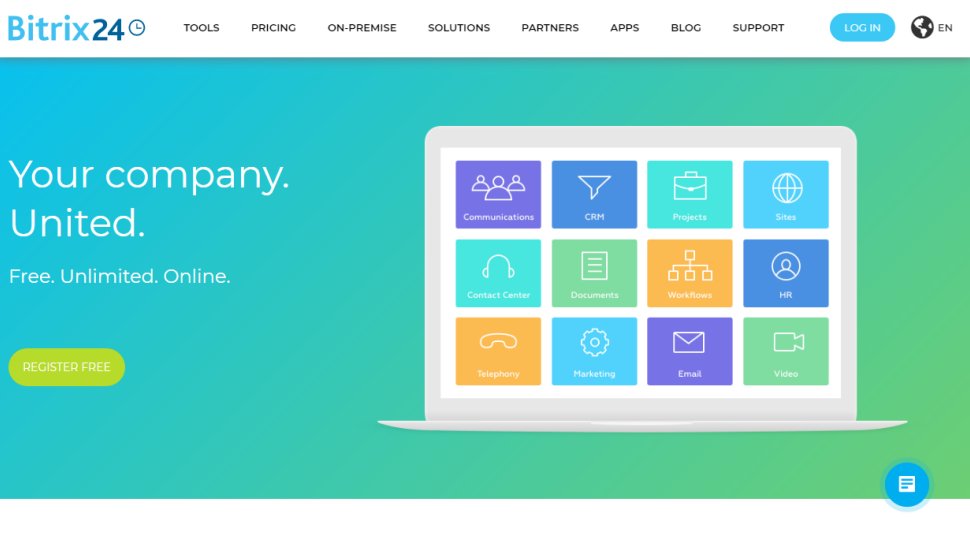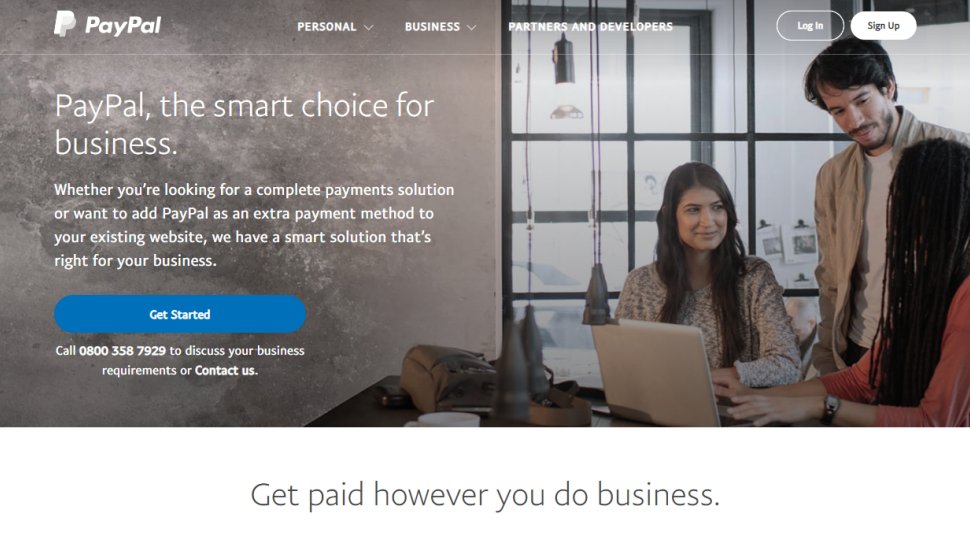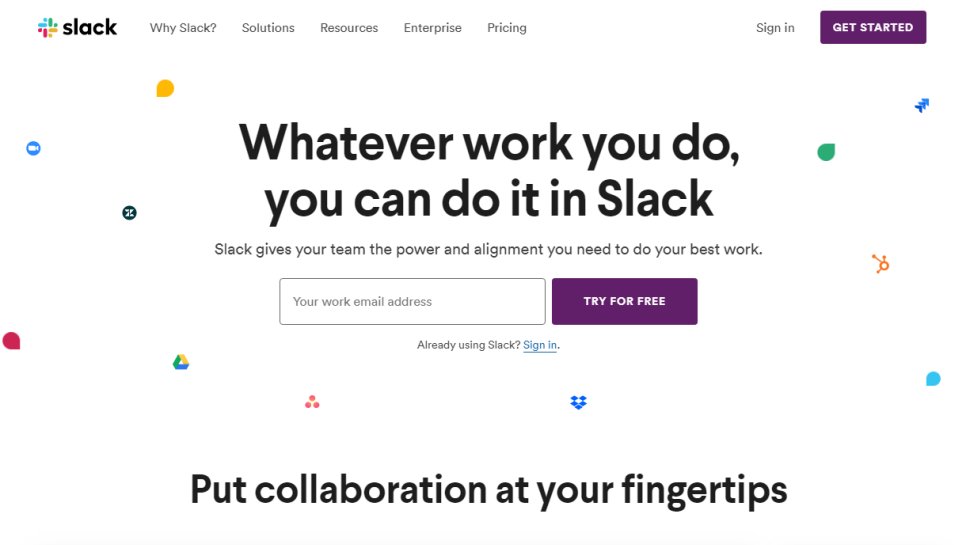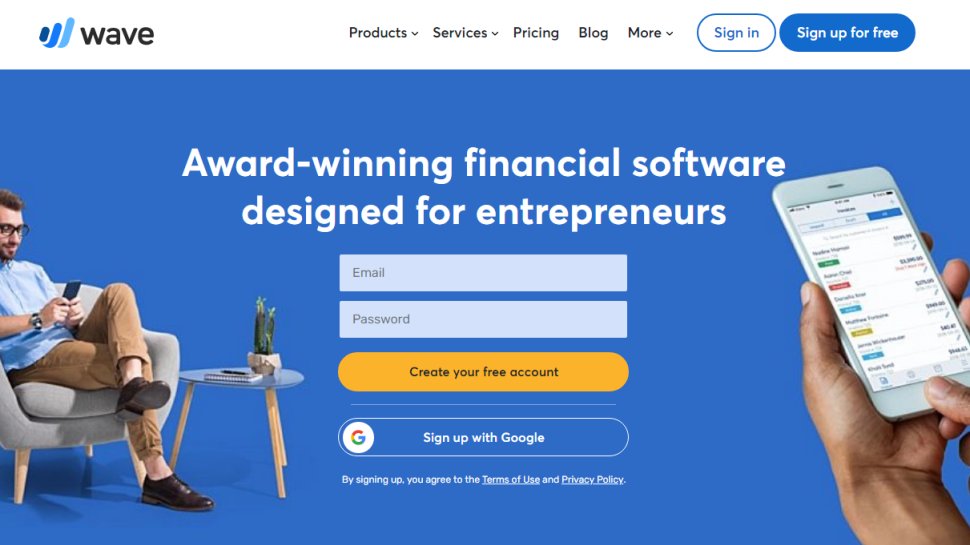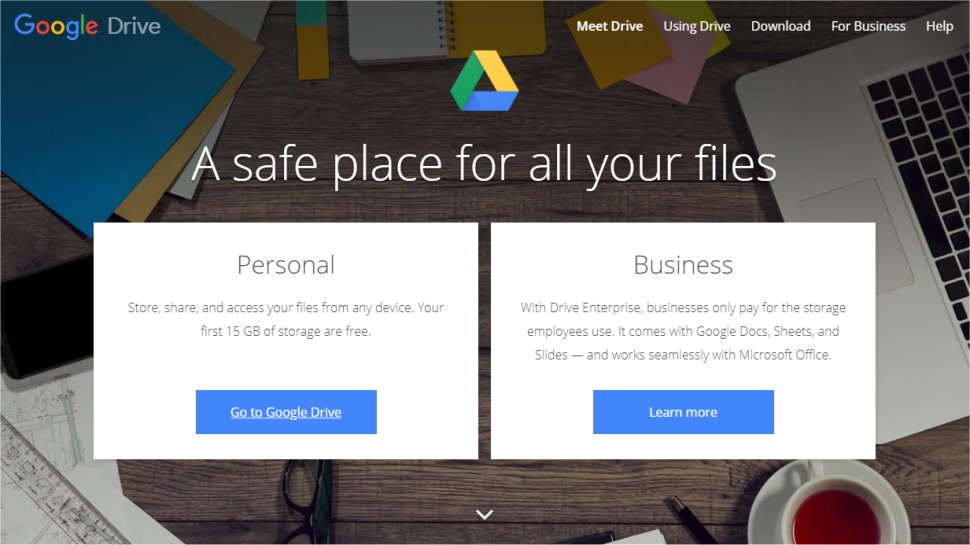Databases have become an essential part of IT services, as the powerhouse for storing and retrieving data. There are different ways in which data can be recorded though, depending on how the different information you want to use is intended to be cross-referenced.
Traditionally the most common form of database was a relational one, as used in Microsoft Access and it's more powerful big brother, MySQL. In these sort of databases there is a direct relationship between the different points of data, arrange in columns and rows.
However, these days non-relational databases have become more common, in which data is stored without explicit structure and mechanisms to link it. These have become more in demand for business intelligence, which seeks to connect underlying trends which might be otherwise hidden.
Whichever types of database you need, most providers offer the choice of different database formats to use as required. Here we'll look at the best of them.
- We've also highlighted the best cloud brokers
- Want your company or services to be added to this buyer’s guide? Please email your request to [email protected] with the URL of the buying guide in the subject line.
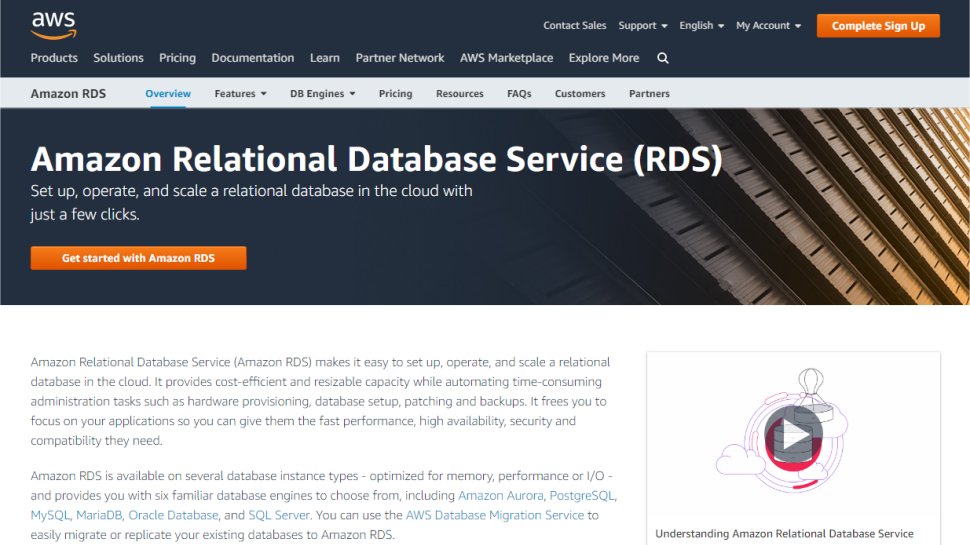
Amazon Web Services (AWS) is a subsidiary of Amazon.com, founded in 2006. It provides on demand cloud computing to individuals and businesses.
AWS is a cloud-based program for building business solutions using integrated web services. They give users access to a wide range of cloud services such as content delivery and database storage.
Amazon Relational Database is a Database as a Service (DBaaS). It is suitable for experienced data users, data scientists and database administrators. This is a good choice for developers already familiar with AWS services. Users need to contact a Database Administrator to get setup as the process is technically involved.
Users can build databases specifically geared around their needs. You can create templates or write code. Users can control the type of database, as well as where data is stored. Specific database formats that are supported include Amazon Aurora, PostgreSQL, MySQL, MariaDB, Oracle Database, and SQL Server.
The service offers 750 free hours. There is a price calculator online to help calculate AWS costs but this is tricky to figure out. Users can get assistance from their database administrator.
AWS has three different pricing models; ‘Pay as you Go’, ‘Save when you reserve’ and ‘Pay less using more’.
However, AWS provides a free tier. This offers users certain services for 12-months. After that, you have to choose to sign up for any of the plans above or to cancel your AWS subscription. You must have an existing AWS subscription to access the Amazon Relational Database Service.
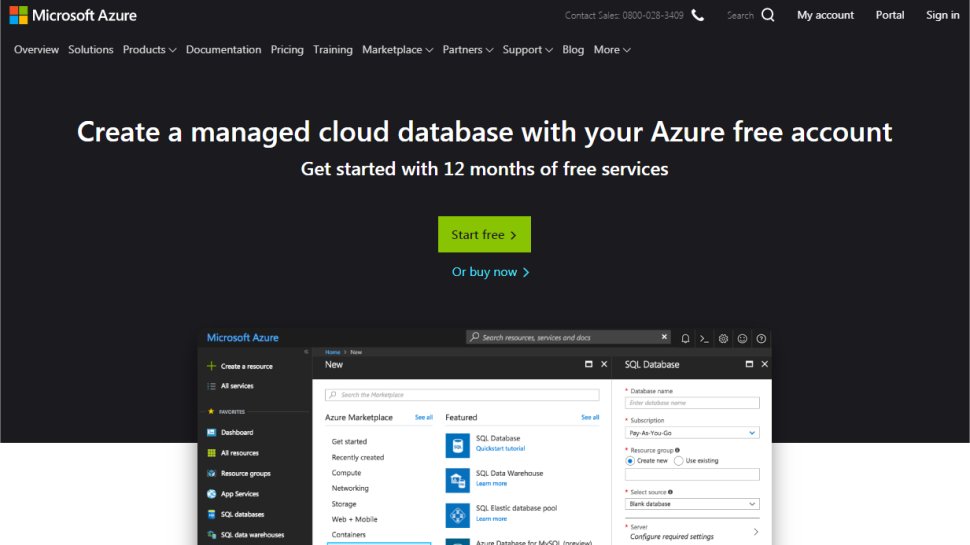
Microsoft Azure was created by Microsoft to build, test, deploy and manage applications and services though their data centres. It was released in 2010.
Microsoft Azure not only offers database as a service but also platform as a service, software as a service and infrastructure as a service. With Azure, clients can use the services purely on the cloud or it can be combined with any existing applications, data centre or infrastructure you may already have in place.
Azure’s SQL database has the familiar look and feel of Microsoft. It has a strong SQL engine compatibility and machine learning. The service offers all SQL tools and applications needed for creating a database. It's easy to use.
Microsoft Azure SQL database has an online portal with access to everything you need. Setup is quick and painless but users need to have a Microsoft account to get started.
Subscribers can use the ‘Connection Libraries’ to choose which operating drivers they want to connect. From here you can also choose your preferred language settings, database name, identify a source and a price tier.
Azure offer users 12 months of free usage. This includes $200 credit and more than 25 ‘Always free’ services. The platform works on a ‘Pay as you go’ subscription so you only pay for what you use.
Online commentators have reported some issues with support.
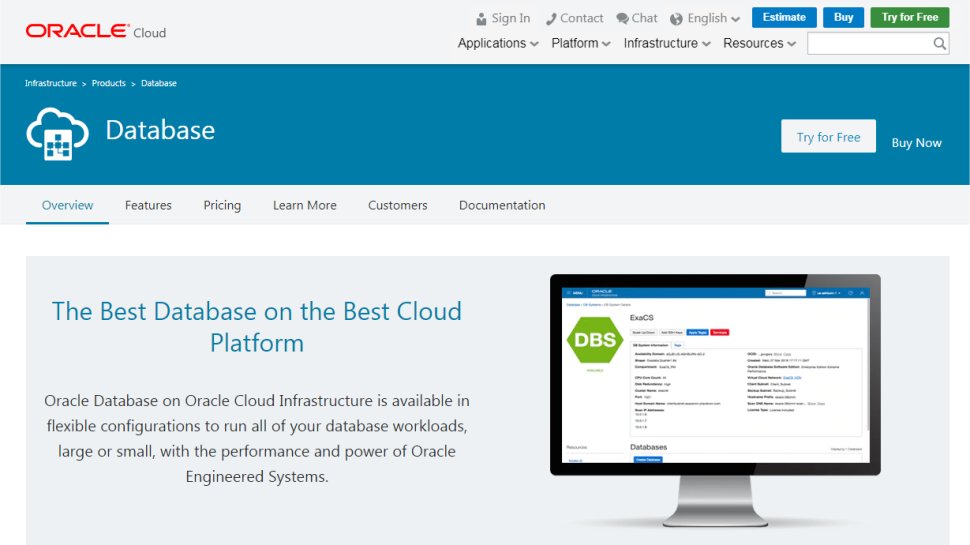
Oracle Cloud Database is part of Oracle Cloud, which belongs to the Oracle Corporation, founded in 1977.
Oracle Cloud Platform works as a combination of open source technology and Oracle technology. This enable users to more efficiently build, deploy, integrate and manage all of your platform applications.
The solution uses a mixture of machine learning and AI to provide a service that offers self-repairing abilities. It also reduces business start-up costs and offers predictive insights.
Oracle Database as a Service supports any size enterprise. It provides a high level of encryption which spans multiple layers.
The database can be setup in a matter of minutes and is simple to navigate. Users can add ‘on-capacity demand’ so as they grow they can increase in scale.
All of your data and applications can be integrated. The solution enables the user to migrate all processes to the cloud. Everything is managed via a single platform. All data is encrypted by default.
Oracle Cloud Platform claims their solution does everything for you. This saves time on repetitive tasks such as system maintenance, deploying solutions and necessary updates.
The platform comes with a 30-day free trial which includes $300 credit and up to 3,500 hours. There is a ‘Pay as you Go’ tier or a ‘Monthly Flex’ plan. With the ‘Flex’ plan users commit to a monthly amount in cloud services with a contract ranging from 1-7 years. In order to sign up for either of the above, users will need to contact Oracle directly.
Users have reported some issues with customer support.
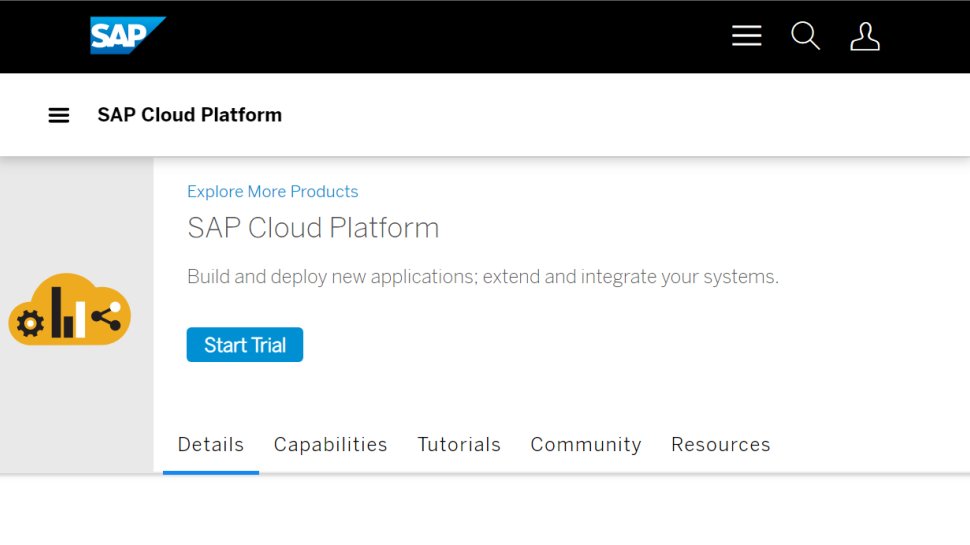
SAP Cloud Platform is a platform as a service developed by SAP SE. It creates new applications in a secure cloud environment. It was founded in 2012.
The platform includes the in-memory SAP HANA database management system. It connects both on-premises and cloud-based systems running SAP or other third-party software.
SAP Cloud Platform is geared towards larger enterprises with huge amounts of data sets. The system is generally straight forward to setup and will guide you through the process step by step.
Use the ‘Data and Storage’ option to choose which database management systems you want to use. You can also choose the type of data migration.
SAP offer users a free trial. There are two commercial pricing plans to choose from. Sap have created a PDF with all their prices clearly explained.
Online commentators have complained that SAP is not as competitively priced as other providers.
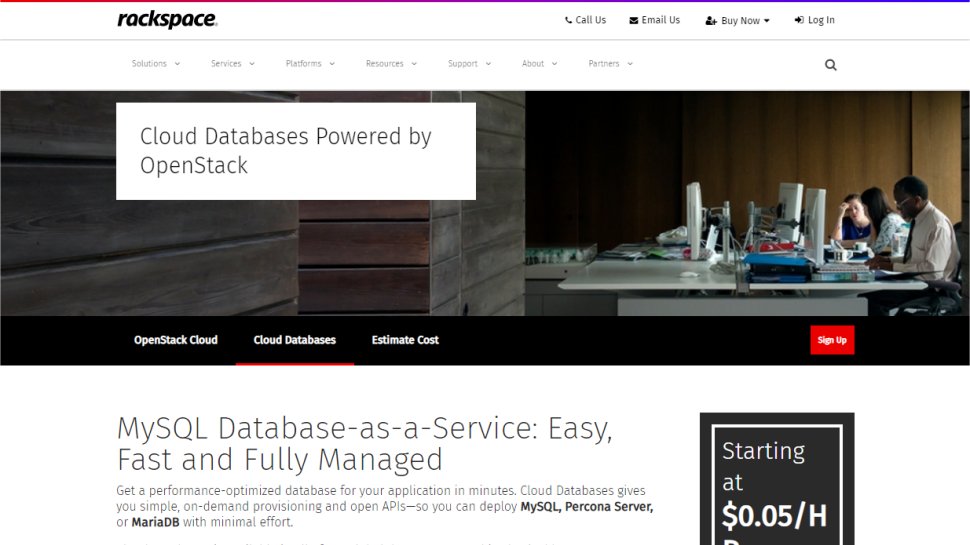
Rackspace Cloud is a set of cloud-computing products from the US company Rackspace. It was founded in 2006. The solution offers web application hosting, platform as a services and cloud services amongst others.
Racksapce allows you to choose a cloud provider with which you can then interact via Rackspace’s platform. The service has partnered with major cloud providers such as Microsoft Azure, Amazon Web Services and WMware. The advantage of this system is that you have the scalability of some of the biggest cloud providers around but with the customer support of a smaller company.
Rackspace offers a wide range of cloud services. These include public cloud, private cloud, hybrid cloud and multi-cloud. When it comes to their IaaS and DBaaS solutions, Rackspace now builds entirely on the open source OpenStack cloud operating system.
Cloud Databases gives users simple, on-demand provisioned and open API’s. Users can deploy MySQL, Persona Server or MariaDB.
Rackspace Cloud databases allow users to add or remove replicas, move between instances sizes up to 64GB RAM and scale storage up to 1TB.
Users can schedule backups and restores. The platform offers container-based isolation for near bare-metal performance.
The platform offers 24/7 support with databases specialists available to assist with any query.
You can sign up to Rackspace for free which includes a technical account manager, security guidance and free server monitoring and reporting. Rackspace has an in-depth guide into their prices. This way you can pick the package that best suits your needs.
Users have mentioned issues with documentation but this is balanced out by excellent service support.
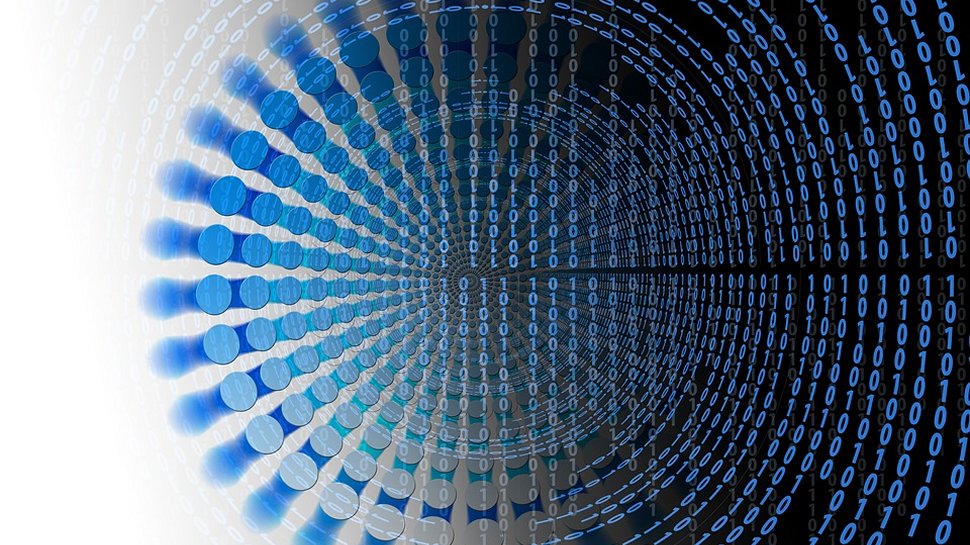
Other cloud databases to consider
There's been a profusion in the number of cloud platforms in recent years, offered by a large range of companies. As database-driven software remains the norm, it remains key to ensure whichever cloud platform option you take that it can probably support your database types and size, and properly integrate with other IT infrastructure, not least monitoring for security or errors. Here we'll briefly cover some additional cloud database options worth looking at as well:
DataStax uses Apache Cassandra to form the backbone of its cloud platform, supporting native, hybrid, and multi-cloud services. Its Enterprise service aims to deliver a powerful, scaleable, and always-on database. DataStax also provides manage services for AWS, Azure, and Google Cloud. The company are also about to launch their Constellation Cloud Data Platform with smart services for zero operations.
IBM Db2 on Cloud is just one of the service offerings from service giant IBM, as part of its comprehensive cloud management platform. IBM's Db2 on Cloud is a fully managed SQL database that runs in the cloud. It's quick and easy to set up and allows for flexible scaling, so you only need to pay for what you actually use in terms of resources. Security patching it automated, and it's easy to retrieve datasets as and when you need to look at them. Db2 on Cloud can also be set up on a private VPN.
Zoho Creator is something a little different - it's not so much a cloud database management platform as much as an easy way to build your own database in the cloud. This is especially useful for smaller companies who might want to build their own apps but would otherwise find a big-name cloud management package overkill. It runs through a simple drag-and-drop interface which allows full customization, and as part of the Zoho suite of apps means it will easily integrate with other Zoho products.
Couchbase is also a little different in that it allows you to build your own databases running N1QL, which allows for far more complex data storage than MySQL normally allows. This means being able to build databases in the cloud which are layered and works better for JSON. Additionally, it has built-in analytics, easy replication, and enterprise-grade security. So if you require a more innovative database platform with the flexibility of NoSQL, Couchbase may be worth looking at.
MongoDB Atlas is an automated cloud service that makes it much easier to manage databases in the cloud, allowing users to focus on application development instead. It offers global support for over 60 cloud regions and comes with distributed fault tolerance along with backup options to ensure business continuity. On-demand scaling, resource optimization, and fully automated structure provisioning means that MongoDB could be particularly attractive for innovative enterprise.
Google Cloud Database Services comes as part of Google's cloud platform services, and is the last of the big name cloud providers we'll mention here. There are a lot of options for users to choose from, not relational vs non-relational ones. The Cloud SQL option provides managed support for PostgreSQL & MySQL, while the BigTable option provides a petabyte-scale, fully managed NoSQL database service for large analytical and operational workloads.