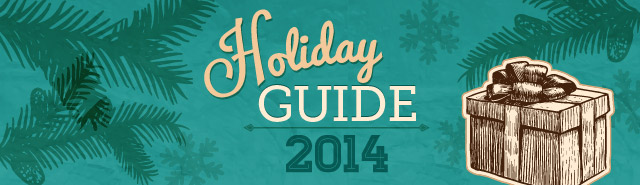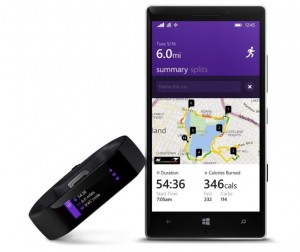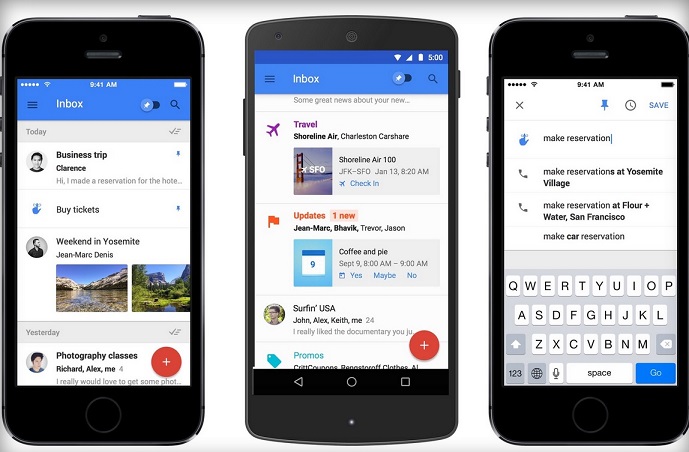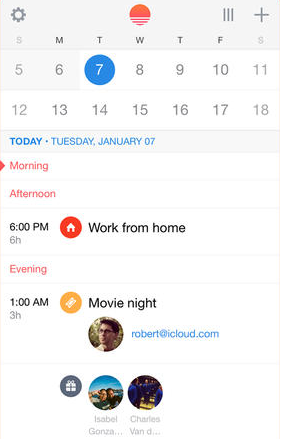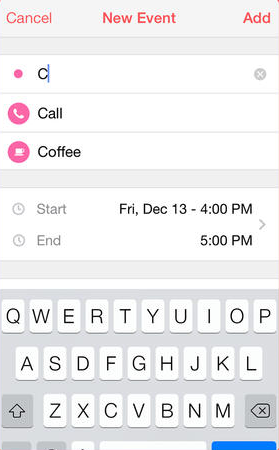Wearable technology was all the rage this year, at least in terms of chatter. Many manufacturers produced, or at least announced, smartwatches, and now with the holidays upon us everyone wants to know if they should buy one as a gift or add it to their own wish list.
We agree with many long-time tech industry watchers in recommending consumers waiting because smartwatches aren’t ready for prime time. For now, the devices connect to smartphones and basically replicate their functionality, such as playing music, tracking health data, and providing notifications. On their own, smartwatches are limited. Because of this, pundits say the future lies in how smartwatches can be personalized for wearers’ individual needs.
“Smartwatches are where mobile phones were 30 years ago,” said Andrew Sheehy, chief analyst, of Generator Research Ltd.
He predicts the smartwatch market will grow to 313 million units by 2020, but it’s only a fraction when compared to something like the smartphone market. In fact, Generator Research estimates Apple will ship 25 million units of the Apple Watch in 2015; a paltry amount compared to its iPhone shipments, which KGI Securities expects to hit 71.5 million units in Q4 of this year.
“Fitness smartwatches are ready but what I call horizontal smartwatches are not ready for prime time yet,” said Patrick Moorehead, founder and president of Moor Insights & Strategy. “We are all waiting for Apple and they’ve taken away the biggest objections in the horizontal watches.”
“If you want to have a watch that will be useful as a smartwatch then none of the devices on the market today will be able to deliver,” Sheehy said. “Apple Watch is the only device that’s coming which has the potential to move the market into the smart arena.”
Those objections consist of numerous issues, including what Moorehead calls the “Nerd Factor.” Currently, smartwatches are large, clunky devices, but they’re becoming more streamlined. For its first generation, the Apple Watch will come in a range of looks, so users can go with something sporty or more luxurious.
Of course, designers face an array of challenges, including short battery life, poor display quality in bright sunlight, and the obtrusive nature of the gadgets, which can’t be ignored as easily as a phone.
But if you’re determined to be an early wrist adopter and want a smartwatch this holiday season, here are some considerations:
- Connectivity: Most smartwatches require the device be connected to an Android smartphone or iPhone over Bluetooth for any sort of connectivity. Android Wear smartwatches only pair with Android smartphones running Android 4.0 or later, and the upcoming Apple Watch will mostly likely be iOS exclusive. The Samsung Gear S runs a Tizen-based OS and has 3G connectivity on its own. However, users still need to pair with with a Samsung Android smartphone for full functionality. Also, the Asus ZenWatch and Sony SmartWatch 3 have independent GPS capabilities.
- Incremental value: Think about whether the smartwatch will make a difference to your daily routine. Most duplicate smartphone functionality.
- Price: The average smartwatch costs around $300, with higher-end luxury models selling for as high as $650. There are some devices that go for around $200, but there’ll be trade-offs in terms of functionality and hardware quality.
- Aesthetics: Smartwatches are an early adopter’s dream come true. But for the most part, devices are large and mostly tailored for men. The smaller 38mm Apple Watch may appeal to wider range of customers.
You can see whether high-profile devices such as the Samsung Gear Live, Samsung Gear S, Pebble Steel, Asus ZenWatch, Sony SmartWatch 3, Motorola Moto 360, or LG G Watch R fit your needs.
HP also entered the market this past summer with an iOS- and Android-compatible smartwatch made by Gilt with a luxurious design by Michael Bastian. Dubbed the MB Chronowing, it retails for $349 for a watch with rubber, leather, or nylon straps. For $649, you can buy the gadget comes with a crocodile strap and sapphire-like glass material.
HP’s smartwatch offers a traditional men’s watch design – it looks like, well, a watch. It comes with an understated black & white LCD, basic notifications, and a clock dial. Fitness tracking is notably absent here, however. The low-tech approach is very different from what Apple and Google’s hardware partners are doing, which seems to be packing in as many features as possible. Consider HP’s a watch that does a bit more.
What About Fitness Trackers?
|
|
|
If you can’t wait, check out some of the better fitness wearable technology bands instead. Fitbit has long represented the best value for the money. The basic Fitbit Flex retails for $100 and offers a comfortable fit. There are several models, with features that include counting steps, tracking exercise, and counting calories, as well as silent alarms. The Fitbit Charge shows the time and has a caller ID, in addition to the Flex’s capabilities, and it costs $130. The Fitbit Charge HR and Fitbit Surge will launch in 2015 for $150 and $250, respectively, with added features, including a heart-rate monitor and GPS. Microsoft is the latest noisemaker in the competitive wearable fitness market. It’s $200 Microsoft Band debuted in October, and it provides similar capabilities to other competitive products, including a built-in GPS, heart rate monitor, calorie counter, and sleep tracker. Like the Fitbit wearables, the Microsoft band supports iOS, Android, and Windows platforms. Jawbone’s Up24 is perhaps the biggest threat to Fitbit’s fitness tracking crown. While touted for its design, the Jawbone Up24 offers the basic features of an activity tracker for $130. The more advanced UP3 adds in a heart rate sensor and allows you to take the bracelet under water up to 10 meters. It costs $180. The Nike+ FuelBand SE hits the same price points as the competition, ranging from $99 to $149 depending on the color and build, and it tracks workout intensity, steps, and sleep. The FuelBand smartphone app supports iOS and Android platforms. |
|
The post Should You Buy a Smartwatch this Holiday Season? appeared first on Brighthand.com.